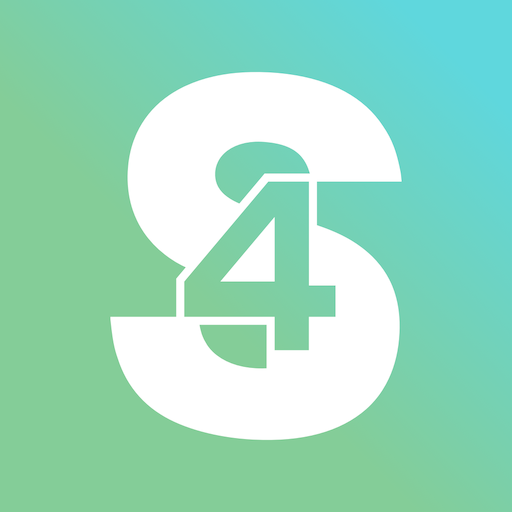eProxy For Android
Play on PC with BlueStacks – the Android Gaming Platform, trusted by 500M+ gamers.
Page Modified on: August 8, 2018
Play eProxy For Android on PC
- Modified outgoing request your ISP
- Send data requests through a proxy
How to use:
Option 1 (Direct Connection)
- Open eProxy, add custom request and start.
- Open your device's settings > mobile network > APN
- Edit your ISP APN and then use "127.0.0.1" as the proxy server and "1707" (default) as the port.
Option 2 (SSH)
- Open eProxy add custom request and start
- Open SSH and Check Socks5 Port forwarding and Forward All (This mode need root permission) or you can set tun2socks if your device not root
- Checklist enable HTTP Proxy and set to 127.0.0.1:(your listen port)
Option 3 (VPN)
- Open eProxy add custom request and start
- To combine with vpn add "http-proxy 127.0.0.1 (your listen port) on your vpn's configuration
Ex:
http-proxy 127.0.0.1 1707
Disclaimer :
Feature "extra protection" will be clean app was running on the background (if your device rooted), if you won't this don't activate this feature when you saving config.
*) Note:
- If you get eProxy force close when install new version, try clear clear data please (Setting-apps)
- If you get question contact our fanpage
Fanpage :
https://www.facebook.com/eProxyserver
Play eProxy For Android on PC. It’s easy to get started.
-
Download and install BlueStacks on your PC
-
Complete Google sign-in to access the Play Store, or do it later
-
Look for eProxy For Android in the search bar at the top right corner
-
Click to install eProxy For Android from the search results
-
Complete Google sign-in (if you skipped step 2) to install eProxy For Android
-
Click the eProxy For Android icon on the home screen to start playing