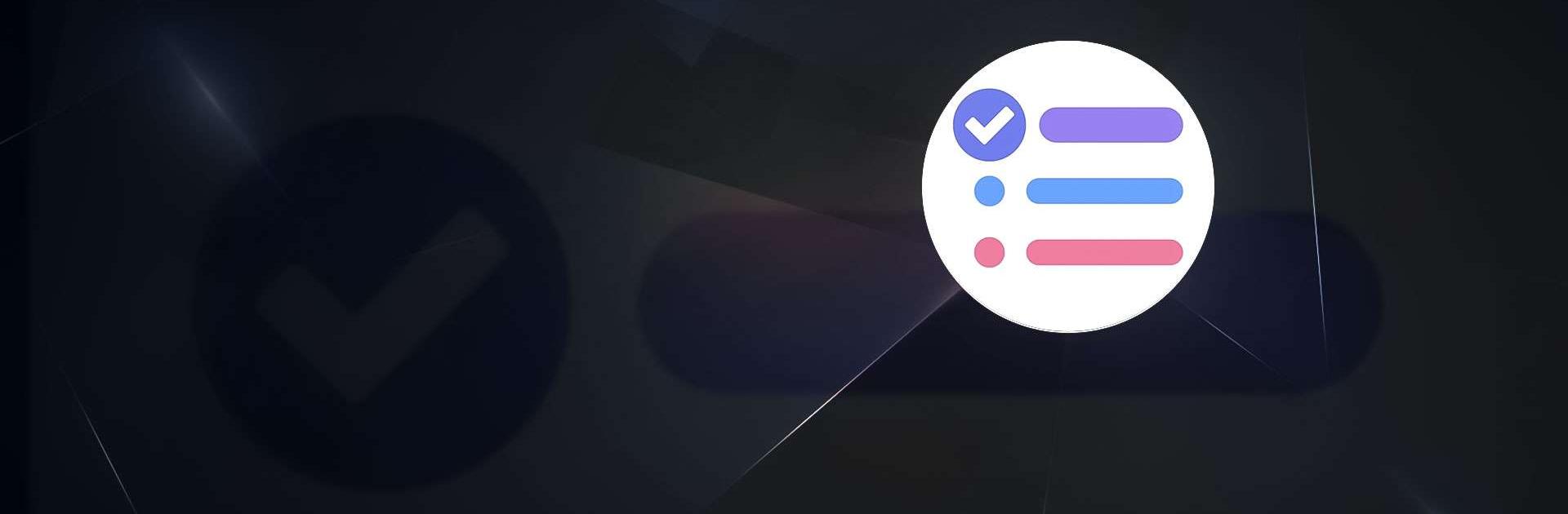
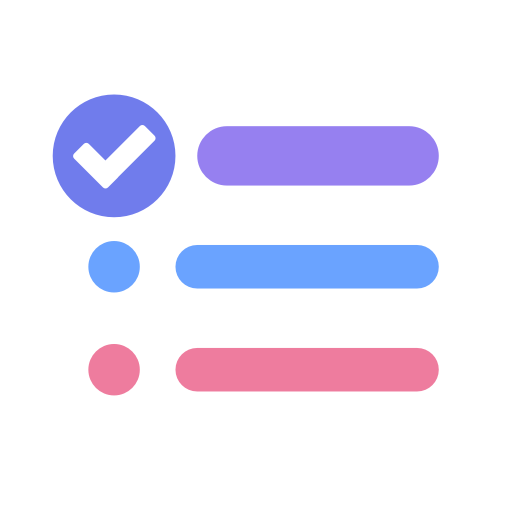
To-Do List - Schedule Planner
Play on PC with BlueStacks – the Android Gaming Platform, trusted by 500M+ gamers.
Page Modified on: Feb 13, 2025
Run To-Do List - Schedule Planner on PC or Mac
To-Do List – Schedule Planner is a Productivity app developed by Dairy App & Notes & Audio Editor & Voice Recorder. BlueStacks app player is the best platform to play this Android game on your PC or Mac for an immersive gaming experience.
To-Do List – Schedule Planner & To-Do List Task Manager is the ultimate app to help you stay organized and on top of your tasks. With its easy-to-use interface and beautiful themes, you can quickly create multiple to-do lists and manage your daily planners free of hassle.
This app provides a variety of theme colors to choose from, making it more comfortable for you to manage your to-do list and task, trackers. You can set up daily to-do list widgets to let you quickly check today’s to-do list and schedule planner. Plus, it supports managing to-do lists and daily schedule planners in Night dark theme for better visibility in low light.
To-Do List – Schedule Planner & To Do Reminder App Free also comes with features such as setting daily to-do list reminders with alarms, so you never miss important tasks, and supporting repeat to-do list reminders for recurring tasks.
The app also allows you to manage your tasks with categories, highlights, and checklists, making it easy to prioritize your to-do list and ensure you never forget important tasks. You can even star the most important tasks, making them more outstanding, and add sub-task lists to better organize your to-do list.
The calendar view feature provides a to-do list calendar perspective, giving you a general view of daily schedule planners, weekly/monthly task planners, and future day planners.
Download To-Do List – Schedule Planner on PC with BlueStacks and stay on top of your schedule.
Play To-Do List - Schedule Planner on PC. It’s easy to get started.
-
Download and install BlueStacks on your PC
-
Complete Google sign-in to access the Play Store, or do it later
-
Look for To-Do List - Schedule Planner in the search bar at the top right corner
-
Click to install To-Do List - Schedule Planner from the search results
-
Complete Google sign-in (if you skipped step 2) to install To-Do List - Schedule Planner
-
Click the To-Do List - Schedule Planner icon on the home screen to start playing



