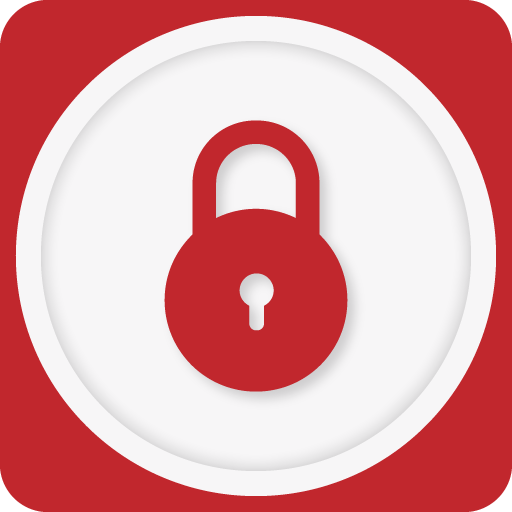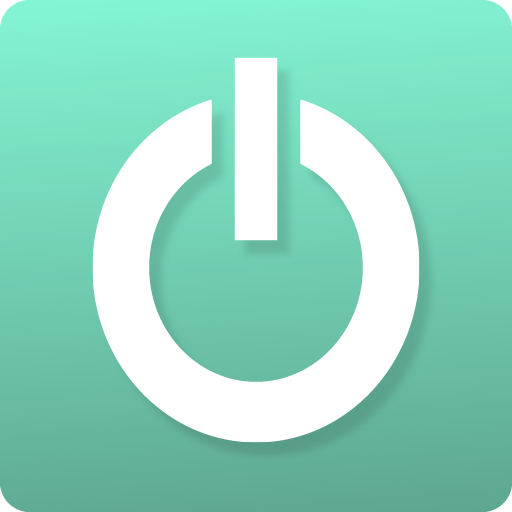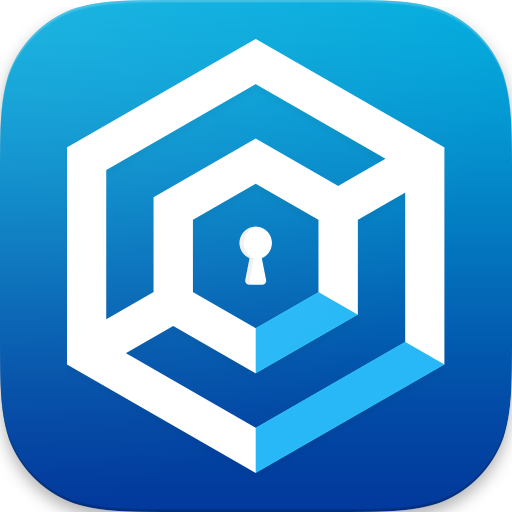Lock My Phone for Study (ZEN MODE/device lock) 📵
Play on PC with BlueStacks – the Android Gaming Platform, trusted by 500M+ gamers.
Page Modified on: April 15, 2019
Play Lock My Phone for Study (ZEN MODE/device lock) 📵 on PC
❕ This app needs Device Administrator permission. Otherwise it can't lock your phone.
⏩ What's the purpose of this app?
It's not exactly controversial that YOU NEED A ROUTINE. But it's hard to stick to your schedule when the endless entertainment of the internet is available at your fingertips. Lock my Phone kills that lure so you can concentrate on what's actually important.
While your device is locked you can still access the apps on your lockscreen, take phone calls and call emergency numbers (911 etc.) and emergency contacts. If you unlock it during a lock period it will be locked again right away.
⏩ Three Main Features:
1. Recurring lock periods, for example to lock your phone every evening during the week after 10 pm.
2. One time lock periods for when you just want to concentrate for 45 minutes while studying.
3. Geocheck-Feature: Only lock your device if you are in a certain area. Helpful so your phone isn't locked while you're out with friends.
⏩ What's the difference between free and premium version?
You can only have one lock period at the same time on the free version. You can have unlimited lock periods (of each type) in the premium version. There are no ads in either version.
Play Lock My Phone for Study (ZEN MODE/device lock) 📵 on PC. It’s easy to get started.
-
Download and install BlueStacks on your PC
-
Complete Google sign-in to access the Play Store, or do it later
-
Look for Lock My Phone for Study (ZEN MODE/device lock) 📵 in the search bar at the top right corner
-
Click to install Lock My Phone for Study (ZEN MODE/device lock) 📵 from the search results
-
Complete Google sign-in (if you skipped step 2) to install Lock My Phone for Study (ZEN MODE/device lock) 📵
-
Click the Lock My Phone for Study (ZEN MODE/device lock) 📵 icon on the home screen to start playing