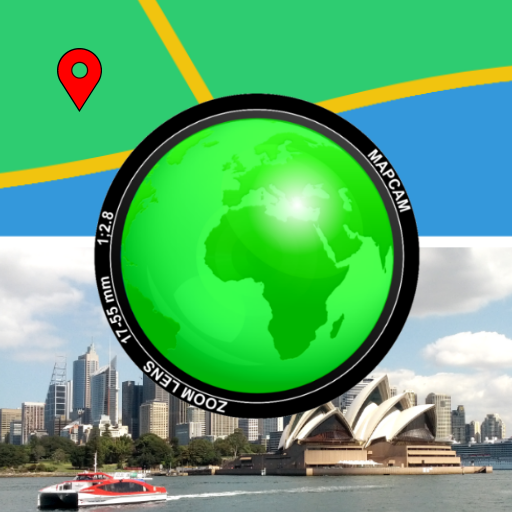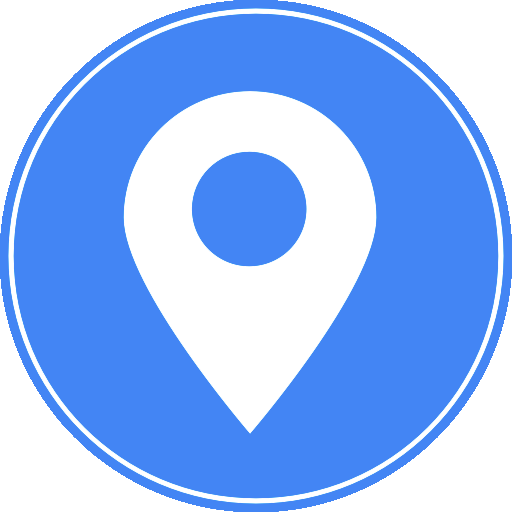GeoTag
Jogue no PC com BlueStacks - A Plataforma de Jogos Android, confiada por mais de 500 milhões de jogadores.
Página modificada em: 30 de dezembro de 2019
Play GeoTag on PC
GeoTag was created to geotag the images taken with your smartphone camera with high accuracy (while not built to sync with DSLR cams, GeoTag can add and edit geotags to any offline images stored on your smartphone). This geotagging application has several independent functions:
- determine and share your current location (or location with all enabled geodata);
- take photos while displaying GPS location and accuracy on the screen,
- add text and voice notes to images;
- share images and display them on the map;
- display your real-time location on the map;
- add GEO-stamps to images and videos:
- edit the GPS coordinates of the image.
Functions might include but not be limited to:
- photographing / geotagging a pothole, a tree or other everyday hazard you want to report on;
- photographing / geotagging a car that was parked against the rules;
- photographing / geotagging your car or bike in a new city / location to come back to it;
- photographing / geotagging a shopping stall at the market you'd like to share with your friend...
Swipe to move between the modes (screens).
Please, note that the time required to obtain GPS coordinates with your smartphone – normally 1-2 minutes - depends on weather, network coverage and other factors like nearby trees, buildings and simply being outdoors. Using the geolocation function of your device along with the camera drains the phone battery.
In detail:
GeoTag can be used outdoors (using indoors reduces GPS accuracy) on smartphones and tabs that support location to take pictures with GPS location data and share them. With GeoTag on your smartphone you can:
in Camera Mode (you enter this mode when you launch the app):
- take pictures while displaying real time coordinates, altitude and accuracy of your location
- geotag pictures - save your coordinates at the time of taking pictures as exif
- jump to the last taken image to enter Image Mode
in Image Mode:
- view images, their coordinates and location on a map (maps: satellite, standard),
- swipe between images from the last taken one to view or delete images and edit comments
- view images full-screen, zoom in and out and add a text or voice comment (please note, that while a text comment becomes a part of the image file stored in exif data and can be shared, a voice note is not added to the file and cannot be shared along with it)
- images can be shared via Picasa, Google Drive … keeping exif data
in Gallery Mode (swipe the camera screen right-to-left to open the Gallery):
- arrange images by name / time of creation
- short-tap an image to enter Image Mode
- long-tap an image to select / share / delete / enter Map Mode
in Map Mode (swipe the gallery screen right-to-left to open the Gallery)::
- view and share your real-time location with accuracy (accuracy displayed in meters after latitude and longitude and with a red circle around the user marker)
- long-tap an image to select one or more images in Gallery Mode, then tap Map Mode icon to view the selected images on the map (please, note that the more images you select to be displayed on the map the slower the phone works)
- short-tap an image in Map Mode and click the EDIT icon to drag the image and thus edit GPS coordinates of the image against the real map and other selected images
We are trying to keep it free, please, don't be too harsh when reporting bugs =)
Jogue GeoTag no PC. É fácil começar.
-
Baixe e instale o BlueStacks no seu PC
-
Conclua o login do Google para acessar a Play Store ou faça isso mais tarde
-
Procure por GeoTag na barra de pesquisa no canto superior direito
-
Clique para instalar GeoTag a partir dos resultados da pesquisa
-
Conclua o login do Google (caso você pulou a etapa 2) para instalar o GeoTag
-
Clique no ícone do GeoTag na tela inicial para começar a jogar