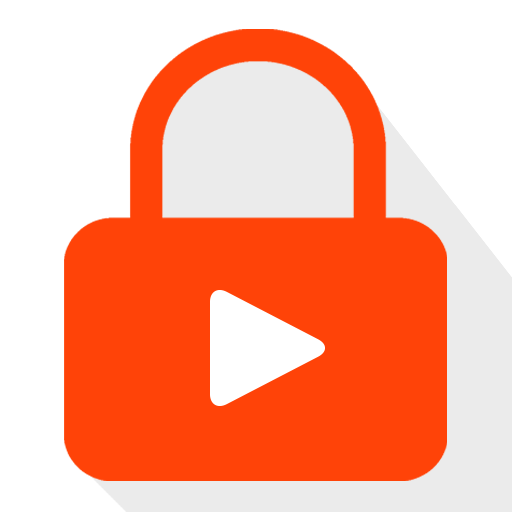AT Remote for Youtube
Play on PC with BlueStacks – the Android Gaming Platform, trusted by 500M+ gamers.
Page Modified on: January 27, 2020
Play AT Remote for Youtube on PC
To use you must install app in 2 devices,
- TV Box(Android box, tablet, phone): you only click "Television" button.
- Remote(phone or tablet): you click "Remote"
Now you can share Youtube Video to TV
Also you can use Youtube app to share by click share button then click "Add to Youtube TV" button.
Or you can use web browser in Computer by open in Browser (Chrome or Firefox):
https://tv.webhue.net
Play AT Remote for Youtube on PC. It’s easy to get started.
-
Download and install BlueStacks on your PC
-
Complete Google sign-in to access the Play Store, or do it later
-
Look for AT Remote for Youtube in the search bar at the top right corner
-
Click to install AT Remote for Youtube from the search results
-
Complete Google sign-in (if you skipped step 2) to install AT Remote for Youtube
-
Click the AT Remote for Youtube icon on the home screen to start playing