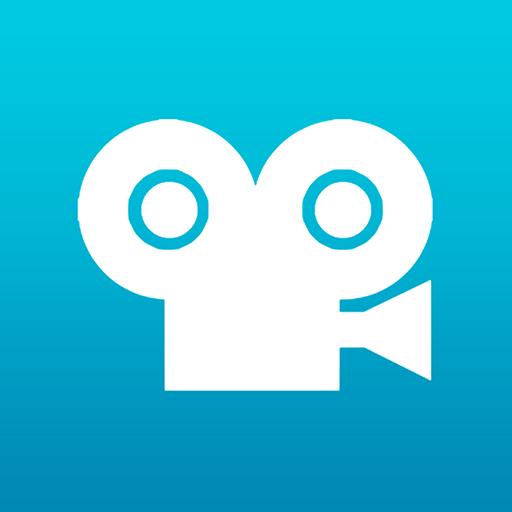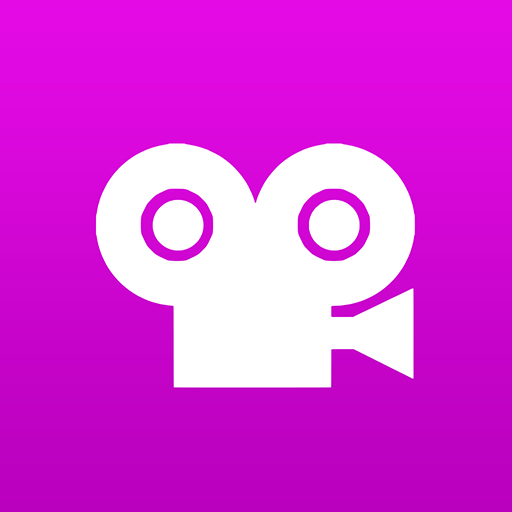PicPac Stop Motion & TimeLapse
Play on PC with BlueStacks – the Android Gaming Platform, trusted by 500M+ gamers.
Page Modified on: October 3, 2017
Play PicPac Stop Motion & TimeLapse on PC
* Note: user login is only required when you share your video to Youtube. *
++ Use your gallery photos, gallery videos (broken down to pictures), or capture time-lapse photos to create stop motion / timelapse videos and animations. You can also do Hyperlapse.
++ Hands-free sound-controlled in Timelapse Manual mode. Simply make a loud sound and a photo will be taken!
++ Add voice or music to your stop motion
++ No upload to server
++ No copy to computer
++ Spanish, French, Portuguese and Russian support
Upgrading to Pro:
1. Remove watermark
2. Can generate 480p,720p,1080p videos/animations
3. Can duplicate and merge projects
4. Can add photos to existing projects
5. Can use your own ending logo
Free version:
1. Can generate 360p videos
2. Can record your own audio
3. Can select local music or search online music
4. Can reorder pictures
5. Cannot duplicate or merge projects
6. Cannot change video ending logo
7. Have a small watermark at bottom right
==================================
10 demo videos are created to show you the possibilities, including simple examples of time lapse and stop motion (animations).
Please visit http://blog.picpac.tv
Play PicPac Stop Motion & TimeLapse on PC. It’s easy to get started.
-
Download and install BlueStacks on your PC
-
Complete Google sign-in to access the Play Store, or do it later
-
Look for PicPac Stop Motion & TimeLapse in the search bar at the top right corner
-
Click to install PicPac Stop Motion & TimeLapse from the search results
-
Complete Google sign-in (if you skipped step 2) to install PicPac Stop Motion & TimeLapse
-
Click the PicPac Stop Motion & TimeLapse icon on the home screen to start playing