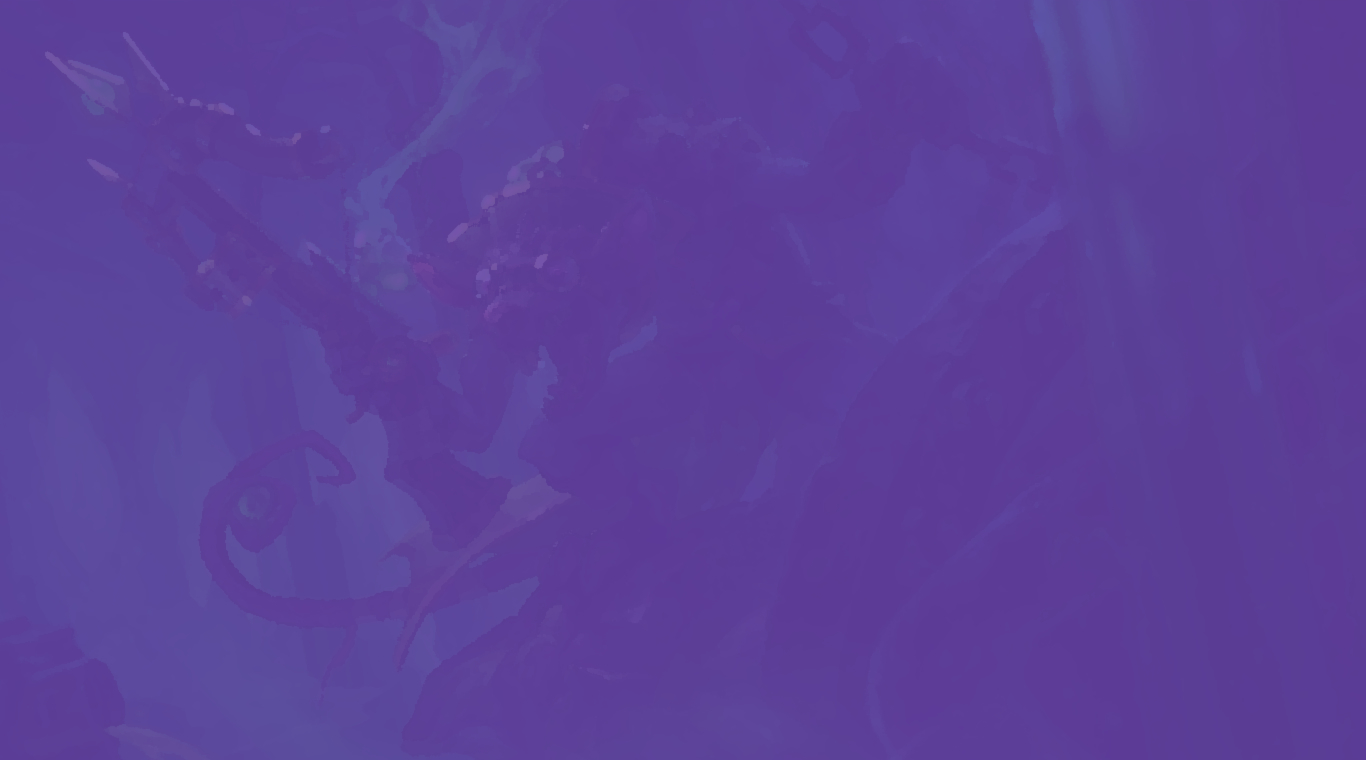
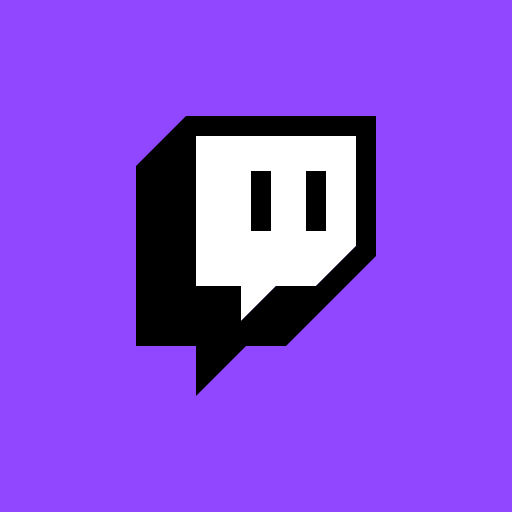
Twitch: Live-Streaming
Spiele auf dem PC mit BlueStacks - der Android-Gaming-Plattform, der über 500 Millionen Spieler vertrauen.
Seite geändert am: 04.11.2024
Play Twitch: Live Game Streaming on PC
Twitch: Live Game Streaming is an entertainment app developed by Twitch Interactive, Inc. BlueStacks app player is the best platform to use this Android app on your PC or Mac for your everyday needs.
Many people gather together on Twitch to watch their favorite broadcasters or play their favorite games or just hang out and have a good time with friends or strangers.
If you want to join the millions of people who use Twitch to watch live streaming of games, music, sports, esports, podcasts, cookery programs, and other in-person events, you may do so by downloading the app. We hope to talk to you soon!
It doesn’t matter what kind of nerd you are, you’ll find your folks on Twitch. Use this feature to discover new channels and keep up with your favorites. In addition, you’ll have access to exclusive rewards for your participation. One of the simplest methods to begin broadcasting is by downloading the Twitch app.
To bring people together over a shared interest, all you have to do is sign up for an account, then broadcast live from within the app. Not only do we broadcast popular games live, but also concerts, rocket launches, walking tours of Tokyo, and even goat yoga.
The software is compatible with both WiFi and 3G networks and allows you to adjust the video quality so it doesn’t consume as much data when you’re on the go.
Spiele Twitch: Live-Streaming auf dem PC. Der Einstieg ist einfach.
-
Lade BlueStacks herunter und installiere es auf deinem PC
-
Schließe die Google-Anmeldung ab, um auf den Play Store zuzugreifen, oder mache es später
-
Suche in der Suchleiste oben rechts nach Twitch: Live-Streaming
-
Klicke hier, um Twitch: Live-Streaming aus den Suchergebnissen zu installieren
-
Schließe die Google-Anmeldung ab (wenn du Schritt 2 übersprungen hast), um Twitch: Live-Streaming zu installieren.
-
Klicke auf dem Startbildschirm auf das Twitch: Live-Streaming Symbol, um mit dem Spielen zu beginnen




