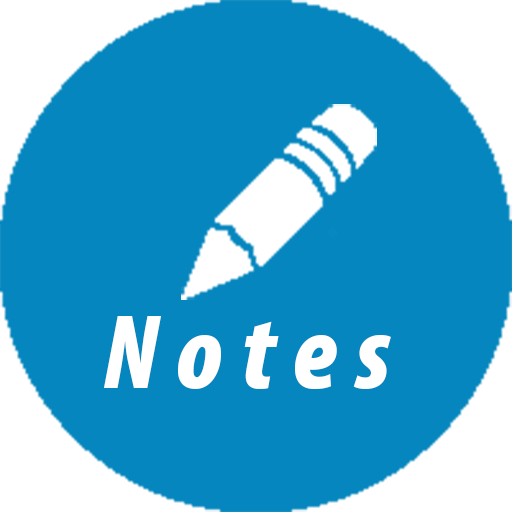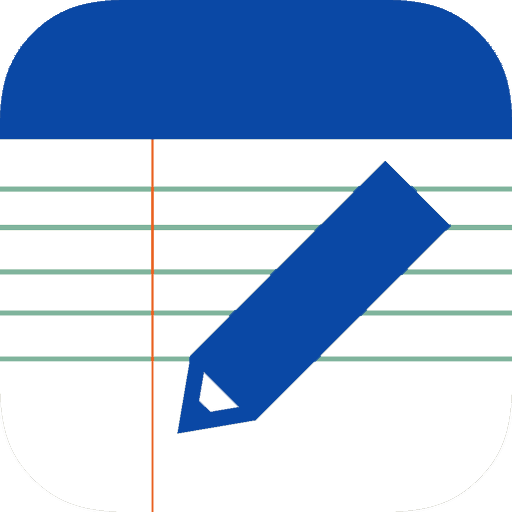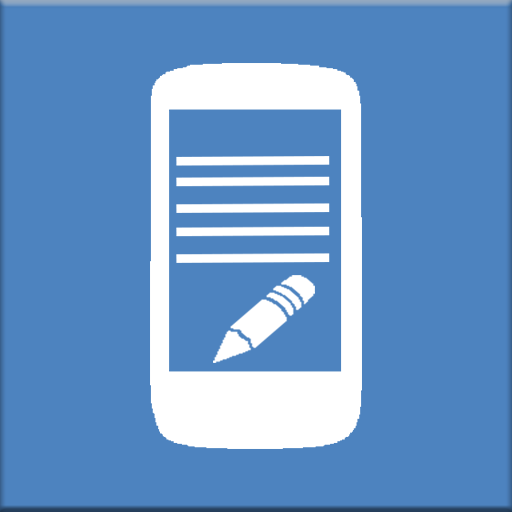
Notepad App
Play on PC with BlueStacks – the Android Gaming Platform, trusted by 500M+ gamers.
Page Modified on: December 9, 2019
Play Notepad App on PC
Our notes app is quite new !! So please if you think that something is not working correctly or you have any proposal then send uns and email ! This is much more better than making a fast bad rating:
The notebook app for daily writing has the following features:
The notes app supports folders and subfolders. First you can add the main folders (Categories) and once you open a folder you can ad a subfolder or write a note with foto (optional) in this folder.
New:
- Small bug fixes
- The contents of a note can be encrypted with 256 bits.
- Notes and folders can be sorted (long click on folders or notes to access the options)
- Save note as text file.
- Photo can be removed (click on the photo when editing the note)
- Password protection. If you have entered a password to protect your notes you can login with your fingerprint too (If this feature is available on your smartphone).
- A simple shopping list is integrated. So you can quickly create your own Shopping List
- Scan a QR Code
- Print a note on the printer
- Language to text. The title or content of a note can be saved via Google Voice.
- Backup the database to Google Drive
- Local backup is also possible. All files are stored in the folder / FolderNotes
- You can choose from many different color themes.
- For each note a photo from the gallery or from the camera can be saved.
Play Notepad App on PC. It’s easy to get started.
-
Download and install BlueStacks on your PC
-
Complete Google sign-in to access the Play Store, or do it later
-
Look for Notepad App in the search bar at the top right corner
-
Click to install Notepad App from the search results
-
Complete Google sign-in (if you skipped step 2) to install Notepad App
-
Click the Notepad App icon on the home screen to start playing