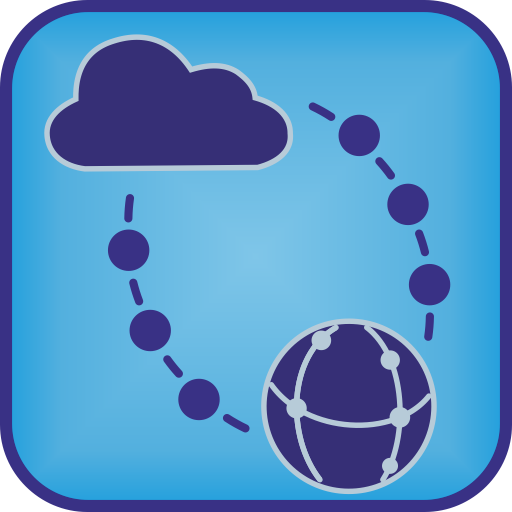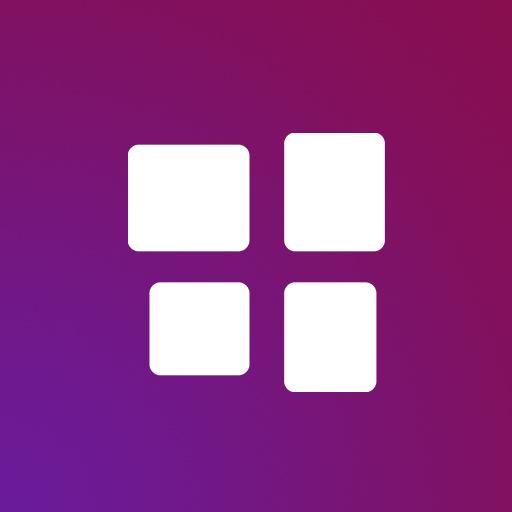IoT ThingSpeak Monitor Widget
Jogue no PC com BlueStacks - A Plataforma de Jogos Android, confiada por mais de 500 milhões de jogadores.
Página modificada em: 22 de março de 2019
Play IoT ThingSpeak Monitor Widget on PC
You don't need to start an app every time you want to know your senros' actual readings,
cause they will be always on your Home screen in sight!
* If you don't know how to create a widget on your Home screen,
please read a tiny manual below, it is really simple.
** If you can't find widget in your device (sometimes it happens in Android 5.1),
please find solution below.
The widget features:
Create widgets to monitor actual Fields’ values in your Channel – one or two in every widget.
Monitor many Fields from different Channels creating several widgets in one screen.
Monitor Private Channels using Read API Keys.
Set higher and lower alert thresholds to recieve alerts if monitored field's value exceeds these thresholds.
View and customize charts, set up period or results count, average, sum or median the values there.
Set up the URL of your own Thingspeak server instance to monitor data from it.
Tap on a chart icon in a widget to view charts for every monitored field for various periods.
Tap on a Field value in a widget to refresh manually.
Tap on a menu icon in a widget to configure and customize it.
Configure needed refresh time for every widget.
Customize widget UI, value rounding and font size, background color and background transparency.
It is really flexible, simple and nice!
* How to create a widget in Home screen.
To enjoy IoT Thingspeak Monitor you should create at least one instance of it on your home screen.
To create new instance you should perform the following steps:
1. Long press on any open spot on one of your Home screen pages.You' will see a list of options.
2. Touch the option Widgets from the list of choices
3. Scroll the list and find IoT Thinspeak Monitor
4. Drag&Drop it to any place of your home screen
5. After a config screan will appear
6. Configure your widget and enjoy!
You can create one, two and more widgets with different options of your channels.
Also you can change size of widget (make it bigger). To do that just long press on certain widget on your home screen and release the finger. Widget bounds will appear. You should move bound points to change the widget size.
** Widget is not appeared in a widgets page or something like that.
This is known bug of Android 5.0 and 5.1.
1. Please reboot your device and check again.
2. Check the URL: http://www.technipages.com/fix-android-app-widgets-not-appearing to find a couple of another solutions.
It should help you to fix the issue!
Usage examples:
As an example of IoT ThingSpeak Monitor Widget usage is monitoring of your own weather station.
Actually it is so easy and cheap to create it with Arduino or ESP8266.
There are lots of blogs where you can find related step-by-step manuals.
Here are some of them:
1. Low cost WIFI temperature (DS18B20) data logger based on ESP8266 with connectivity to thingspeak.com (http://www.instructables.com/id/Low-cost-WIFI-temperature-data-logger-based-on-ESP/)
2. Send sensor data (DHT11 & BMP180) to ThingSpeak with an Arduino, using cable or WiFi (ESP8266) (http://www.instructables.com/id/Send-sensor-data-DHT11-BMP180-to-ThingSpeak-with-a/)
3. ESP8266 Weather Station with Arduino
#1 Hardware (http://www.instructables.com/id/ESP8266-Weather-Station-with-Arduino-1-Hardware/)
#2 Software (http://www.instructables.com/id/ESP8266-Weather-Station-with-Arduino-2-Software/)
ThingSpeak is an open source “Internet of Things” application and API to store and retrieve data from things using HTTP over the Internet or via a Local Area Network.
With ThingSpeak you can create sensor logging applications, location tracking applications and a social network of things with status updates.
For more information please visit https://thingspeak.com.
Do you have any questions?
Please send me e-mail!
Jogue IoT ThingSpeak Monitor Widget no PC. É fácil começar.
-
Baixe e instale o BlueStacks no seu PC
-
Conclua o login do Google para acessar a Play Store ou faça isso mais tarde
-
Procure por IoT ThingSpeak Monitor Widget na barra de pesquisa no canto superior direito
-
Clique para instalar IoT ThingSpeak Monitor Widget a partir dos resultados da pesquisa
-
Conclua o login do Google (caso você pulou a etapa 2) para instalar o IoT ThingSpeak Monitor Widget
-
Clique no ícone do IoT ThingSpeak Monitor Widget na tela inicial para começar a jogar