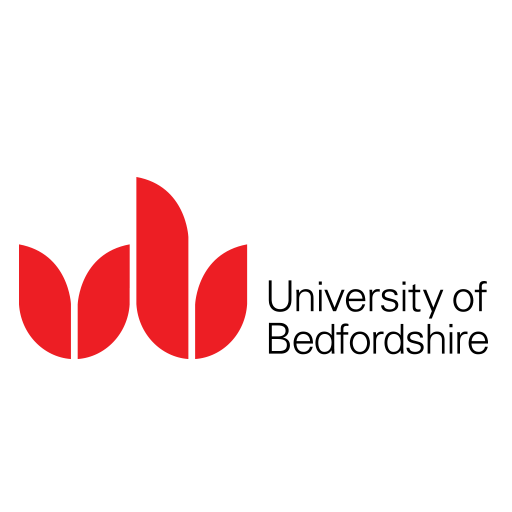myWLV
Play on PC with BlueStacks – the Android Gaming Platform, trusted by 500M+ gamers.
Page Modified on: March 30, 2017
Play myWLV on PC
If you are not part of this group, you will see only a help tile when you log in.
The myWLV mobile app provides an easy-to-use, personalised and effective system. The app provides you with everything you need in one place and with notifications to keep you updated, myWLV will be your go-to app for your learning and education experience.
There is also a desktop version available via any web browser which provides access to the same apps and data, for a seamless experience - any changes you make to the mobile dashboard on your desktop will be synced to the mobile app to make personalisation super-easy.
Play myWLV on PC. It’s easy to get started.
-
Download and install BlueStacks on your PC
-
Complete Google sign-in to access the Play Store, or do it later
-
Look for myWLV in the search bar at the top right corner
-
Click to install myWLV from the search results
-
Complete Google sign-in (if you skipped step 2) to install myWLV
-
Click the myWLV icon on the home screen to start playing