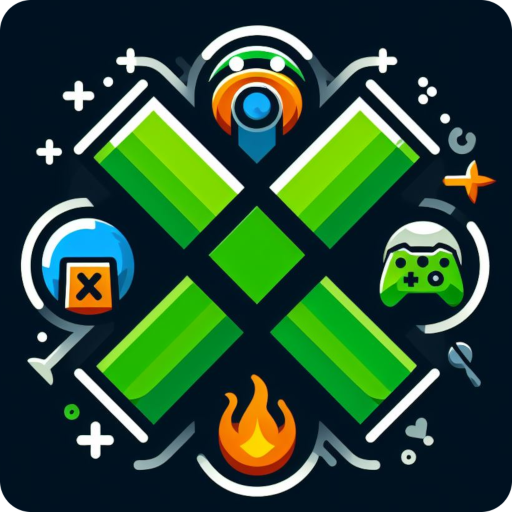Gamer DVR - Xbox Clips & Screenshots from Xbox DVR
Play on PC with BlueStacks – the Android Gaming Platform, trusted by 500M+ gamers.
Page Modified on: January 23, 2020
Play Gamer DVR - Xbox Clips & Screenshots from Xbox DVR on PC
It has never been easier to view, download, edit, and share your Xbox clips and screenshots with all compatible social media apps! Discord, Facebook, Twitter, Instagram, WhatsApp and many more.
- Edit your clips (and soon screenshots) with professional effects, then download or share the final masterpiece
- Download your clips for offline viewing and backup
- Easily view all your friends Xbox clips and screenshots as well
As the official app of XboxDVR.com, you can expect many continuous new features, updates, and more to give you the absolute best Xbox clip and screenshot sharing experience.
For great features such as Albums, Playlists, Twitch integration, YouTube uploads, Challenges, Comments, Achievements and more, checkout XboxDVR.com from your phone, desktop or laptop computer!
Play Gamer DVR - Xbox Clips & Screenshots from Xbox DVR on PC. It’s easy to get started.
-
Download and install BlueStacks on your PC
-
Complete Google sign-in to access the Play Store, or do it later
-
Look for Gamer DVR - Xbox Clips & Screenshots from Xbox DVR in the search bar at the top right corner
-
Click to install Gamer DVR - Xbox Clips & Screenshots from Xbox DVR from the search results
-
Complete Google sign-in (if you skipped step 2) to install Gamer DVR - Xbox Clips & Screenshots from Xbox DVR
-
Click the Gamer DVR - Xbox Clips & Screenshots from Xbox DVR icon on the home screen to start playing