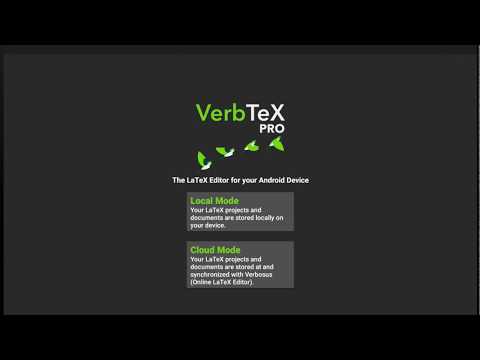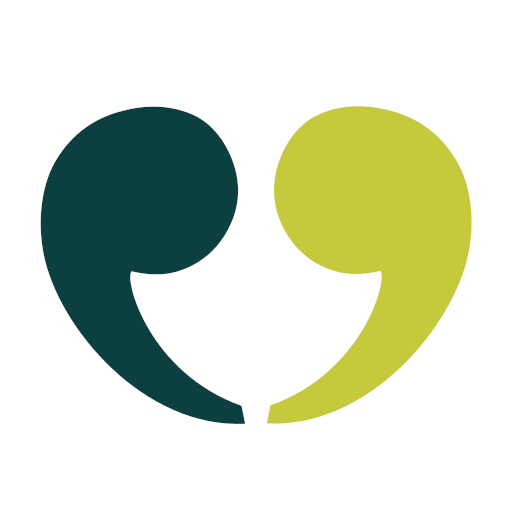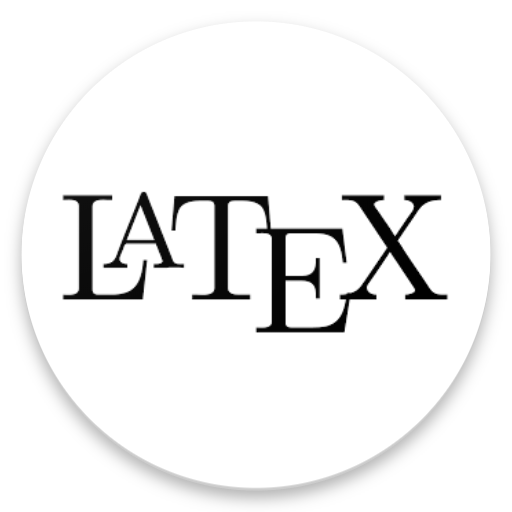VerbTeX Pro LaTeX Editor
Play on PC with BlueStacks – the Android Gaming Platform, trusted by 500M+ gamers.
Page Modified on: September 12, 2019
Play VerbTeX Pro LaTeX Editor on PC
* Code completion (commands)
* Encrypted transmission (TLS) of your content
* Unlimited number of projects (Local Mode)
* Unlimited number of documents (Local Mode)
VerbTeX is a collaborative LaTeX Editor for your Android device. It allows you to create and manage LaTeX projects directly on your Android device and generate a PDF by using Verbosus (Online LaTeX and Octave Editor).
This software is provided "as is" without warranties or conditions of any kind, either expressed or implied.
Features:
* Use PdfTeX or XeTeX to generate a PDF
* Dropbox integration (Local Mode: Options -> Link to Dropbox)
* Box integration (Local Mode: Options -> Link to Box)
* 2 Modes: Local Mode (stores .tex documents on your device) and Cloud Mode (synchronizes your projects with Verbosus)
* Full LaTeX distribution (TeXLive)
* Syntax highlighting
* Code completion (commands)
* Hotkeys (see below)
* Web-Interface (Cloud Mode)
* Collaboration (Cloud Mode)
* Autosave (Local Mode)
* Custom template for new .tex files (Local Mode)
* Copy project from Local Mode to Cloud Mode
* Copy project from Cloud Mode to Local Mode
Limitations in Cloud Mode (please visit Verbosus for additional details):
* Max. number of projects: 4
* Max. number of documents per project: 4
Import existing projects in Local Mode:
* Link to Dropbox or Box (Options -> Link to Dropbox / Link to Box) and let VerbTeX automatically synchronize your projects
OR
* Put all your files in the VerbTeX folder on your SD card: /sdcard/VerbTeX/Local/[project]/
Please note: At least one .tex file must exist. The name of the project is the [project] folder name.
Change the default template for new .tex files: Add a file called 'template.tex' in your local root project folder (/sdcard/VerbTeX/Local/template.tex). The next time you add a new document to a project the new .tex file will be filled with the text of your template.tex file.
Dropbox support: On the start screen press Options -> Link to Dropbox (Please unlink any third party tools that access your VerbTeX folder).
Use any .ttf/.otf font:
Put your font file inside your /VerbteX/Local/name-of-project folder and reference it in your document:
\documentclass{article}
\usepackage{fontspec}
\setmainfont{fontname.otf}
\begin{document}
\section{Main Heading}
Это тест
\end{document}
If you experience any performance issues while using the editor please try
* to disable syntax highlighting and line numbers by choosing Menu -> Syntax Highlighting: ON and Line Numbers: ON
* to split up your project into multiple .tex files by using the \include{...} command of LaTeX
Hotkeys in editor:
ctrl+s: Save
ctrl+g: Generate PDF
ctrl+n: New document
ctrl+d: Delete document
ctrl+.: Next document
ctrl+,: Previous document
Play VerbTeX Pro LaTeX Editor on PC. It’s easy to get started.
-
Download and install BlueStacks on your PC
-
Complete Google sign-in to access the Play Store, or do it later
-
Look for VerbTeX Pro LaTeX Editor in the search bar at the top right corner
-
Click to install VerbTeX Pro LaTeX Editor from the search results
-
Complete Google sign-in (if you skipped step 2) to install VerbTeX Pro LaTeX Editor
-
Click the VerbTeX Pro LaTeX Editor icon on the home screen to start playing