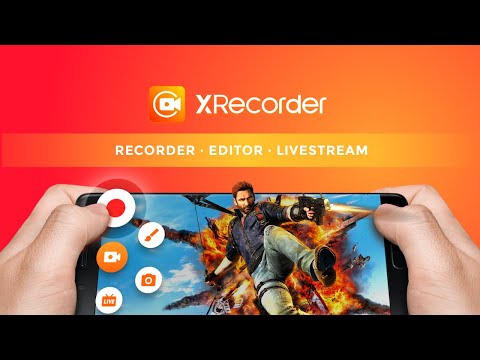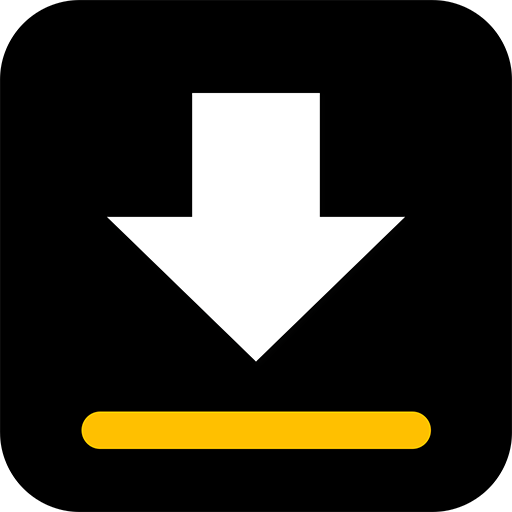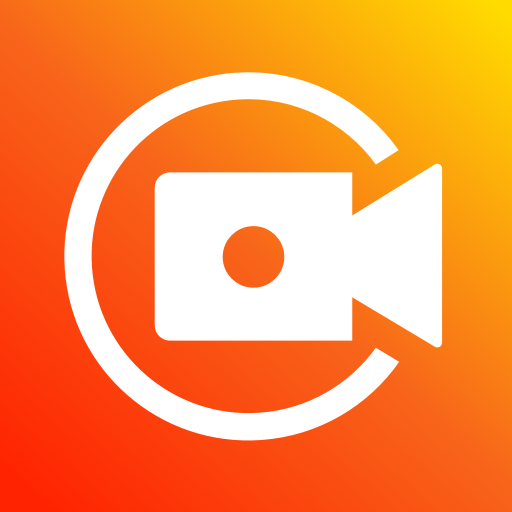
تسجيل الشاشة فيديو - XRecorder
العب على الكمبيوتر الشخصي مع BlueStacks - نظام أندرويد للألعاب ، موثوق به من قبل أكثر من 500 مليون لاعب.
تم تعديل الصفحة في: Apr 3, 2025
Run Screen Recorder - XRecorder on PC or Mac
Screen Recorder – XRecorder is a Video Players & Editors app developed by InShot Inc. BlueStacks app player is the best platform to play this Android game on your PC or Mac for an immersive gaming experience.
Screen Recorder – XRecorder is the perfect tool to help you create video tutorials, record video calls, and capture live game shows or important moments that you don’t want to miss. And the best part? No watermark, no root needed, and no recording time limit!
With just a tap on the floating ball, you can capture anything you like in high-definition. Whether you’re a gaming streamer looking to gain fun and popularity, or simply want to express your reactions freely with multiple camera switch, XRecorder has got you covered. And if you want to make your screen capture extra special, you can use the brush tools to draw on the screen or add stylish filters like Story, Vintage, Lomo, and more.
But XRecorder isn’t just a simple screen recorder. It comes with a range of editing tools to help you turn your raw footage into a masterpiece. You can trim, cut, and split your video, adjust the ratio and background fit, add popular music, and even personalize it with funny stickers and text.
With XRecorder, you can record game screens in the highest quality, 1080p, 12Mbps, 60FPS. And if that’s not enough, you can even adjust the resolution, quality, and FPS to your liking. And if you want to record your face and reaction, the Screen Recorder with Facecam has got you covered. You can drag it freely to any position on the screen and customize it to any size.
Download Screen Recorder – XRecorder on PC with BlueStacks and capture anything you like, without any limitations or restrictions.
العب تسجيل الشاشة فيديو - XRecorder على جهاز الكمبيوتر. من السهل البدء.
-
قم بتنزيل BlueStacks وتثبيته على جهاز الكمبيوتر الخاص بك
-
أكمل تسجيل الدخول إلى Google للوصول إلى متجر Play ، أو قم بذلك لاحقًا
-
ابحث عن تسجيل الشاشة فيديو - XRecorder في شريط البحث أعلى الزاوية اليمنى
-
انقر لتثبيت تسجيل الشاشة فيديو - XRecorder من نتائج البحث
-
أكمل تسجيل الدخول إلى Google (إذا تخطيت الخطوة 2) لتثبيت تسجيل الشاشة فيديو - XRecorder
-
انقر على أيقونة تسجيل الشاشة فيديو - XRecorder على الشاشة الرئيسية لبدء اللعب