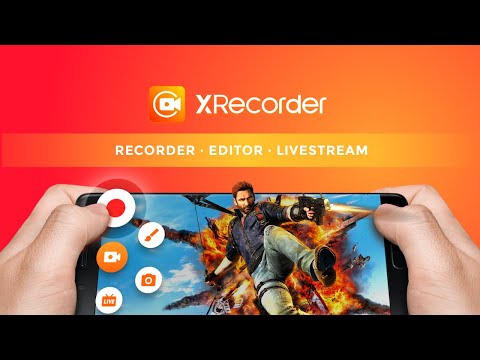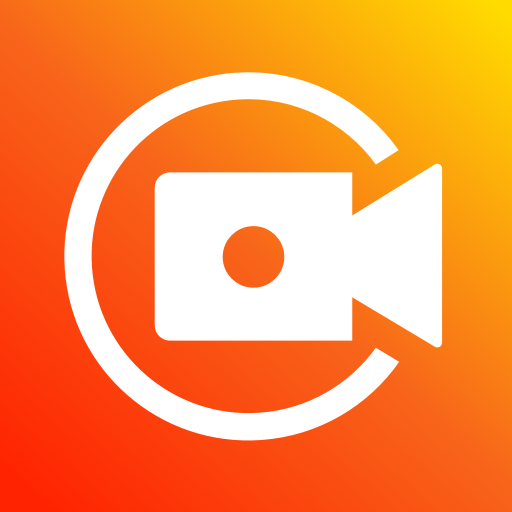
Grabar Pantalla - XRecorder
Juega en PC con BlueStacks: la plataforma de juegos Android, en la que confían más de 500 millones de jugadores.
Página modificada el: Apr 3, 2025
Run Screen Recorder - XRecorder on PC or Mac
Screen Recorder – XRecorder is a Video Players & Editors app developed by InShot Inc. BlueStacks app player is the best platform to play this Android game on your PC or Mac for an immersive gaming experience.
Screen Recorder – XRecorder is the perfect tool to help you create video tutorials, record video calls, and capture live game shows or important moments that you don’t want to miss. And the best part? No watermark, no root needed, and no recording time limit!
With just a tap on the floating ball, you can capture anything you like in high-definition. Whether you’re a gaming streamer looking to gain fun and popularity, or simply want to express your reactions freely with multiple camera switch, XRecorder has got you covered. And if you want to make your screen capture extra special, you can use the brush tools to draw on the screen or add stylish filters like Story, Vintage, Lomo, and more.
But XRecorder isn’t just a simple screen recorder. It comes with a range of editing tools to help you turn your raw footage into a masterpiece. You can trim, cut, and split your video, adjust the ratio and background fit, add popular music, and even personalize it with funny stickers and text.
With XRecorder, you can record game screens in the highest quality, 1080p, 12Mbps, 60FPS. And if that’s not enough, you can even adjust the resolution, quality, and FPS to your liking. And if you want to record your face and reaction, the Screen Recorder with Facecam has got you covered. You can drag it freely to any position on the screen and customize it to any size.
Download Screen Recorder – XRecorder on PC with BlueStacks and capture anything you like, without any limitations or restrictions.
Juega Grabar Pantalla - XRecorder en la PC. Es fácil comenzar.
-
Descargue e instale BlueStacks en su PC
-
Complete el inicio de sesión de Google para acceder a Play Store, o hágalo más tarde
-
Busque Grabar Pantalla - XRecorder en la barra de búsqueda en la esquina superior derecha
-
Haga clic para instalar Grabar Pantalla - XRecorder desde los resultados de búsqueda
-
Complete el inicio de sesión de Google (si omitió el paso 2) para instalar Grabar Pantalla - XRecorder
-
Haz clic en el ícono Grabar Pantalla - XRecorder en la pantalla de inicio para comenzar a jugar