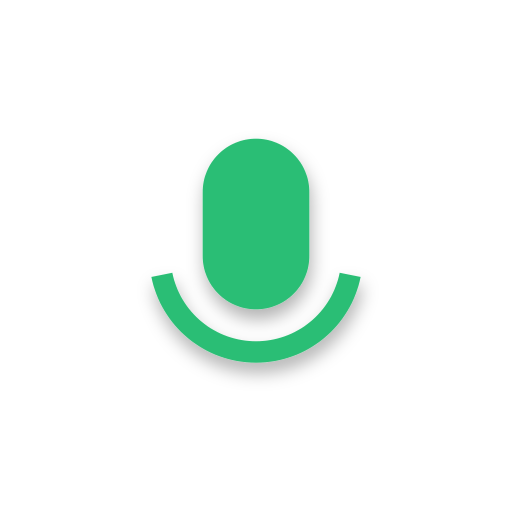Recording Assistant - meeting&study voice recorder
Play on PC with BlueStacks – the Android Gaming Platform, trusted by 500M+ gamers.
Page Modified on: March 4, 2020
Play Recording Assistant - meeting&study voice recorder on PC
Recording Assistant can perform cloud backup of local recordings, upload each time you open the app, and provide functions such as downloading and deleting cloud data.
Recording Assistant can perform audio mixing and stitching, adjust playback speed and volume.
Recording Assistant is a high quality recording. Recording Assistant is easy to use.
Recording Assistant is no time limit, it only depends on your internal storage space or the remaining space of the SD card.
Features:
⭐️ Record voice with high quality;
⭐️ Audio mixing and stitching, adjust playback speed and volume;
⭐️ Beautiful user interface, easy to understand;
⭐️ Free;
⭐️ Store files in internal memory or SD card;
⭐️ Easily manage recordings: play, delete, rename, share...;
⭐️ Call recorder is not supported.
Permissions required:
1. Storage Permissions will be required if you wish to: save the recording onto your device or SD card.
Thank you very much.❤️
If you have any comments or suggestions, please let us know! multiapps2019@gmail.com
Play Recording Assistant - meeting&study voice recorder on PC. It’s easy to get started.
-
Download and install BlueStacks on your PC
-
Complete Google sign-in to access the Play Store, or do it later
-
Look for Recording Assistant - meeting&study voice recorder in the search bar at the top right corner
-
Click to install Recording Assistant - meeting&study voice recorder from the search results
-
Complete Google sign-in (if you skipped step 2) to install Recording Assistant - meeting&study voice recorder
-
Click the Recording Assistant - meeting&study voice recorder icon on the home screen to start playing