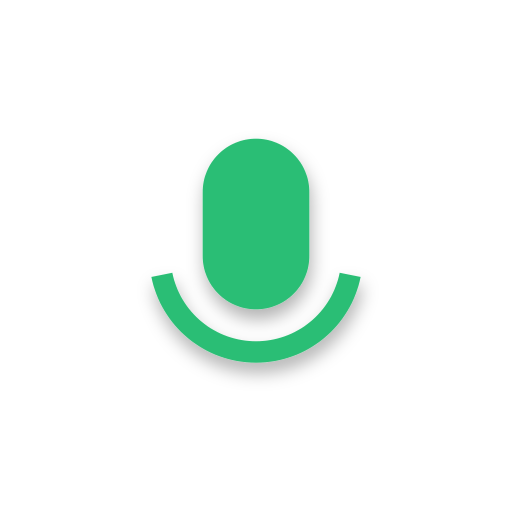このページには広告が含まれます

録音アシスタント - ミーティング&スタディボイスレコーダー
ツール | Multi Cloner Dev.
BlueStacksを使ってPCでプレイ - 5憶以上のユーザーが愛用している高機能Androidゲーミングプラットフォーム
Play Recording Assistant - meeting&study voice recorder on PC
Recording Assistant is used in the following case: the meetings, personal notes, presentations, lectures, and high quality songs etc.
Recording Assistant can perform cloud backup of local recordings, upload each time you open the app, and provide functions such as downloading and deleting cloud data.
Recording Assistant can perform audio mixing and stitching, adjust playback speed and volume.
Recording Assistant is a high quality recording. Recording Assistant is easy to use.
Recording Assistant is no time limit, it only depends on your internal storage space or the remaining space of the SD card.
Features:
⭐️ Record voice with high quality;
⭐️ Audio mixing and stitching, adjust playback speed and volume;
⭐️ Beautiful user interface, easy to understand;
⭐️ Free;
⭐️ Store files in internal memory or SD card;
⭐️ Easily manage recordings: play, delete, rename, share...;
⭐️ Call recorder is not supported.
Permissions required:
1. Storage Permissions will be required if you wish to: save the recording onto your device or SD card.
Thank you very much.❤️
If you have any comments or suggestions, please let us know! multiapps2019@gmail.com
Recording Assistant can perform cloud backup of local recordings, upload each time you open the app, and provide functions such as downloading and deleting cloud data.
Recording Assistant can perform audio mixing and stitching, adjust playback speed and volume.
Recording Assistant is a high quality recording. Recording Assistant is easy to use.
Recording Assistant is no time limit, it only depends on your internal storage space or the remaining space of the SD card.
Features:
⭐️ Record voice with high quality;
⭐️ Audio mixing and stitching, adjust playback speed and volume;
⭐️ Beautiful user interface, easy to understand;
⭐️ Free;
⭐️ Store files in internal memory or SD card;
⭐️ Easily manage recordings: play, delete, rename, share...;
⭐️ Call recorder is not supported.
Permissions required:
1. Storage Permissions will be required if you wish to: save the recording onto your device or SD card.
Thank you very much.❤️
If you have any comments or suggestions, please let us know! multiapps2019@gmail.com
録音アシスタント - ミーティング&スタディボイスレコーダーをPCでプレイ
-
BlueStacksをダウンロードしてPCにインストールします。
-
GoogleにサインインしてGoogle Play ストアにアクセスします。(こちらの操作は後で行っても問題ありません)
-
右上の検索バーに録音アシスタント - ミーティング&スタディボイスレコーダーを入力して検索します。
-
クリックして検索結果から録音アシスタント - ミーティング&スタディボイスレコーダーをインストールします。
-
Googleサインインを完了して録音アシスタント - ミーティング&スタディボイスレコーダーをインストールします。※手順2を飛ばしていた場合
-
ホーム画面にて録音アシスタント - ミーティング&スタディボイスレコーダーのアイコンをクリックしてアプリを起動します。