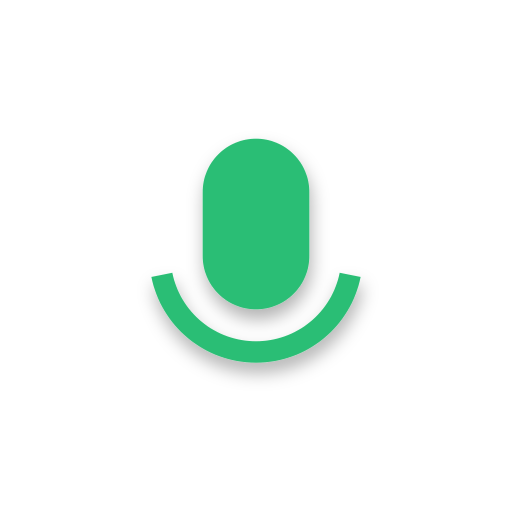Recording Assistant - meeting&study voice recorder
Graj na PC z BlueStacks – Platforma gamingowa Android, która uzyskała zaufanie ponad 500 milionów graczy!
Strona zmodyfikowana w dniu: 4 marca 2020
Play Recording Assistant - meeting&study voice recorder on PC
Recording Assistant can perform cloud backup of local recordings, upload each time you open the app, and provide functions such as downloading and deleting cloud data.
Recording Assistant can perform audio mixing and stitching, adjust playback speed and volume.
Recording Assistant is a high quality recording. Recording Assistant is easy to use.
Recording Assistant is no time limit, it only depends on your internal storage space or the remaining space of the SD card.
Features:
⭐️ Record voice with high quality;
⭐️ Audio mixing and stitching, adjust playback speed and volume;
⭐️ Beautiful user interface, easy to understand;
⭐️ Free;
⭐️ Store files in internal memory or SD card;
⭐️ Easily manage recordings: play, delete, rename, share...;
⭐️ Call recorder is not supported.
Permissions required:
1. Storage Permissions will be required if you wish to: save the recording onto your device or SD card.
Thank you very much.❤️
If you have any comments or suggestions, please let us know! multiapps2019@gmail.com
Zagraj w Recording Assistant - meeting&study voice recorder na PC. To takie proste.
-
Pobierz i zainstaluj BlueStacks na PC
-
Zakończ pomyślnie ustawienie Google, aby otrzymać dostęp do sklepu Play, albo zrób to później.
-
Wyszukaj Recording Assistant - meeting&study voice recorder w pasku wyszukiwania w prawym górnym rogu.
-
Kliknij, aby zainstalować Recording Assistant - meeting&study voice recorder z wyników wyszukiwania
-
Ukończ pomyślnie rejestrację Google (jeśli krok 2 został pominięty) aby zainstalować Recording Assistant - meeting&study voice recorder
-
Klinij w ikonę Recording Assistant - meeting&study voice recorder na ekranie startowym, aby zacząć grę