說話的鬧鐘
在電腦上使用BlueStacks –受到5億以上的遊戲玩家所信任的Android遊戲平台。
Run Speaking Alarm Clock on PC or Mac
Upgrade your experience. Try Speaking Alarm Clock, the fantastic Tools app from Wansoft, from the comfort of your laptop, PC, or Mac, only on BlueStacks.
About the App
Meet the Speaking Alarm Clock by Wansoft, a handy companion for your daily routine, perfect for juggling time with ease. This versatile app allows you to keep track of time, get vocal updates, and manage alarms in a seamless interface. Speaking screens? Absolutely. It’s more than just a regular alarm; it’s an insightful tool right on your device.
App Features
Table Clock
– Easily check date, time, and battery status.
– Adjust brightness with a touch; includes burn-in prevention.
Speaking Stopwatch and Timer
– Voice notifications at each set interval.
– Share your recorded timer sessions easily.
Voice Time Announcements
– Shake your device anytime to hear the current time.
– Works while you’re watching movies or jamming to music.
Morning Wake-up Alarm
– Set different alarms for weekdays and weekends.
– Gradual volume increase to ease you awake without a jolt.
– Select ringtones or personal music files.
Customizable Alarms
– Hourly chimes and interval alarms with varied voices or sounds.
– Schedule alarms with text-to-speech (TTS) reminders.
Battery Notifications
– Get notified when your battery is full or low—customize the levels.
– TTS voice alerts when connecting or disconnecting the charger.
Widgets
– Choose from analog or digital clock widgets with cute designs.
Permission Information
– Wi-Fi, media, and call permissions (non-mandatory) for smooth operation. Use the app worry-free.
Use the Speaking Alarm Clock with BlueStacks for a layered experience that maximizes functionality in the desktop setting.
Eager to take your app experience to the next level? Start right away by downloading BlueStacks on your PC or Mac.
在電腦上遊玩說話的鬧鐘 . 輕易上手.
-
在您的電腦上下載並安裝BlueStacks
-
完成Google登入後即可訪問Play商店,或等你需要訪問Play商店十再登入
-
在右上角的搜索欄中尋找 說話的鬧鐘
-
點擊以從搜索結果中安裝 說話的鬧鐘
-
完成Google登入(如果您跳過了步驟2),以安裝 說話的鬧鐘
-
在首頁畫面中點擊 說話的鬧鐘 圖標來啟動遊戲
