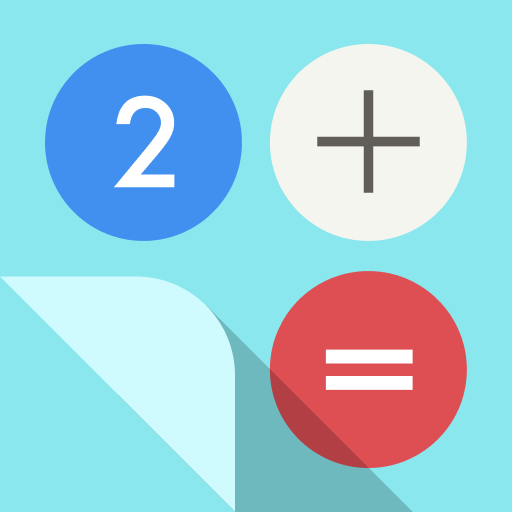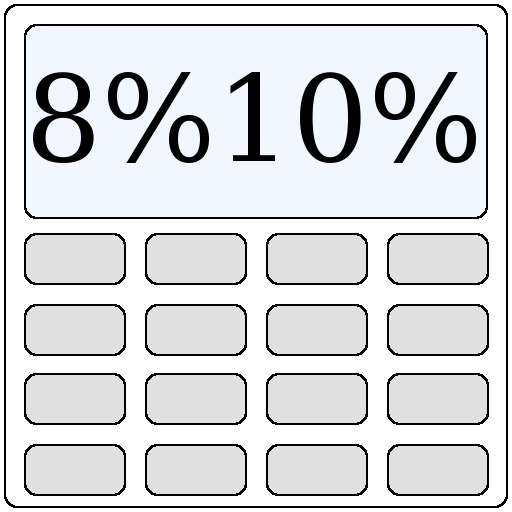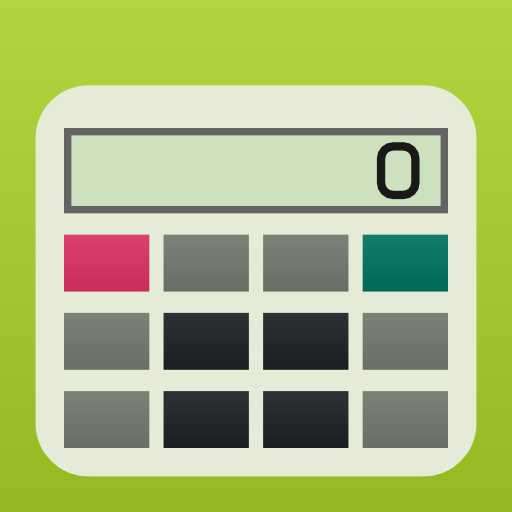このページには広告が含まれます

実務電卓C - 簿記や経理にも使える無料の計算機
仕事効率化 | Takahiro Kusano
BlueStacksを使ってPCでプレイ - 5憶以上のユーザーが愛用している高機能Androidゲーミングプラットフォーム
Play Desktop Calculator C on PC
Features:
Independent Memory, Square Root, Change Sign (+/-), Tax Calculation, Percent Calculation, Constant Calculation, Grand Total, Slide Switch(Rounding), Calculation result history
- TAX calculation
(1) How much is Price-plus-Tax of 1000?
Input 1000 [TAX+].
(2) How much is the Price-less-Tax of 1080?
Input 1080 [TAX-].
* You can check Tax rate by pressing [TAX+]
- Slide Switch(Rounding)
F: Floating Decimal
CUT: Values are cut off to the number of decimal places specified by the current Decimal Place Selector setting
UP: Values are rounded up to the number of decimal places specified by the current Decimal Place Selector setting
5/4: Values are rounded off (0,1,2,3,4 are cut off; 5,6,7,8,9 are rounded up) to the number of decimal places specified by the current Decimal Place Selector setting
4,3,2,1,0: Specifies the number of decimal places as 4,3,2,1,0
- Percent Calculation
Adding 10%: 1000 [×] 10 [%] [+]
Subtract 10%: 1000 [×] 10 [%] [-]
1000+10%: This is a markup on price procedure. The formula is as follows:
Markup%=(Markup Price-Cost)/(Markup Price)
- Grand Total
Whenever the “=” Key has been pressed, the result will be stored into the Grand Total Memory. The “GT” Key is to recall the Grand Total Memory. It’s function is similar to the “MR” Key, both of them are used for recalling the Memory Content.
- Constant Calculation
Press "+", "-", "×", "÷" twice to register a constant. The "K" indicator is displayed to indicate that Constant Calculation is in effect. This will reverse the order of the input values, for example, if you input 4--3, the result of the constant calculation will be 3-4.
Copyright 2016 momowork
Independent Memory, Square Root, Change Sign (+/-), Tax Calculation, Percent Calculation, Constant Calculation, Grand Total, Slide Switch(Rounding), Calculation result history
- TAX calculation
(1) How much is Price-plus-Tax of 1000?
Input 1000 [TAX+].
(2) How much is the Price-less-Tax of 1080?
Input 1080 [TAX-].
* You can check Tax rate by pressing [TAX+]
- Slide Switch(Rounding)
F: Floating Decimal
CUT: Values are cut off to the number of decimal places specified by the current Decimal Place Selector setting
UP: Values are rounded up to the number of decimal places specified by the current Decimal Place Selector setting
5/4: Values are rounded off (0,1,2,3,4 are cut off; 5,6,7,8,9 are rounded up) to the number of decimal places specified by the current Decimal Place Selector setting
4,3,2,1,0: Specifies the number of decimal places as 4,3,2,1,0
- Percent Calculation
Adding 10%: 1000 [×] 10 [%] [+]
Subtract 10%: 1000 [×] 10 [%] [-]
1000+10%: This is a markup on price procedure. The formula is as follows:
Markup%=(Markup Price-Cost)/(Markup Price)
- Grand Total
Whenever the “=” Key has been pressed, the result will be stored into the Grand Total Memory. The “GT” Key is to recall the Grand Total Memory. It’s function is similar to the “MR” Key, both of them are used for recalling the Memory Content.
- Constant Calculation
Press "+", "-", "×", "÷" twice to register a constant. The "K" indicator is displayed to indicate that Constant Calculation is in effect. This will reverse the order of the input values, for example, if you input 4--3, the result of the constant calculation will be 3-4.
Copyright 2016 momowork
実務電卓C - 簿記や経理にも使える無料の計算機をPCでプレイ
-
BlueStacksをダウンロードしてPCにインストールします。
-
GoogleにサインインしてGoogle Play ストアにアクセスします。(こちらの操作は後で行っても問題ありません)
-
右上の検索バーに実務電卓C - 簿記や経理にも使える無料の計算機を入力して検索します。
-
クリックして検索結果から実務電卓C - 簿記や経理にも使える無料の計算機をインストールします。
-
Googleサインインを完了して実務電卓C - 簿記や経理にも使える無料の計算機をインストールします。※手順2を飛ばしていた場合
-
ホーム画面にて実務電卓C - 簿記や経理にも使える無料の計算機のアイコンをクリックしてアプリを起動します。