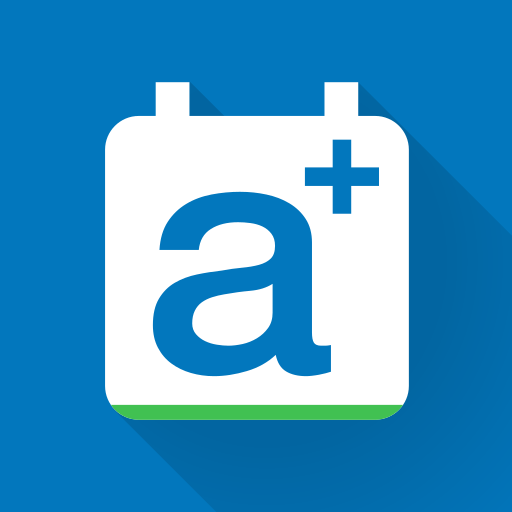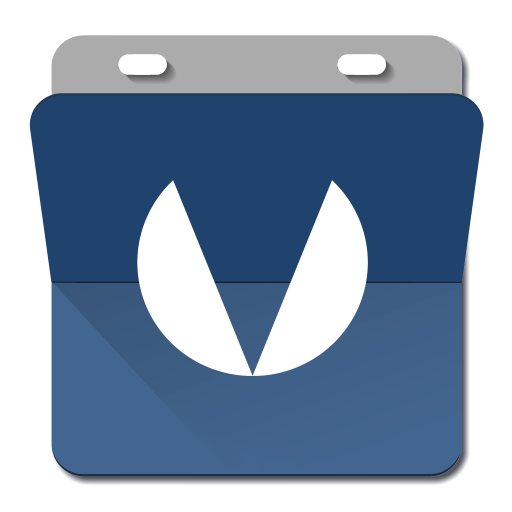このページには広告が含まれます

Etar - OpenSource Calendar
仕事効率化 | Suhail سهيل الكويليت
BlueStacksを使ってPCでプレイ - 5憶以上のユーザーが愛用している高機能Androidゲーミングプラットフォーム
Play Etar - OpenSource Calendar on PC
Features:
- Month view.
- Week, day & agenda view.
- Uses Android calendar sync. Works with Google Calendar, Exchange..etc.
- Material design.
- Dark & Light Theme.
- Free, open source and absolutely no Ads.
- Support sharing calendars via ics and the ability to import/export from sdcard.
Bugs & feedback: https://github.com/Etar-Group/Etar-Calendar/issues
Source Code: https://github.com/Etar-Group/Etar-Calendar
- Month view.
- Week, day & agenda view.
- Uses Android calendar sync. Works with Google Calendar, Exchange..etc.
- Material design.
- Dark & Light Theme.
- Free, open source and absolutely no Ads.
- Support sharing calendars via ics and the ability to import/export from sdcard.
Bugs & feedback: https://github.com/Etar-Group/Etar-Calendar/issues
Source Code: https://github.com/Etar-Group/Etar-Calendar
Etar - OpenSource CalendarをPCでプレイ
-
BlueStacksをダウンロードしてPCにインストールします。
-
GoogleにサインインしてGoogle Play ストアにアクセスします。(こちらの操作は後で行っても問題ありません)
-
右上の検索バーにEtar - OpenSource Calendarを入力して検索します。
-
クリックして検索結果からEtar - OpenSource Calendarをインストールします。
-
Googleサインインを完了してEtar - OpenSource Calendarをインストールします。※手順2を飛ばしていた場合
-
ホーム画面にてEtar - OpenSource Calendarのアイコンをクリックしてアプリを起動します。