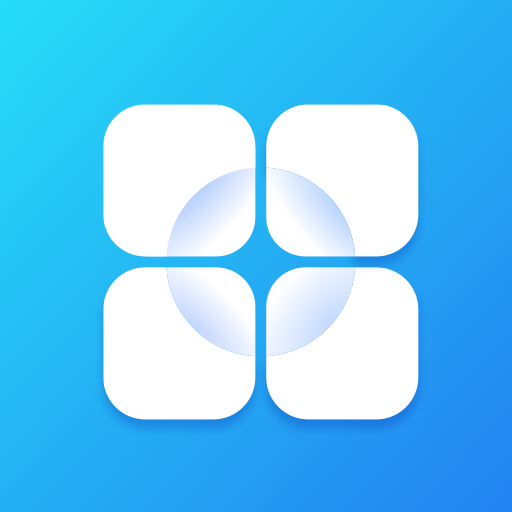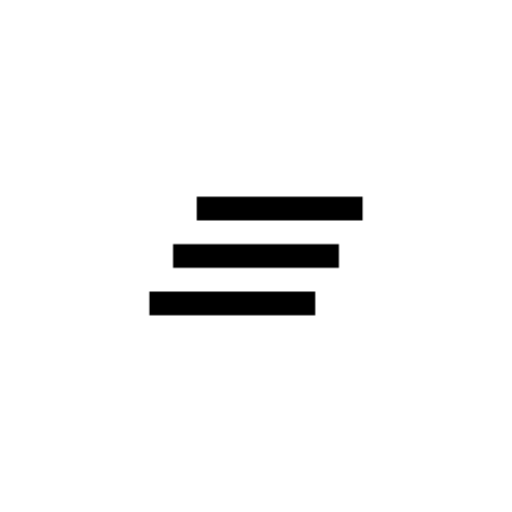Elder Launcher (Home screen for Seniors)
Play on PC with BlueStacks – the Android Gaming Platform, trusted by 500M+ gamers.
Page Modified on: September 28, 2021
Play Elder Launcher (Home screen for Seniors) on PC
Elder Launcher supports pinning favorite apps and contacts to the homescreen for quick access.
You can easily phone call your favorite contacts from the homescreen.
The edit menu is useful for managing the home screen. It can be opened by clicking the pencil icon on the top right.
• You can add/remove favourite apps or contacts.
• You can also rearrange selected favourites.
• Lastly, in case a newly installed app isn't immediately visible then use the Reload option.
Elder Launcher's clear layout with big icons and text, makes using phones very easy for everyone.
If your phone has Android 10, then you can turn on Dark Mode in your settings app to make Elder Launcher dark with a black background.
This is an open source app. You can view the source code here: https://github.com/itsarjunsinh/elder_launcher
You can view app fixes and feature roadmap here: https://github.com/itsarjunsinh/elder_launcher/projects/1
Play Elder Launcher (Home screen for Seniors) on PC. It’s easy to get started.
-
Download and install BlueStacks on your PC
-
Complete Google sign-in to access the Play Store, or do it later
-
Look for Elder Launcher (Home screen for Seniors) in the search bar at the top right corner
-
Click to install Elder Launcher (Home screen for Seniors) from the search results
-
Complete Google sign-in (if you skipped step 2) to install Elder Launcher (Home screen for Seniors)
-
Click the Elder Launcher (Home screen for Seniors) icon on the home screen to start playing