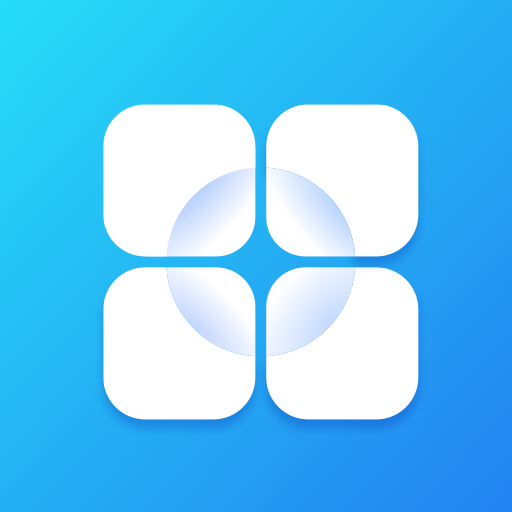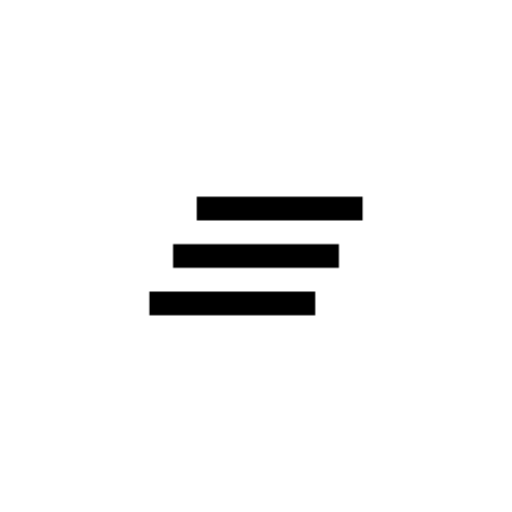Elder Launcher (Home screen for Seniors)
Graj na PC z BlueStacks – Platforma gamingowa Android, która uzyskała zaufanie ponad 500 milionów graczy!
Strona zmodyfikowana w dniu: 28 września 2021
Play Elder Launcher (Home screen for Seniors) on PC
Elder Launcher supports pinning favorite apps and contacts to the homescreen for quick access.
You can easily phone call your favorite contacts from the homescreen.
The edit menu is useful for managing the home screen. It can be opened by clicking the pencil icon on the top right.
• You can add/remove favourite apps or contacts.
• You can also rearrange selected favourites.
• Lastly, in case a newly installed app isn't immediately visible then use the Reload option.
Elder Launcher's clear layout with big icons and text, makes using phones very easy for everyone.
If your phone has Android 10, then you can turn on Dark Mode in your settings app to make Elder Launcher dark with a black background.
This is an open source app. You can view the source code here: https://github.com/itsarjunsinh/elder_launcher
You can view app fixes and feature roadmap here: https://github.com/itsarjunsinh/elder_launcher/projects/1
Zagraj w Elder Launcher (Home screen for Seniors) na PC. To takie proste.
-
Pobierz i zainstaluj BlueStacks na PC
-
Zakończ pomyślnie ustawienie Google, aby otrzymać dostęp do sklepu Play, albo zrób to później.
-
Wyszukaj Elder Launcher (Home screen for Seniors) w pasku wyszukiwania w prawym górnym rogu.
-
Kliknij, aby zainstalować Elder Launcher (Home screen for Seniors) z wyników wyszukiwania
-
Ukończ pomyślnie rejestrację Google (jeśli krok 2 został pominięty) aby zainstalować Elder Launcher (Home screen for Seniors)
-
Klinij w ikonę Elder Launcher (Home screen for Seniors) na ekranie startowym, aby zacząć grę