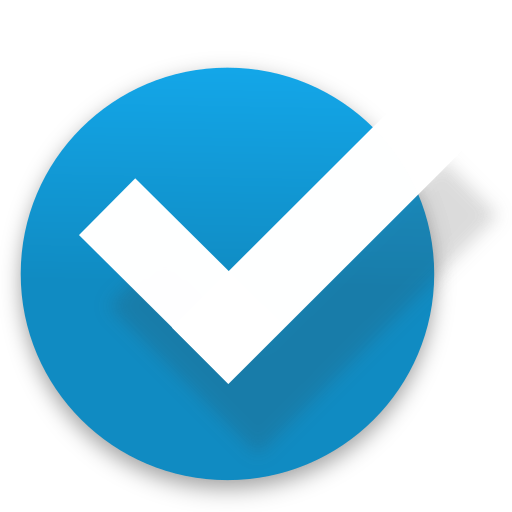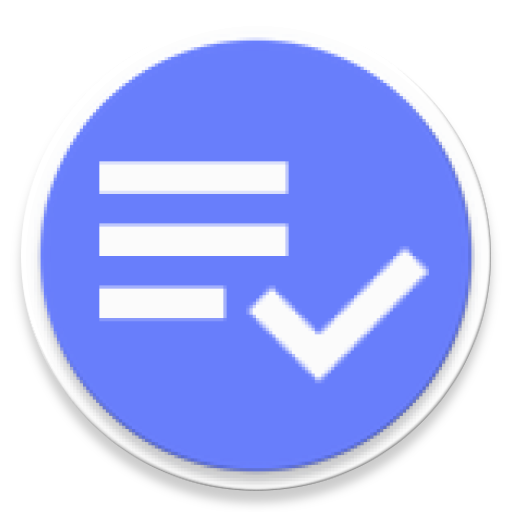
E-Checklist
Play on PC with BlueStacks – the Android Gaming Platform, trusted by 500M+ gamers.
Page Modified on: October 22, 2018
Play E-Checklist on PC
What it allows you to do:
--------------------------------------
• Create, modify, delete checklists
• Create a budget list by adding price column
• Add reminder to checklist
• BACKUP data on Google Drive & RESTORE when you reinstall app
• Auto and manual sort options for easy look up
• Share checklist as a text message and convert it to checklist using Import feature
• Customize font size, date format, alarm tone and more from "Settings"
• Duplicate a checklist
• Copy or move items from one checklist to other
• Rename checklists and its items
FAQs
----------
1. How to renames checlists/items?
- Long press the item, select edit icon on top and rename.
2. How to delete selected items?
- Long press on intended item, selected other required items and click delete icon on top.
3. How to share checklist?
- Open checklist, click on menu icon. Select 'Share Checklist' from drop down menu.
Select app to share. Currently checklist is shared as text message.
4. How to duplicate a checklist?
- Long press on checklist to duplicated and select copy icon on top. Provide new name for duplicated list and click ok.
5. How to manually sort checklists and their items?
- Go to option menu, click on sort, select Manually from menu. Now drag n drop icon will appear on left on checklist/item name. Press and hold the that icon and move up and down to required position.
6. How to move or copy items from one list to other?
- Open checklist, long press on required item and select other items too. Next click on move or copy icon on top. Select target checklist from menu and click OK..
7. How to create budget list?
- Create new checklist from + button on main screen. Hi to its option menu. Select Add Price. Now add items they will come with extra price column. Same can be done with existing checklist.
8. How to backup checklist?
- Go to settings page from menu. Go to Backup data page. Click on create backup. If not logged in, select account and login first. Give required permissions if asked.
9. How to restore data?
- Reinstall app, keep internet connection ON. Sigin in to your Gmail account. You will be guided to restore your data if backup was taken in past.
Kindly share your reviews. We would love to hear your feedback to grow this app further.
E-mail: yogdroid88@gmail.com
Play E-Checklist on PC. It’s easy to get started.
-
Download and install BlueStacks on your PC
-
Complete Google sign-in to access the Play Store, or do it later
-
Look for E-Checklist in the search bar at the top right corner
-
Click to install E-Checklist from the search results
-
Complete Google sign-in (if you skipped step 2) to install E-Checklist
-
Click the E-Checklist icon on the home screen to start playing