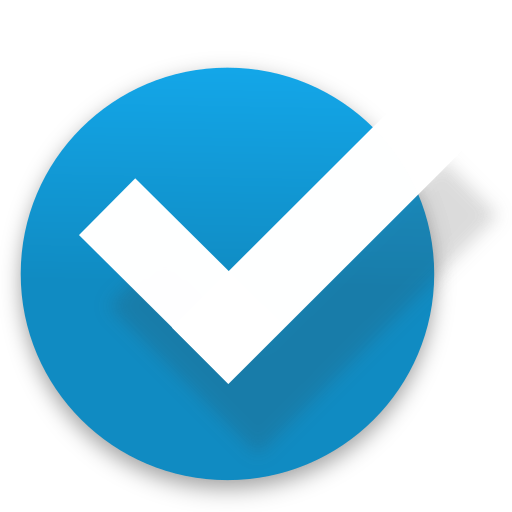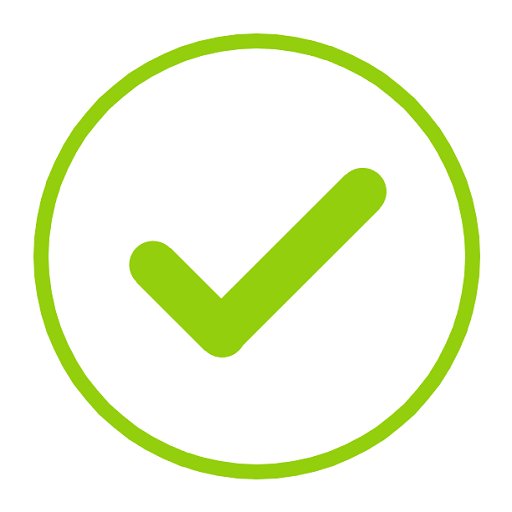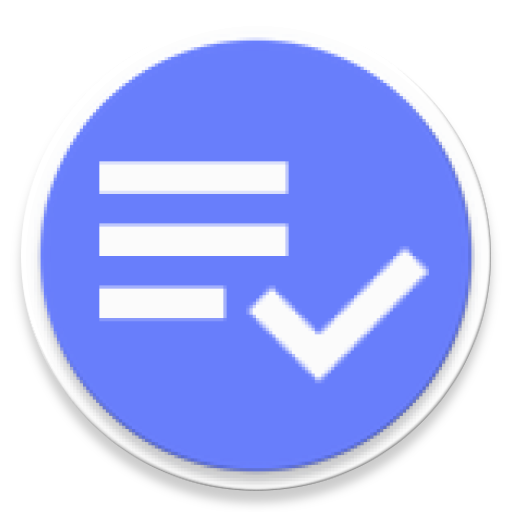
E-Checklist
생산성 | Ynapps
5억명 이상의 게이머가 신뢰하는 안드로이드 게임 플랫폼 BlueStacks으로 PC에서 플레이하세요.
Play E-Checklist on PC
Checklist app to keep things on your finger tips. It helps you in daily tasks and ToDo list management. It's a simple, easy to use app that keeps you on track.
What it allows you to do:
--------------------------------------
• Create, modify, delete checklists
• Create a budget list by adding price column
• Add reminder to checklist
• BACKUP data on Google Drive & RESTORE when you reinstall app
• Auto and manual sort options for easy look up
• Share checklist as a text message and convert it to checklist using Import feature
• Customize font size, date format, alarm tone and more from "Settings"
• Duplicate a checklist
• Copy or move items from one checklist to other
• Rename checklists and its items
FAQs
----------
1. How to renames checlists/items?
- Long press the item, select edit icon on top and rename.
2. How to delete selected items?
- Long press on intended item, selected other required items and click delete icon on top.
3. How to share checklist?
- Open checklist, click on menu icon. Select 'Share Checklist' from drop down menu.
Select app to share. Currently checklist is shared as text message.
4. How to duplicate a checklist?
- Long press on checklist to duplicated and select copy icon on top. Provide new name for duplicated list and click ok.
5. How to manually sort checklists and their items?
- Go to option menu, click on sort, select Manually from menu. Now drag n drop icon will appear on left on checklist/item name. Press and hold the that icon and move up and down to required position.
6. How to move or copy items from one list to other?
- Open checklist, long press on required item and select other items too. Next click on move or copy icon on top. Select target checklist from menu and click OK..
7. How to create budget list?
- Create new checklist from + button on main screen. Hi to its option menu. Select Add Price. Now add items they will come with extra price column. Same can be done with existing checklist.
8. How to backup checklist?
- Go to settings page from menu. Go to Backup data page. Click on create backup. If not logged in, select account and login first. Give required permissions if asked.
9. How to restore data?
- Reinstall app, keep internet connection ON. Sigin in to your Gmail account. You will be guided to restore your data if backup was taken in past.
Kindly share your reviews. We would love to hear your feedback to grow this app further.
E-mail: yogdroid88@gmail.com
What it allows you to do:
--------------------------------------
• Create, modify, delete checklists
• Create a budget list by adding price column
• Add reminder to checklist
• BACKUP data on Google Drive & RESTORE when you reinstall app
• Auto and manual sort options for easy look up
• Share checklist as a text message and convert it to checklist using Import feature
• Customize font size, date format, alarm tone and more from "Settings"
• Duplicate a checklist
• Copy or move items from one checklist to other
• Rename checklists and its items
FAQs
----------
1. How to renames checlists/items?
- Long press the item, select edit icon on top and rename.
2. How to delete selected items?
- Long press on intended item, selected other required items and click delete icon on top.
3. How to share checklist?
- Open checklist, click on menu icon. Select 'Share Checklist' from drop down menu.
Select app to share. Currently checklist is shared as text message.
4. How to duplicate a checklist?
- Long press on checklist to duplicated and select copy icon on top. Provide new name for duplicated list and click ok.
5. How to manually sort checklists and their items?
- Go to option menu, click on sort, select Manually from menu. Now drag n drop icon will appear on left on checklist/item name. Press and hold the that icon and move up and down to required position.
6. How to move or copy items from one list to other?
- Open checklist, long press on required item and select other items too. Next click on move or copy icon on top. Select target checklist from menu and click OK..
7. How to create budget list?
- Create new checklist from + button on main screen. Hi to its option menu. Select Add Price. Now add items they will come with extra price column. Same can be done with existing checklist.
8. How to backup checklist?
- Go to settings page from menu. Go to Backup data page. Click on create backup. If not logged in, select account and login first. Give required permissions if asked.
9. How to restore data?
- Reinstall app, keep internet connection ON. Sigin in to your Gmail account. You will be guided to restore your data if backup was taken in past.
Kindly share your reviews. We would love to hear your feedback to grow this app further.
E-mail: yogdroid88@gmail.com
PC에서 E-Checklist 플레이해보세요.
-
BlueStacks 다운로드하고 설치
-
Google Play 스토어에 로그인 하기(나중에 진행가능)
-
오른쪽 상단 코너에 E-Checklist 검색
-
검색 결과 중 E-Checklist 선택하여 설치
-
구글 로그인 진행(만약 2단계를 지나갔을 경우) 후 E-Checklist 설치
-
메인 홈화면에서 E-Checklist 선택하여 실행