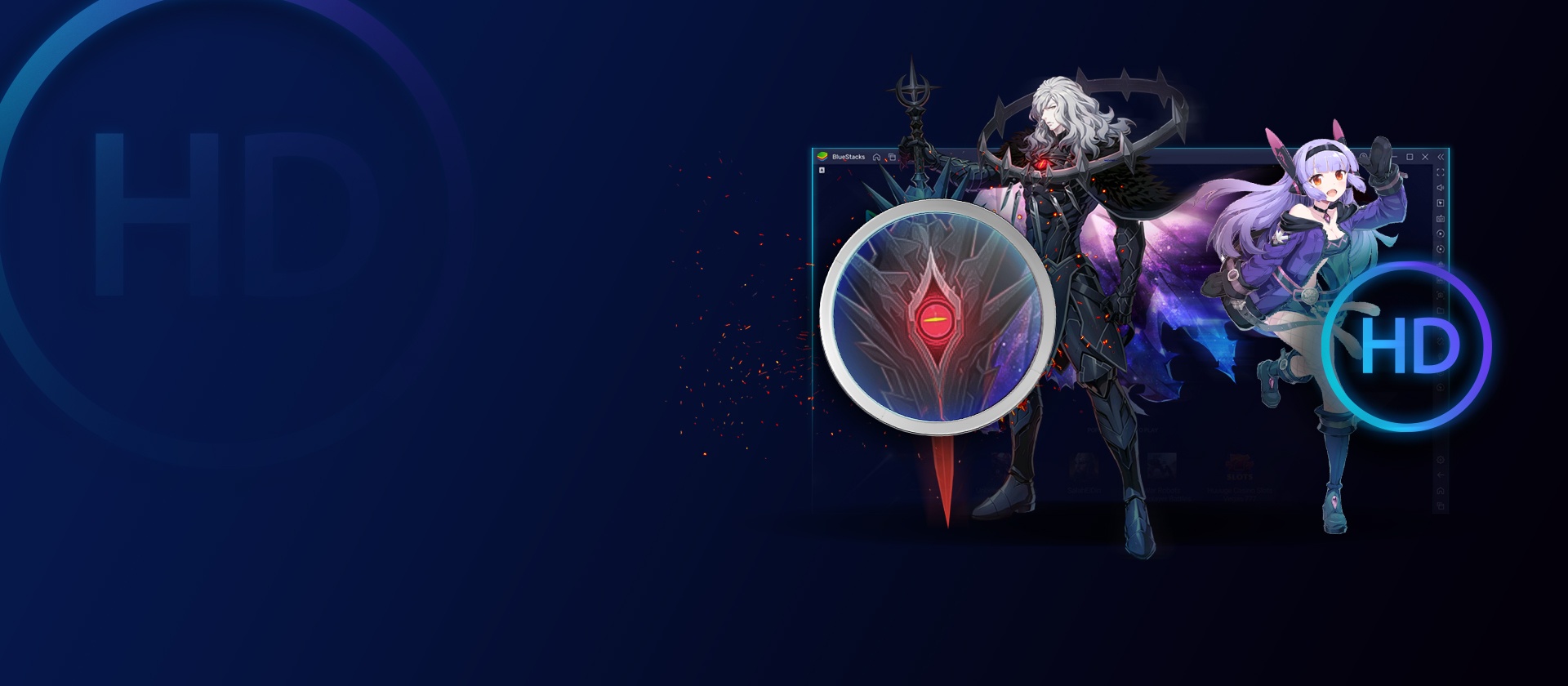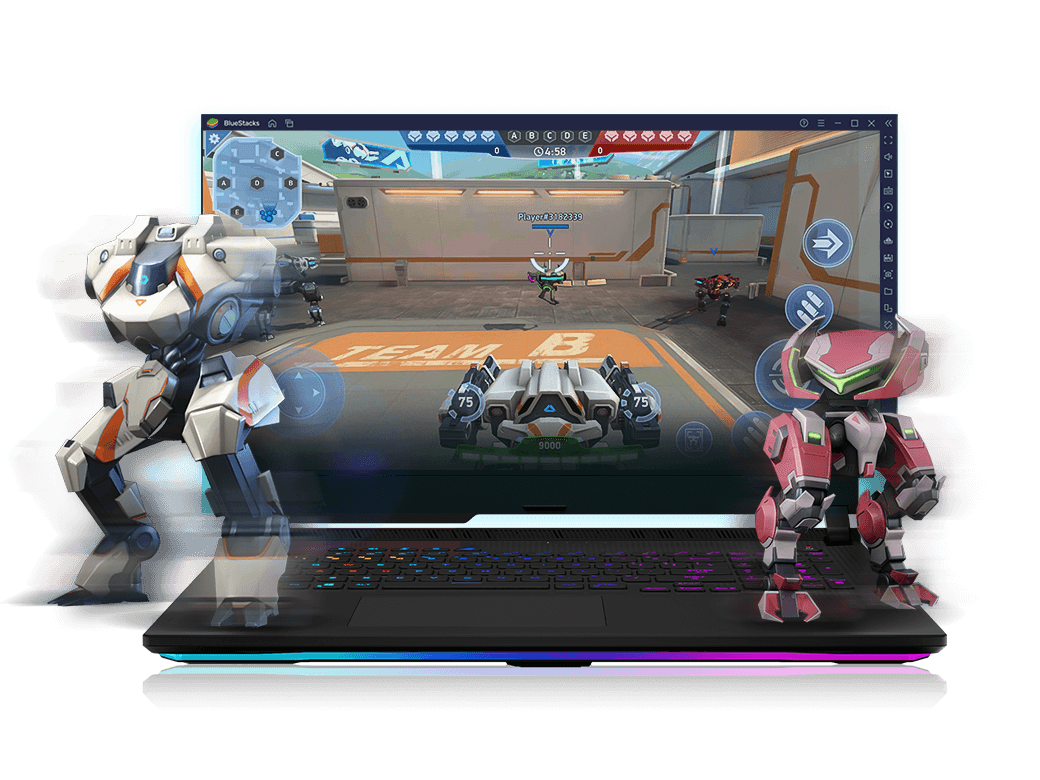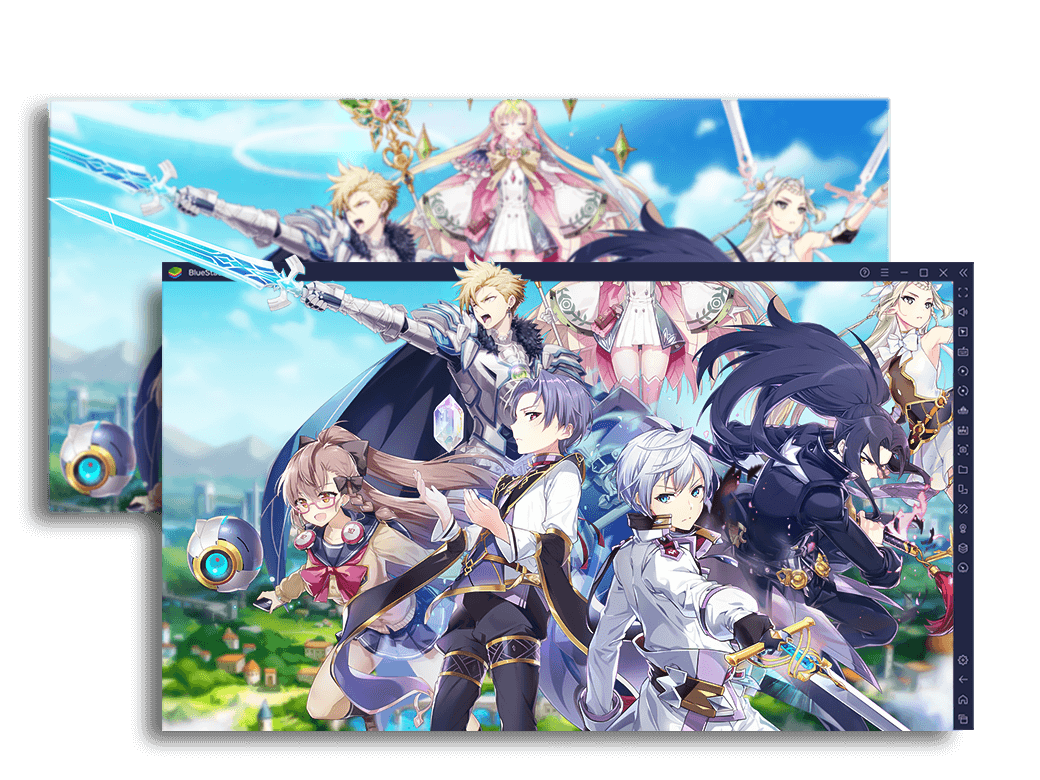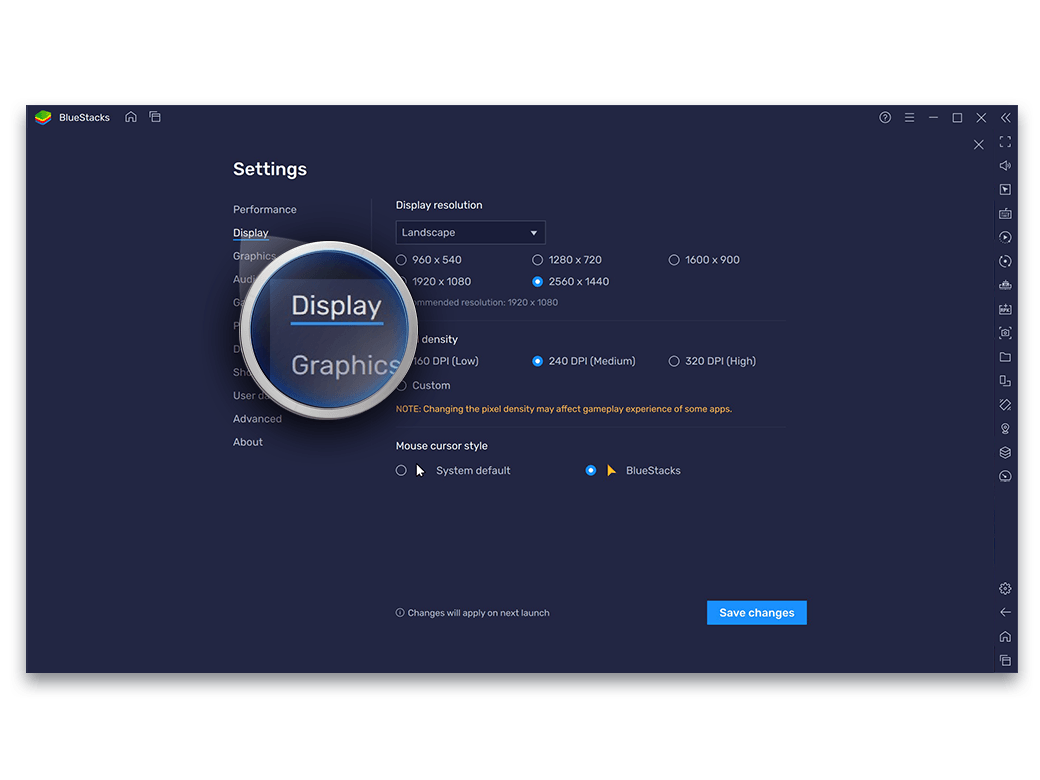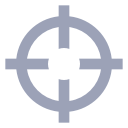-
See an opponent lurking in the bushes far away? Go for the kill with a headshot. BlueStacks delivers next-gen visual clarity for Android games. Play graphic-hungry games with the clarity and precision a mobile phone cannot offer. By changing the resolution to the highest, you can easily distinguish each element on the screen clearer than anybody else. So that when you spot an opponent, you are the one to draw blood.
![High Definition Feature Image]()
-
Kualiti Resolusi Imej dan Grafik
Resolution is all about the number of pixels in an image. Generally, more pixels lead to crisper images. By changing the resolution of any game, it is possible to experience crystal clear gaming, where you can see every detail come to life on the screen. While 1080p screens have become the norm these days, mobile games are still rendered at lower resolutions to ensure smoother gaming performance. Playing on BlueStacks eliminates those restrictions. If you have a display that supports full HD/QHD you can crank the resolution for that oh-so-crispy graphics quality.![High Definition Feature Image]()
-
720p Vs Definisi Tinggi Ultra 2160p
It is easy to miss out on tiny details on a lower resolution, say 720p. A distant tree might just look like a messy line and the far-off opponent, a faint little moving dot; something that sounds like a death knell in Battle Royale games where spotting the enemy first is a huge advantage. And that is why the more pixels a display adds to an image, the better the clarity.![High Definition Feature Image]()
How to Change In-game Resolution?
Langkah-Langkah
-
![High Definition Step Image]()
Press CTRL + Shift + I or click on the ‘gear’ icon on the side toolbar to open BlueStacks Settings
-
![High Definition Step Image]()
Go to ‘Display’ and select the Display Resolution you like, click ‘Save’
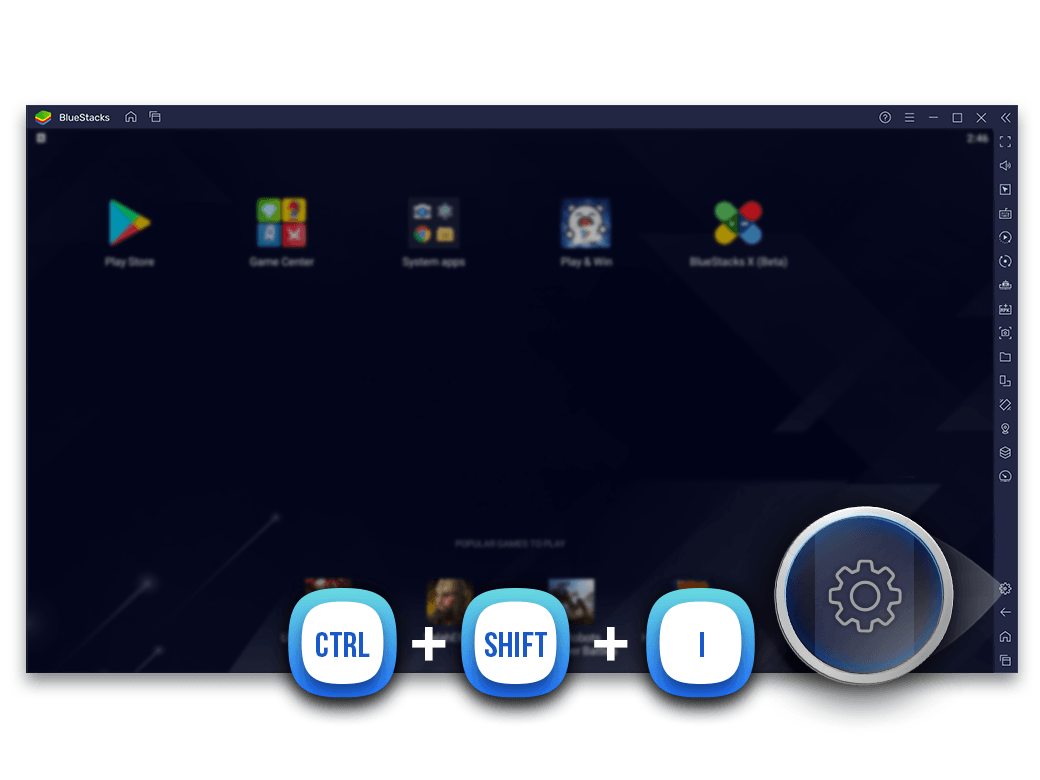
Grafik Definisi Tinggi Berfungsi Baik Dengan
-
![High Definition Feature]()
Mod Menembak
Tingkatkan ketepatan dan tindak balas masa dengan papan kekunci, tetikus.
Lihat butiran -
![High Definition Feature]()
Smart Controls
Kunci/ bebaskan kursor secara automatik dalam mainan menembak
Lihat butiran