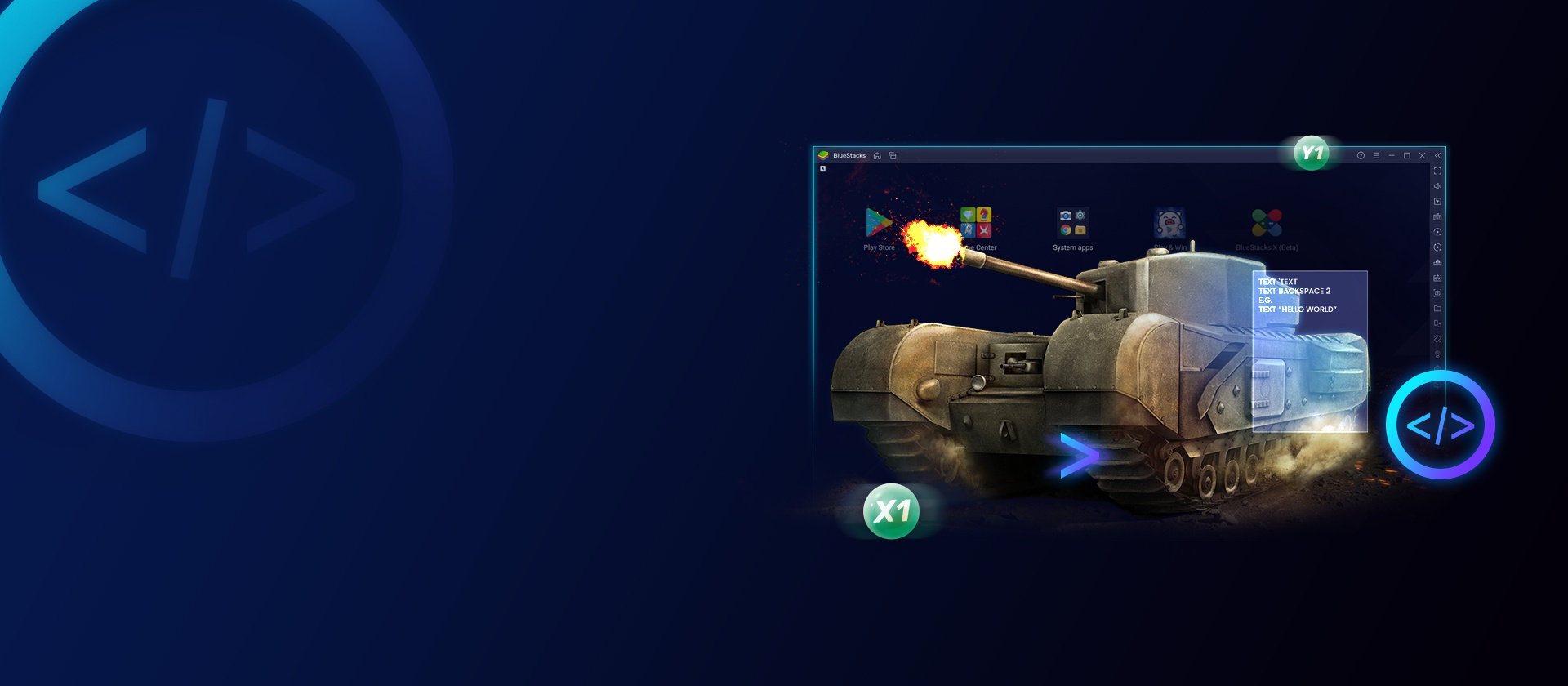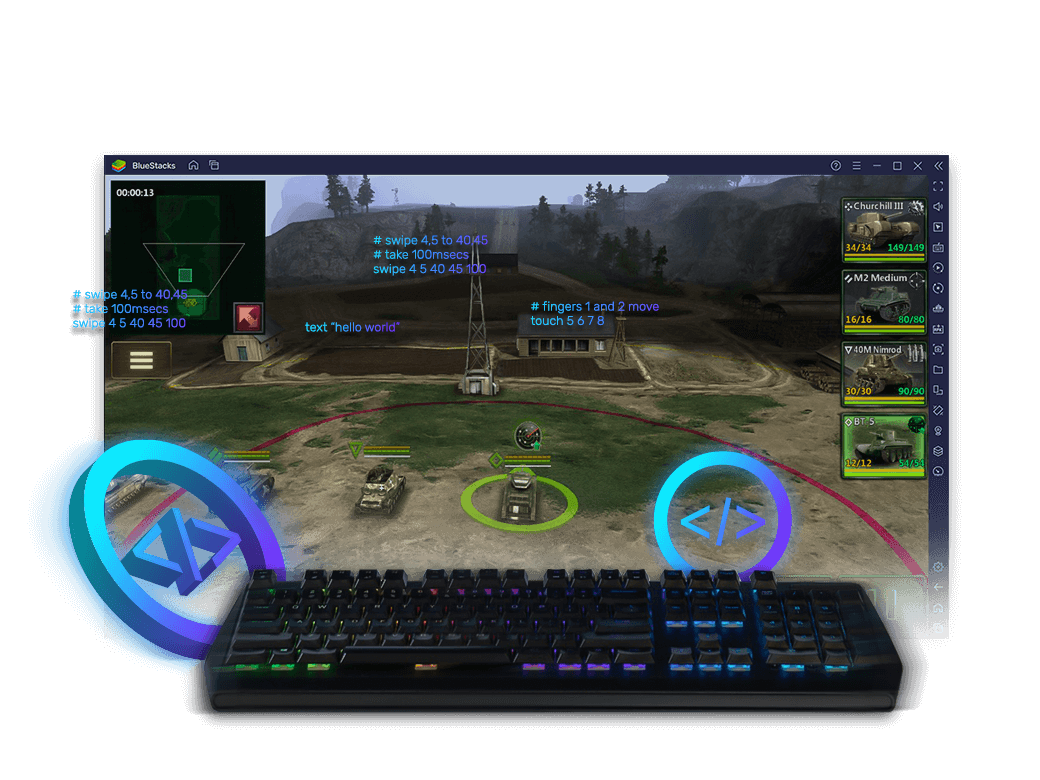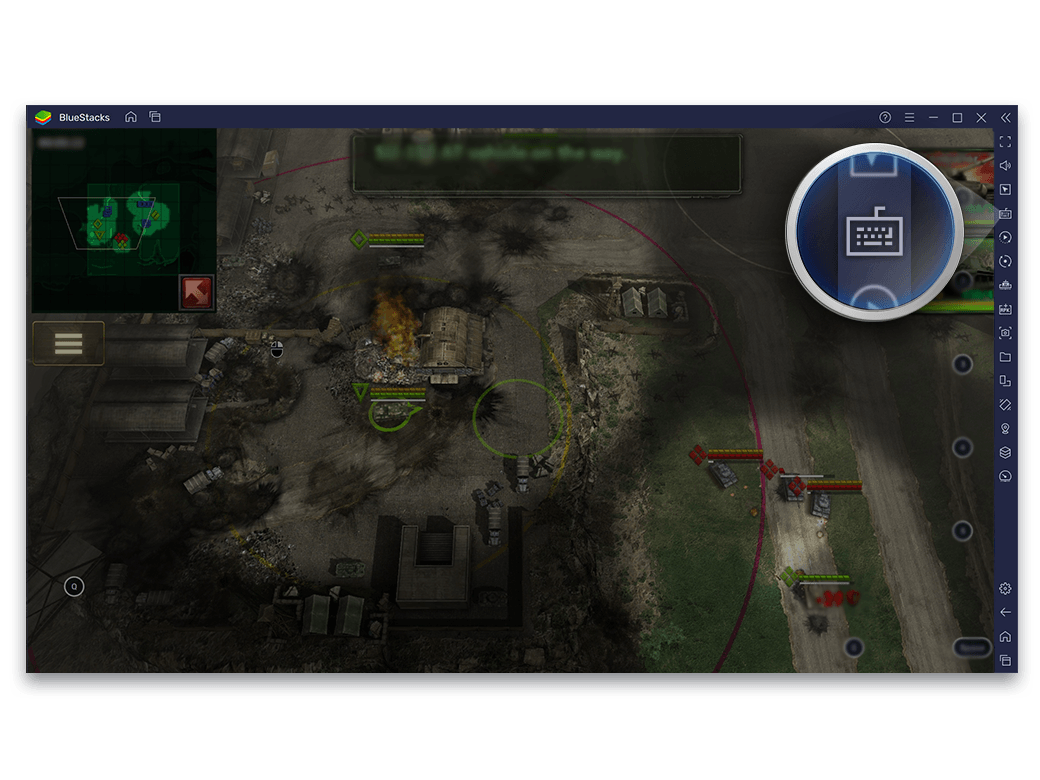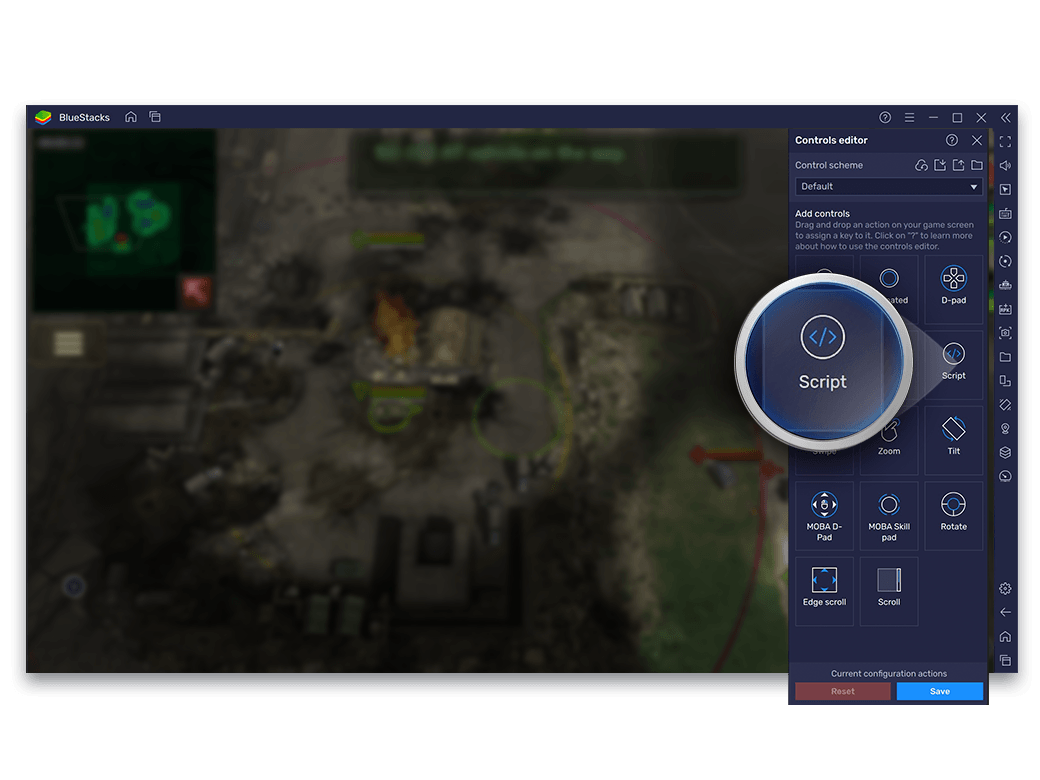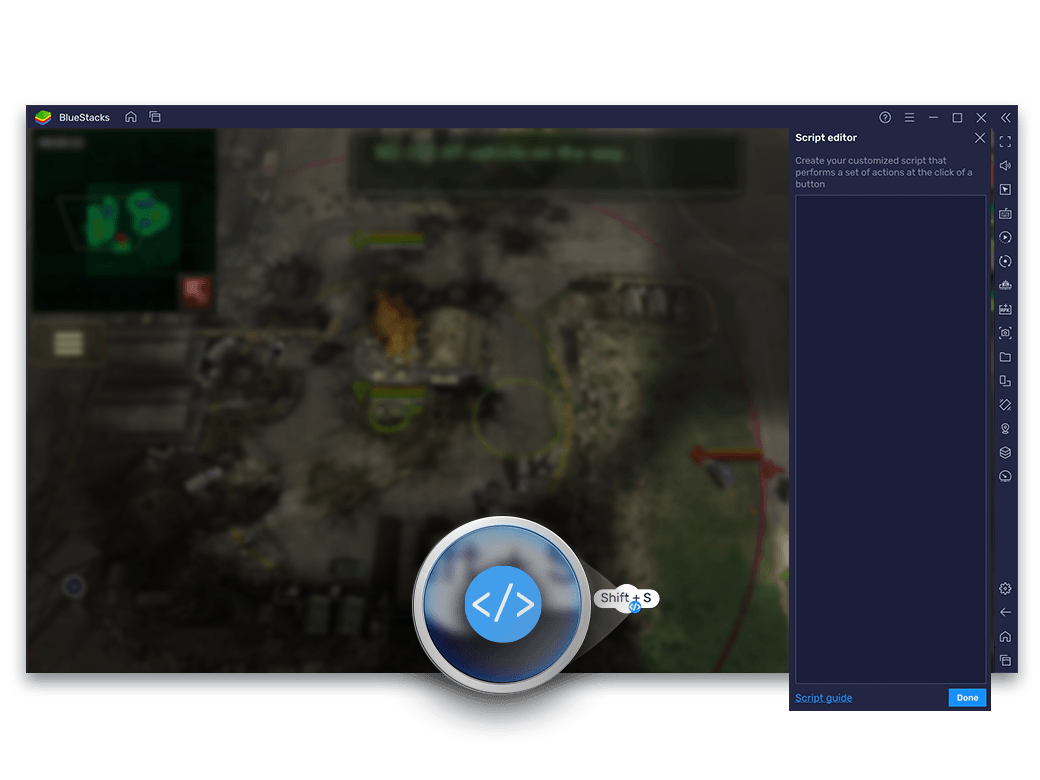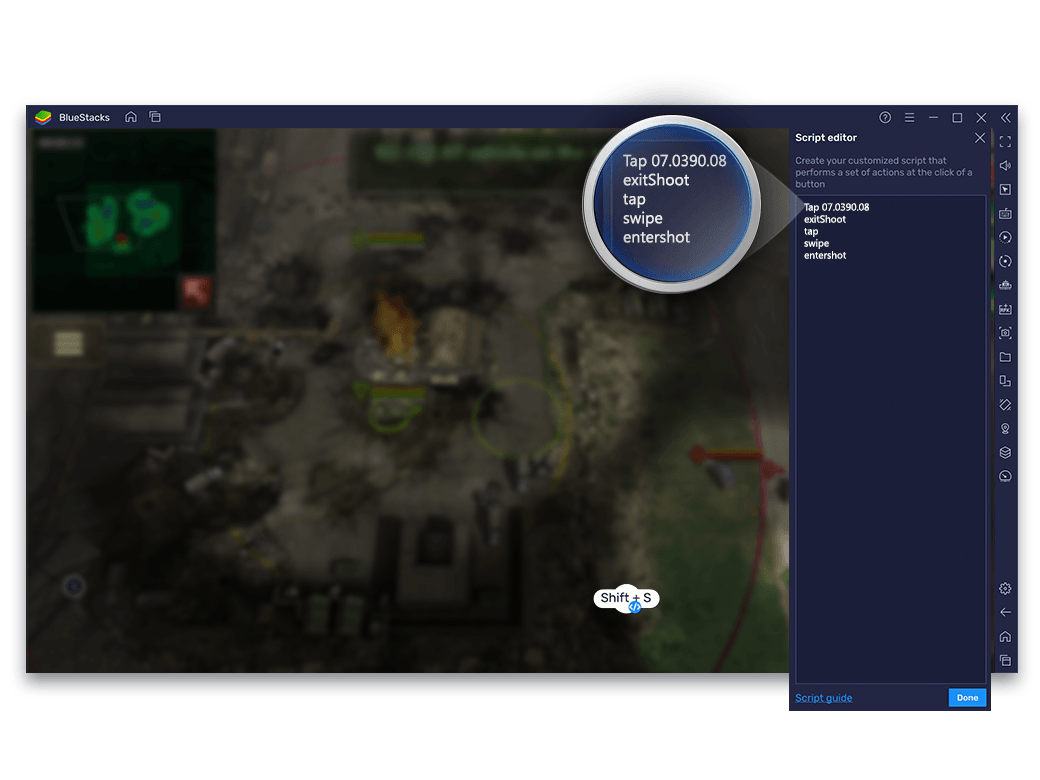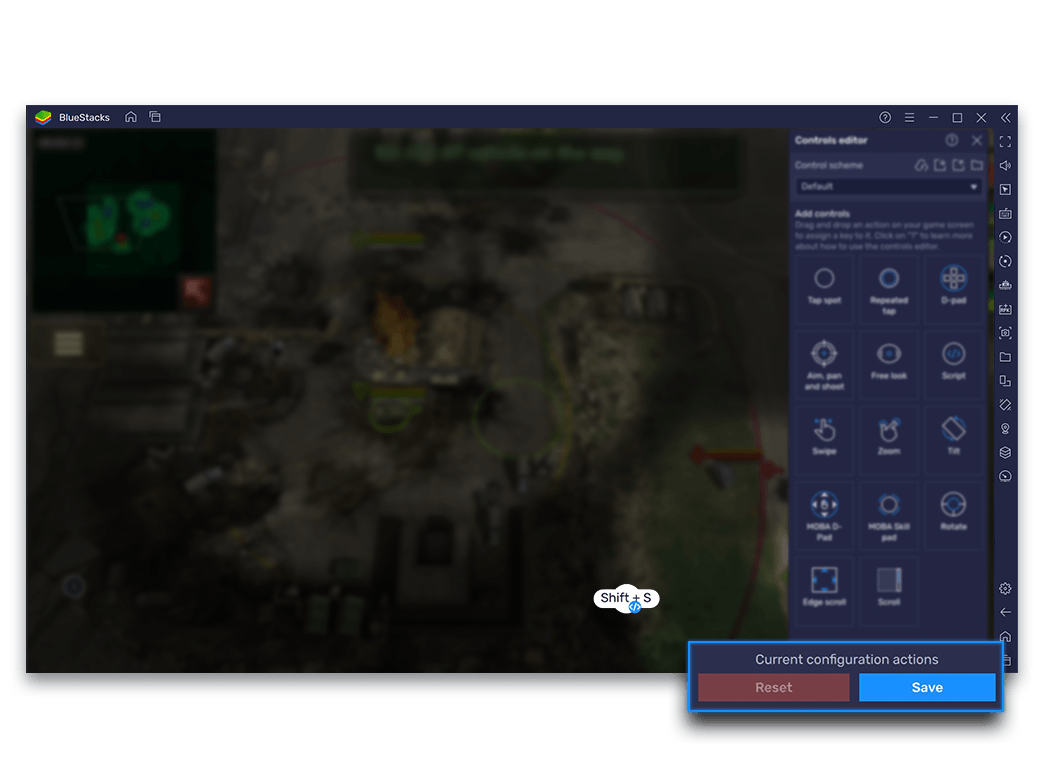-
O Script do BlueStacks é uma poderosa ferramenta de automação que executa um conjunto de comandos para automatizar as tarefas chatas em seus jogos Android favoritos. Qualquer sequência de ações que requer repetição pode ser executada executando um script e ligando-o a uma tecla.
![Script Feature]()
-
If you must repeat it, you can ‘Script’ it
Entre e saia do modo de tiro à vontade, seja para coletar recursos, fazer missões diárias ou farmar em masmorras sem fim. Faça tudo isso e muito mais com o recurso de Script do BlueStacks, sem precisar repetir as teclas e cliques do mouse várias vezes.![Script Feature]()
How to Create and Run a Script?
Steps
-
![Script Feature Image]()
Launch a game for which you want to create a script
-
![Script Feature Image]()
Clique no ícone do teclado (ou pressione CTRL+Shift+A) para "Abrir o Editor Avançado"
-
![Script Feature Image]()
Clique com o botão esquerdo ou arraste e solte o esquema de controle "Script" em qualquer lugar da tela
-
![Script Feature Image]()
Clique no " " embaixo do botão de script, as coordenadas do cursor serão exibidas na tela. Quando você clica com o botão esquerdo, o Editor de Scripts é aberto.
-
![Script Feature Image]()
Adicione comandos para o Script
-
![Script Feature Image]()
Click on ‘Done’ and then ‘Save Changes’
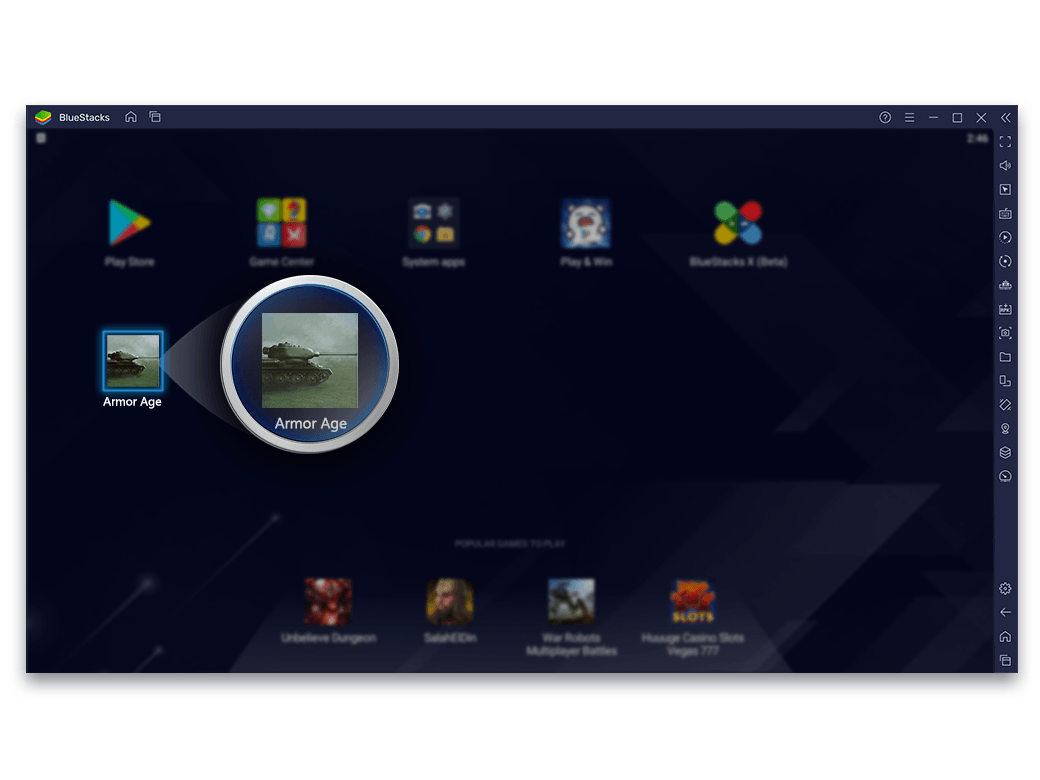
See script to enter and exit shooting mode in PUBG
Script
Command
-
Tap 07.0390.08
‘Tap’ against the coordinates means that when we press ‘tab’ it will tap once on the bag icon.
-
exitShoot
‘exitShoot’ against the coordinates means that when we press ‘tab’ it will exit Shooting mode in the game.
Commands Available for Scripts in BlueStacks
Keyword
Syntax
Command
-
tap
tap x1 y1 x2 y2 …xn yn delay
This does a tap gesture. Single or multiple touchpoints can be specified. The touchpoint(s) are held for a specified delay. If the delay is not specified it is assumed to be 50msec.
Up to 16 touchpoints are supported. But keep in mind that other touchpoints from other controls are aggregated before sending to android.
-
swipe
swipe x1 y1 x2 y2… xn yn delay
e.g.
# swipe 4,5 to 40,45
# take 100msecs
swipe 4 5 40 45 100
Do a swipe gesture. Multiple points may be specified which the swipe goes through.
Delay is specified in milliseconds. This is the amount of time the entire swipe gesture takes.
-
loop / loopEnd
loop n
.
.
loopEnd
Commands following loop command until loopEnd are executed n times.
If n is not specified the loop continues indefinitely or until the macro trigger key is released.
-
onRelease
onRelease
This provides finer control over the execution of the script. A different set of commands can be provided for executing when the trigger key is pressed and released.
All commands from the top of the script until the onrelease command are executed when trigger key is pressed. Commands following the onRelease command are executed when the trigger key is released.
-
enterShoot
enterShoot
Enter shooting mode used to play FPS games. If a Pan control does not exist in the current scheme this is ignored. If shooting mode is already enabled this has no effect.
-
exitShoot
exitShoot
Exit shooting mode. If a Pan control does not exist in the current scheme this is ignored. If shooting mode is disabled this is ignored.
-
toggleShoot
toggleShoot
Toggle shooting mode. If a Pan control does not exist in the current scheme this is ignored.
-
#
# this is a comment
Comments begin with #. Everything until the end of the line is considered comment and is ignored. A comment can be on a line by itself or can be placed at the end of a command on the same line.
-
keyDown
keyDown key
e.g.
keyDown TAB
Exit shooting mode. If a Pan control does not exist in the current scheme this is ignored. If shooting mode is disabled this is ignored.
-
keyDown2
keyDown2 key
e.g.
keyDown2 TAB
Key is pressed and is not released until the keyup is encountered for the same key.
Mapping is not executed and key down input is forwarded to android.
-
keyUp
keyUp key
e.g.
keyUp TAB
Key is released. Mapping is executed if one exists; otherwise, key up input is forwarded to android.
-
keyUp2
keyup2 key
e.g.
keyUp2 TAB
Key is released. Mapping is not executed and key up input is forwarded to android.
-
mouseDown
mouseDown x y
e.g.
mouseDown 44.0 55.5
Mouse left button is pressed at location x, y. All locations are in screen percentages so that the same script can work across different resolutions.
-
mouseUp
mouseUp
Mouse left button is released. No coordinates are required.
-
mouseMove
mouseMove x y
e.g.
mouseMove 4.56 5.67
Mouse moves to new location x, y
-
touch
touch x1 y1 x2 y2 x3 y3
e.g.
# 3 fingers
touch 4 5 6 7 8 9
# 3rd finger lifted
touch 4 5 6 7
# fingers 1 and 2 move
touch 5 6 7 8
# fingers 1 and 2 lifted
touch
Touch input with the current set of touchpoints specified. Series of touch commands can be used to create arbitrary multi-touch input.
Up to 16 touchpoints are supported. But keep in mind that other touchpoints from other controls are aggregated before sending to android.
-
text
text 'text'
text backspace 2
e.g.
text “hello world”
Send text input to android. This can be in any language.
The format should be utf8.
-
mouseWheel
mouseWheel x y d
mouseWheel 44.0 55.5 1
mouseWheel 44.0 55.5 -1
Send mouseWheel event to keymapping which will convert it to zoom or scroll accordingly
-
wait
wait msecs
e.g.
wait 24
Waits for a specified number of milliseconds before executing the next command.
Script Works Best With
-
![Controles de Jogo]()
Controles de Jogo
Jogue com controles predefinidos ou personalize-os
Ver detalhes -
![Modo MOBA]()
Modo MOBA
Mova seu herói livremente ou invoque habilidades diferentes com o mouse e o teclado.
Ver detalhes -
![Macros]()
Macros
Grave e reproduza ações com um único pressionamento de tecla
Ver detalhes -
![Visão Livre]()
Visão Livre
- Esteja pronto para surpresas inimigas com uma visão de 360 graus.
Ver detalhes -
![Toque Repetido]()
Toque Repetido
Repita uma tecla sem ficar pressionando várias vezes.
Ver detalhes