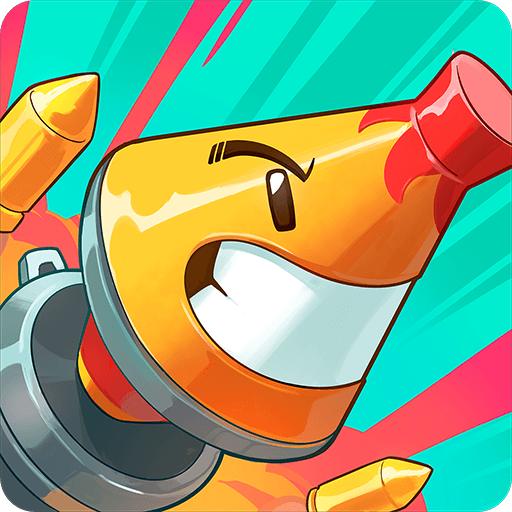Draw N’ Fight is an Action game developed by BAOLIN Studio. BlueStacks app player is the best platform to play this Android game on your PC or Mac for an immersive Android experience.
Download Draw N’ Fight on PC with BlueStacks and face dangerous enemies at close range, armed with nothing but your drawing skills. With a simple swipe of your finger, you can unleash devastating attacks and crush your opponents.
Drawing the perfect attack line is the key to victory in Draw N’ Fight. Your success hinges on your ability to anticipate the enemy’s movements and strike with precision. Every move counts, as your robot must remain unscathed while dealing fatal blows to the enemy. It’s a challenge that will keep you engaged and on the edge of your seat!
Prepare to battle it out in various exciting scenes like the wilderness, space, and even spaceships. Each location brings its own unique challenges and opportunities. As you defeat more enemies, you’ll unlock an impressive array of weapons to enhance your fighting abilities. From axes to spears and great swords, choose your weapon of choice and let it become an extension of your skills.
Draw N’ Fight blends captivating visuals with addictive gameplay, ensuring hours of entertainment and excitement. Players of all ages and skill levels will love the immersive experience that will leave you hungry for more.
Download Draw N’ Fight on PC with BlueStacks now and let the battles begin! Strengthen your drawing prowess, overcome formidable enemies, and triumph in the ultimate fight for victory.