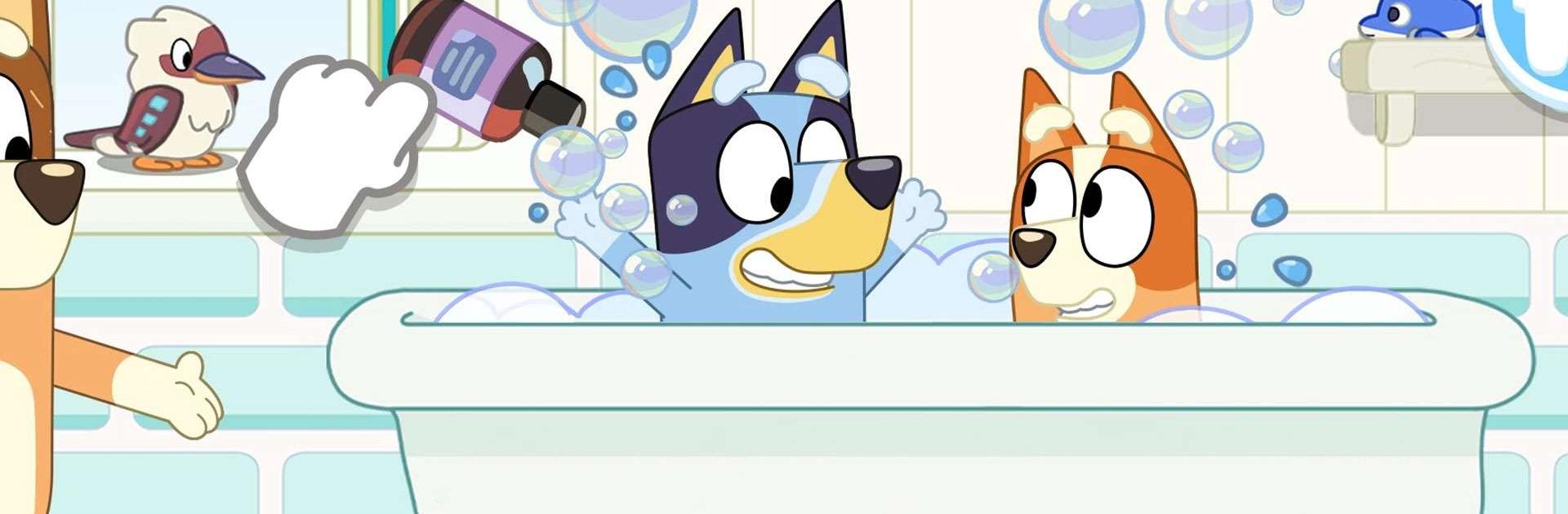Bluey: Let’s Play! is a casual game developed by Budge Studios. BlueStacks app player is the best platform to play this Android game on your PC or Mac for an immersive gaming experience.
Explore, imagine, create & play in Bluey’s house. There’s so much to do!
Jump into a vibrant world of tail-wagging fun with Bluey: Let’s Play! This isn’t your average game—it’s a whirlwind of laughter and challenges that will make you wag your virtual tail! Hang out with Bluey, Bingo, and all their pals in a series of delightful mini-games that will have you bouncing with excitement.
From backyard adventures to hilarious hide-and-seek, each mini-game is a burst of playfulness that captures the essence of the hit show. Test your memory in Keepy Uppy, explore the magic of imagination in Magic Xylophone, and even dive into a game of Duck Duck Bingo where everyone’s a winner!
The colorful visuals and lively animations create a world that’s just like stepping into an episode of the show. The best part? It’s not just about winning—it’s about the giggles and smiles you’ll share along the way. So gather your friends and family, because Bluey: Let’s Play! is here to turn your screen into a playground of joy and endless entertainment.
Download Bluey: Let’s Play! game now and play on PC with BlueStacks to experience the best Android games on your computer.