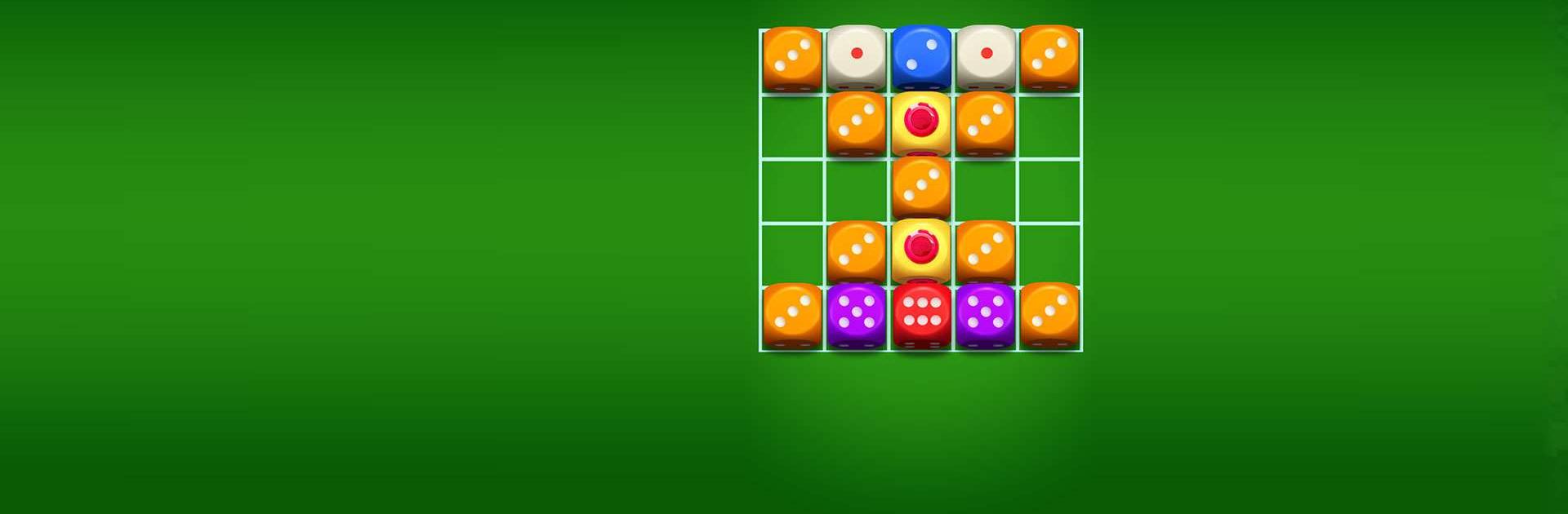Dicedom Merge – Puzzle Master is a Casual game developed by Bravestars Global Publishing. BlueStacks app player is the best platform to play this Android game on your PC or Mac for an immersive gaming experience.
Get ready to roll the dice and let the fun begin! With Dicedom Merge – Puzzle Master, you’ll be transported to a world of endless entertainment and strategic thinking.
Put your ability to combine things to the test and see how many different combinations you can come up with. If you can get three dice of the same color to match, you will move one step closer to becoming the most skilled player in all of Dicedom.
Roll the dice to generate new ones, and then count the totals to see what kind of results you can get. Each new roll of the dice will bring about new opportunities, and you will need to adjust your strategy accordingly.
Do you believe you have what it takes to be successful and reach the top? Because there is no time limit on the game and the gameplay is engaging, you will have a lot of fun for a long time.
Download Dicedom Merge – Puzzle Master on PC with BlueStacks and become a Dicedom master.