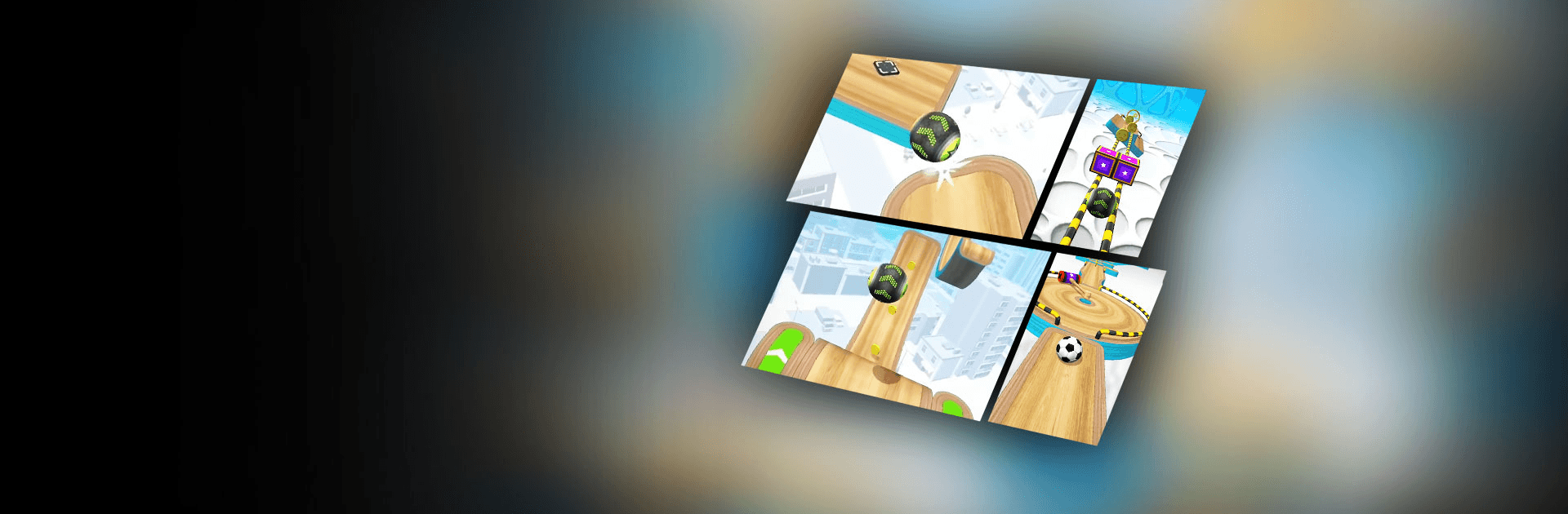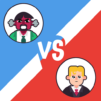Going Balls is a casual game developed by Supersonic Studios LTD. BlueStacks app player is the best platform gaming platform to play these casual/hyper-casual android games on your PC or Mac for an immersive gaming experience.
Play Going Balls on PC and enjoy this offline casual action game from the large and gorgeous display on your PC! Can you control your ball to avoid all unexpected obstacles that lie ahead? Keep your ball going – don’t let it fall and don’t let it stop moving!
BlueStacks is introducing Airplane Mode for uninterrupted play. You can now play Going Balls by turning on Airplane Mode (the airplane icon can be spotted on the right side toolbar), hyper-casual and casual gamers won’t see any in-game ads. This translates to a non-stop gaming experience.
In the Going Balls PC game, you must control your ball as it rolls down different paths staged on insanely dizzying heights and cool atmospheres! Do your best to get to the finished line and complete all levels!
This challenging rolling ball platformer unveils a new level of thrills for lovers of fun rides! Get a funny collection of balls to play with and meet more inventive and outright treacherous tasks at every turn!
Download Going Balls on PC today and keep your ball going until it gets to the finished line while playing in airplane mode.
Install BlueStacks app player and play Going Balls Casual game ad-free on PC with Airplane mode. Step on the accelerator and race to the finish line.