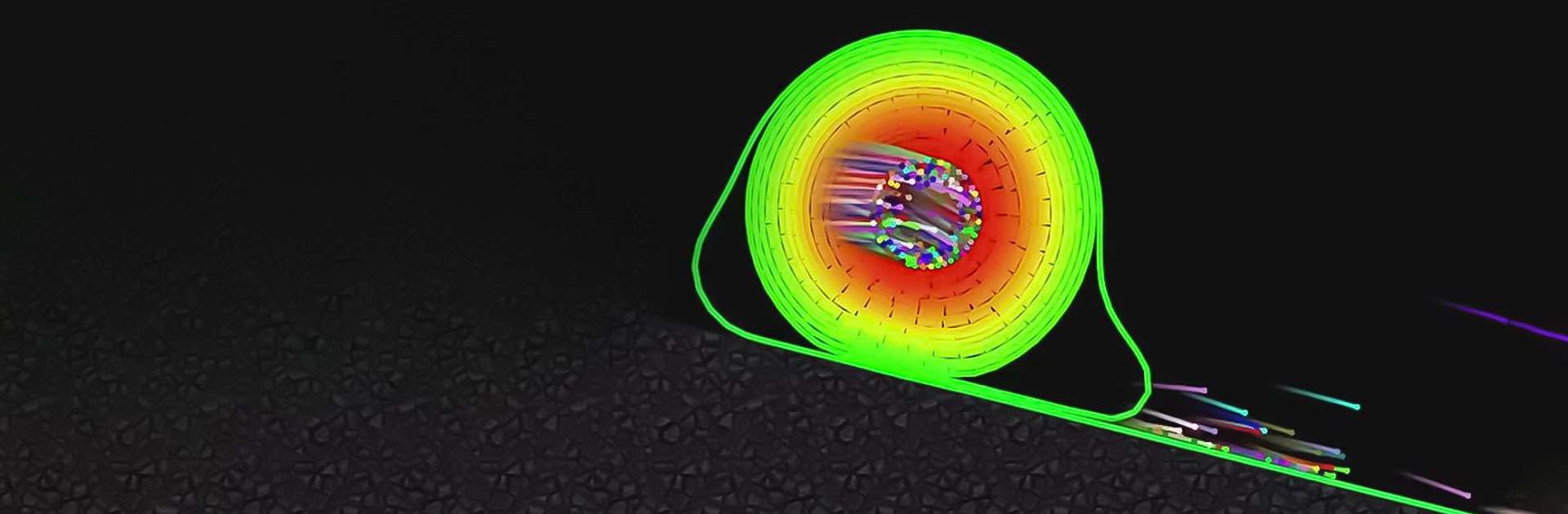Territory War is a casual game developed by Hello Games Team. BlueStacks app player is the best platform to play this Android game on your PC or Mac for an immersive gaming experience.
Step into the epic world of Territory War, a battle game that will push your strategic thinking, teamwork, and combat skills to their limits.
In this captivating game, the world map is your battleground, divided into territories representing powerful nations. Join an existing nation or forge your own path by creating a formidable team with other players.
Your mission is clear: conquer territories and crush rival nations. To achieve dominance, you must deploy troops, construct bases, and manage your economy wisely. Strategic planning is essential as you choose your targets and lead your troops into battle. With a wide array of troops and combat units, each boasting unique strengths and abilities, the tactical possibilities are endless.
But it’s not just about territorial conquest; multiplayer battles take center stage, where teamwork and coordination are vital. Team up with allies, communicate effectively, and devise brilliant strategies to emerge victorious on the battlefield.
Dive into the economic aspect of the game, where building bases and managing resources play a crucial role in securing your nation’s strength. Careful resource allocation will determine your army’s capabilities and bolster your nation’s power.