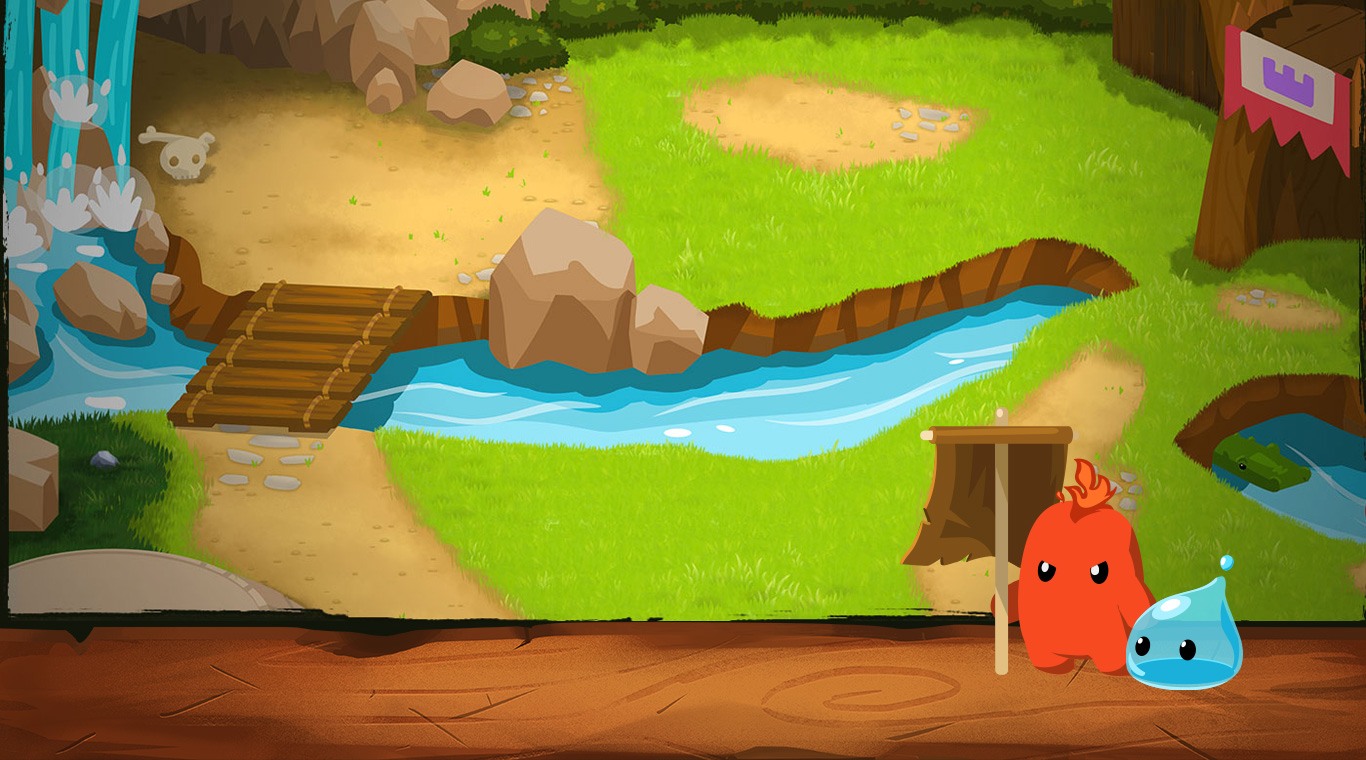Just reading about the awesome advantages the new Bluestacks Android Emulator can bring you isn’t enough. Check out these screenshots taken directly from the Bluestacks app. You can see how well the graphics look on a larger screen and how much easier the game play will be. The only way to begin battling bigger is by downloading the free Bluestacks app from the link below. Then you can download Battle Camp on PC and Mac and raise a wild army.
Play on PC with BlueStacks or from our cloud
- Overview
- Game Features
- How to Play
Page Modified On: December 04, 2020
Play Battle Camp on PC or Mac
Game Features
Game controls
- Movement
- Spell Cast
Enhancements
- Macros
- Rerolling
- Eco Mode
- Multi Instance Sync
- Game controls
- Enhancements

Macros

Rerolling

Eco Mode

Multi Instance Sync
How to Download and Play Battle Camp on PC or Mac
Download and install BlueStacks on your PC or Mac
Complete Google sign-in to access the Play Store, or do it later
Look for Battle Camp in the search bar at the top right corner
Click to install Battle Camp from the search results
Complete Google sign-in (if you skipped step 2) to install Battle Camp
Click the Battle Camp icon on the home screen to start playing

To install Battle Camp on PC and Mac, your first step will be to download the free Bluestacks Android Emulator app from the links on the top and bottom of this page. If you are unsure of exactly how to do this, the short video tutorial above will walk you through the whole process. After you have installed Bluestacks, simply connect your Google Play account and you can begin your search for Battle Camp on PC and Mac.
Play bigger using the new Bluestacks PC app and you can make gem matches and swaps faster thanks to a larger screen and being able to use your mouse instead of your fingers. Instead of accidentally hitting the wrong gem and losing a battle, you can expertly perform moves and raise your beasts to victory.
Minimum System Requirements
With BlueStacks 5, you can get started on a PC that fulfills the following requirements.
Operating System
Microsoft Windows 7 or above, macOS 11 (Big Sur) or above
Processor
Intel, AMD or Apple Silicon Processor
RAM
at least 4GB
HDD
10GB Free Disk Space
* You must be an Administrator on your PC. Up to date graphics drivers from Microsoft or the chipset vendor.
Battle Camp - FAQs
- How to play Battle Camp on Windows PC & Mac?
Play Battle Camp on your PC or Mac by following these simple steps.
- Click on 'Play Battle Camp on PC’ to download BlueStacks
- Install it and log-in to Google Play Store
- Launch and play the game.
- Why is BlueStacks the fastest and safest platform to play games on PC?
BlueStacks respects your privacy and is always safe and secure to use. It does not carry any malware, spyware, or any sort of additional software that could harm your PC.
It is engineered to optimize speed and performance for a seamless gaming experience.
- What are Battle Camp PC requirements?
Minimum requirement to run Battle Camp on your PC
- OS: Microsoft Windows 7 or above MacOS 11 (Big Sur) or above
- Processor: Intel, AMD or Apple Silicon Processor
- RAM: Your PC must have at least 4GB of RAM. (Note that having 4GB or more disk space is not a substitute for RAM)
- HDD: 10GB Free Disk Space.
- You must be an Administrator on your PC.