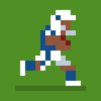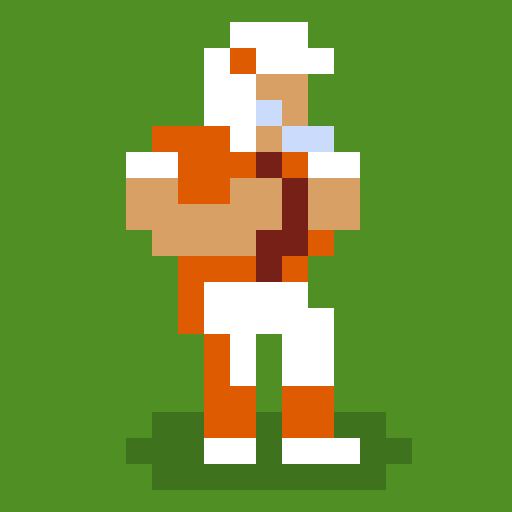Play on PC with BlueStacks or from our cloud
- Overview
- Game Features
- How to Play
Page Modified On: July 14, 2023
Play Retro Goal on PC
Game Features
Enhancements
- Macros
- Multi Instance
- Multi Instance Sync
- Script
- Enhancements

Macros

Multi Instance

Multi Instance Sync

Script
How to Download and Play Retro Goal on PC
Download and install BlueStacks on your PC
Complete Google sign-in to access the Play Store, or do it later
Look for Retro Goal in the search bar at the top right corner
Click to install Retro Goal from the search results
Complete Google sign-in (if you skipped step 2) to install Retro Goal
Click the Retro Goal icon on the home screen to start playing

Coming Soon!
Minimum System Requirements
With BlueStacks 5, you can get started on a PC that fulfills the following requirements.
Operating System
Microsoft Windows 7 or above
Processor
Intel or AMD Processor
RAM
at least 4GB
HDD
5GB Free Disk Space
* You must be an Administrator on your PC. Up to date graphics drivers from Microsoft or the chipset vendor.
Browse More by New Star Games Ltd
Browse All GamesSimilar Games
Retro Goal - FAQs
- How to play Retro Goal on Windows PC & Mac?
Play Retro Goal on your PC or Mac by following these simple steps.
- Click on 'Play Retro Goal on PC’ to download BlueStacks
- Install it and log-in to Google Play Store
- Launch and play the game.
- Why is BlueStacks the fastest and safest platform to play games on PC?
BlueStacks respects your privacy and is always safe and secure to use. It does not carry any malware, spyware, or any sort of additional software that could harm your PC.
It is engineered to optimize speed and performance for a seamless gaming experience.
- What are Retro Goal PC requirements?
Minimum requirement to run Retro Goal on your PC
- OS: Microsoft Windows 7 and above
- Processor: Intel or AMD Processor
- RAM: Your PC must have at least 2GB of RAM. (Note that having 2GB or more disk space is not a substitute for RAM)
- HDD: 5GB Free Disk Space.
- You must be an Administrator on your PC.