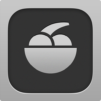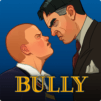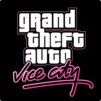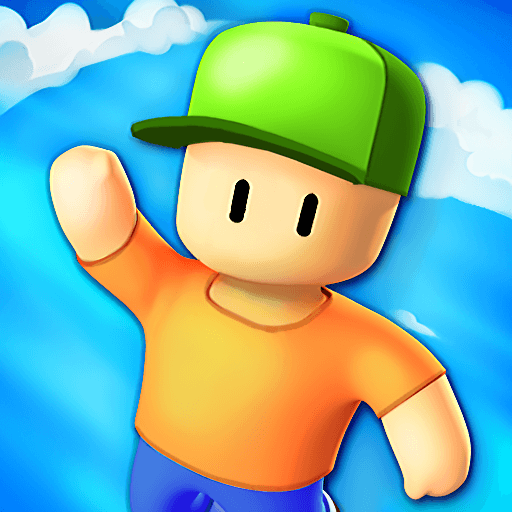There is a rule we all should follow: if you are aiming to create something that will change people’s lives, you should definitely inspire yourself on those who actually managed to do so. This is why, when developing the new and improved BlueStacks, we took under consideration the best way to play all the incredible games that were released to date. In other words, the classics, just like GTA III, for example! Download Grand Theft Auto III on Windows 7, 8, 10 with BlueStacks and add a completely new sense of excitement to your gameplay, as you will be able to rely on incredible advantages since the start. Customize your entire set of commands with the Keymapping tool, create shortcuts for sequences of action with the Combo Key macro feature and even get rewarded simply for playing, by collecting the BlueStacks Points and exchanging them at the store. Plus, do you seriously believe that games like these were meant to be played on the tiny screen of your smartphone? No way! Play it big, on the PC, with the mouse and the keyboard to help you out!
Juega en PC con BlueStacks o desde la nube
- Visión general
- Características del juego
- Cómo jugar
Página modificada el: septiembre 09, 2019
Juega a Grand Theft Auto III en PC o Mac
Características del juego
Controles del juego
- Movimiento
- Lanzamiento de hechizo
Mejoras
- Macros
- Rerolling
- Modo ecologico
- Sincronización de instancias múltiples
- Controles del juego
- Mejoras

Macros

Rerolling

Eco Mode

Multi Instance Sync
Cómo descargar y jugar Grand Theft Auto III en PC
Descarga e instala BlueStacks en tu PC o Mac
Complete el inicio de sesión de Google para acceder a Play Store, o hágalo más tarde
Busque Grand Theft Auto III en la barra de búsqueda en la esquina superior derecha
Haga clic para instalar Grand Theft Auto III desde los resultados de búsqueda
Complete el inicio de sesión de Google (si omitió el paso 2) para instalar Grand Theft Auto III
Haz clic en el ícono Grand Theft Auto III en la pantalla de inicio para comenzar a jugar

Back in the day when the first versions of GTA were released, gathering your friends to play together was one of the best things you could do. That’s still valid nowadays! The only things is that when you play Grand Theft Auto III on PC with BlueStacks, you can do so without even leaving your room. Stream your game live in no time, with just one click, via Facebook Live, Twitch.TV or any other social network you feel like using. Interact with other people, make new friends and socialize with other players by broadcasting your game with the new and improved BlueStacks!
Requerimientos mínimos del sistema
Con BlueStacks 5, puede comenzar en una PC que cumpla con los siguientes requisitos.
Sistema operativo
Microsoft Windows 7 o superior, macOS 11 (Big Sur) o superior
Procesador
Procesador Intel, AMD o Apple Silicon
RAM
al menos 4 GB
HDD
10 GB de espacio libre en disco
* Debe ser administrador en su PC. Controladores de gráficos actualizados de Microsoft o del proveedor del chipset.
Buscar más por Rockstar Games
Explorar todos los juegosJuegos Similares
Grand Theft Auto III - FAQs
- ¿Cómo jugar Grand Theft Auto III en Windows PC y Mac?
Juega Grand Theft Auto III en tu PC o Mac siguiendo estos sencillos pasos.
- Haga clic en 'Jugar Grand Theft Auto III en PC' para descargar BlueStacks
- Instálelo e inicie sesión en Google Play Store
- Iniciar y jugar el juego
- ¿Por qué BlueStacks es la plataforma más rápida y segura para jugar en PC?
BlueStacks respeta su privacidad y siempre es seguro de usar. No contiene malware, spyware ni ningún tipo de software adicional que pueda dañar su PC.
Está diseñado para optimizar la velocidad y el rendimiento para una experiencia de juego perfecta.
- ¿Cuáles son los requisitos de la PC de Grand Theft Auto III?
Requisito mínimo para ejecutar Grand Theft Auto III en tu PC
- Sistema operativo: Microsoft Windows 7 o posterior MacOS 11 (Big Sur) o posterior
- Procesador: Intel, AMD o Apple Silicon
- RAM: Su PC debe tener al menos 4 GB de RAM.
- HDD: 10 GB de espacio libre en disco.
- Debes ser Administrador en tu PC.