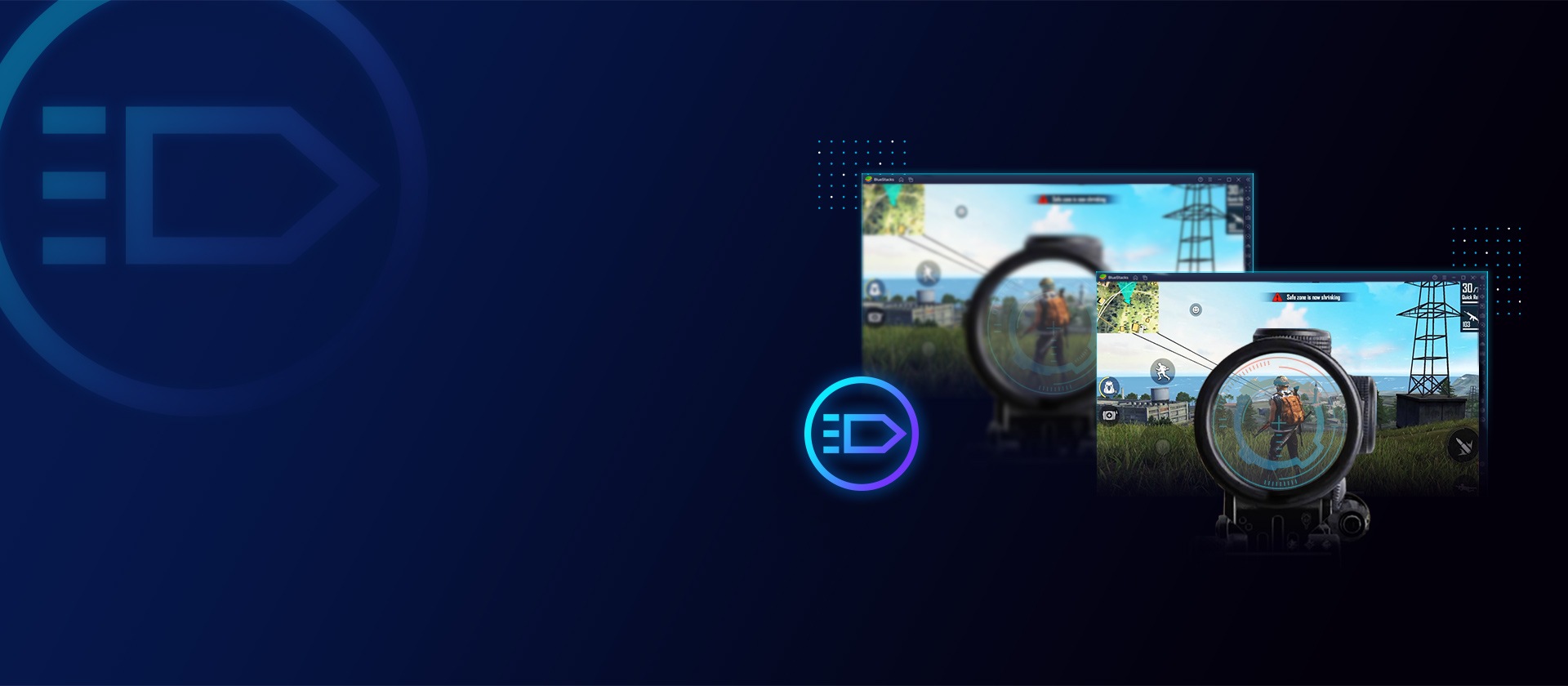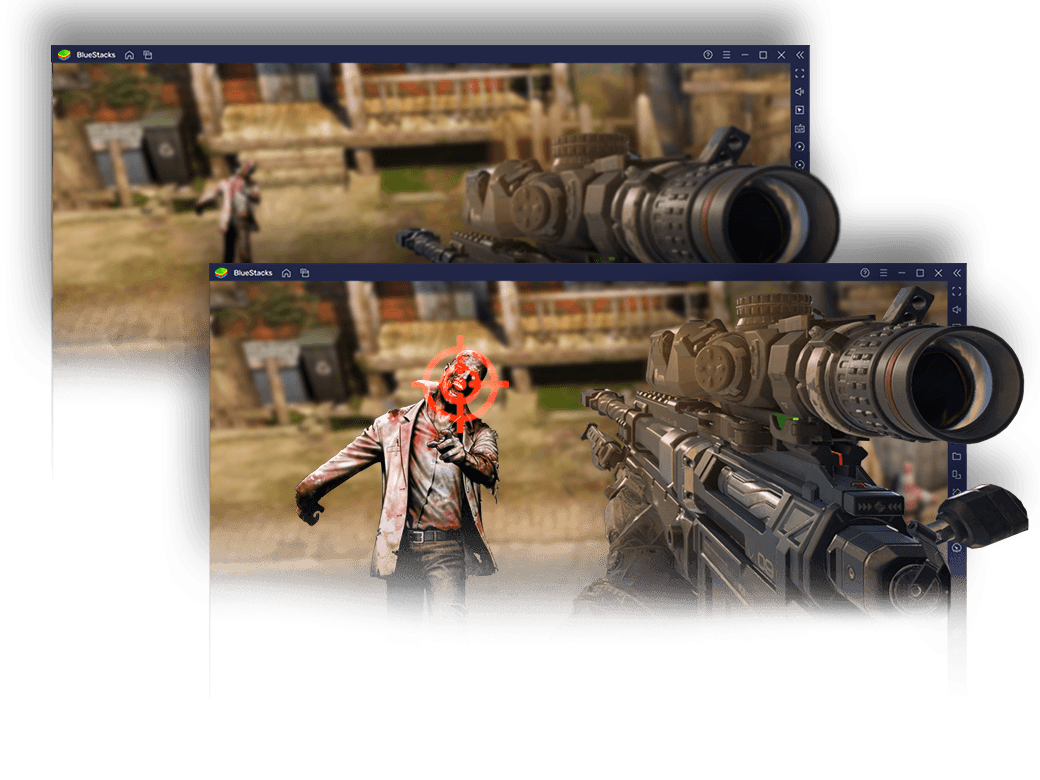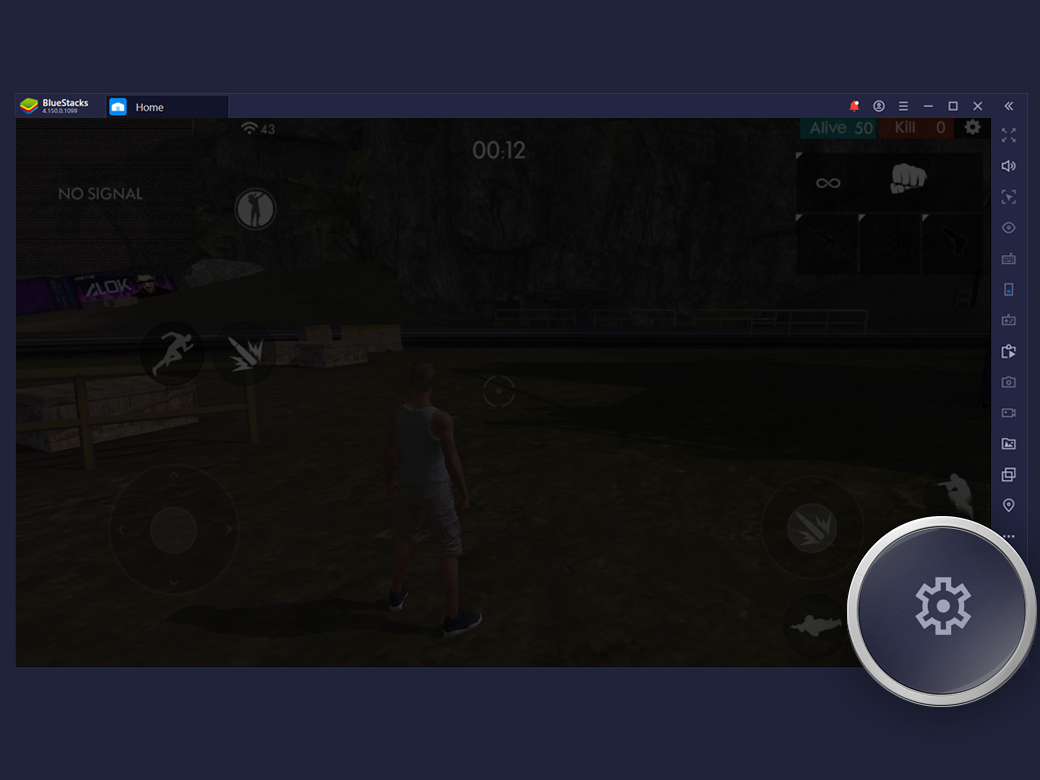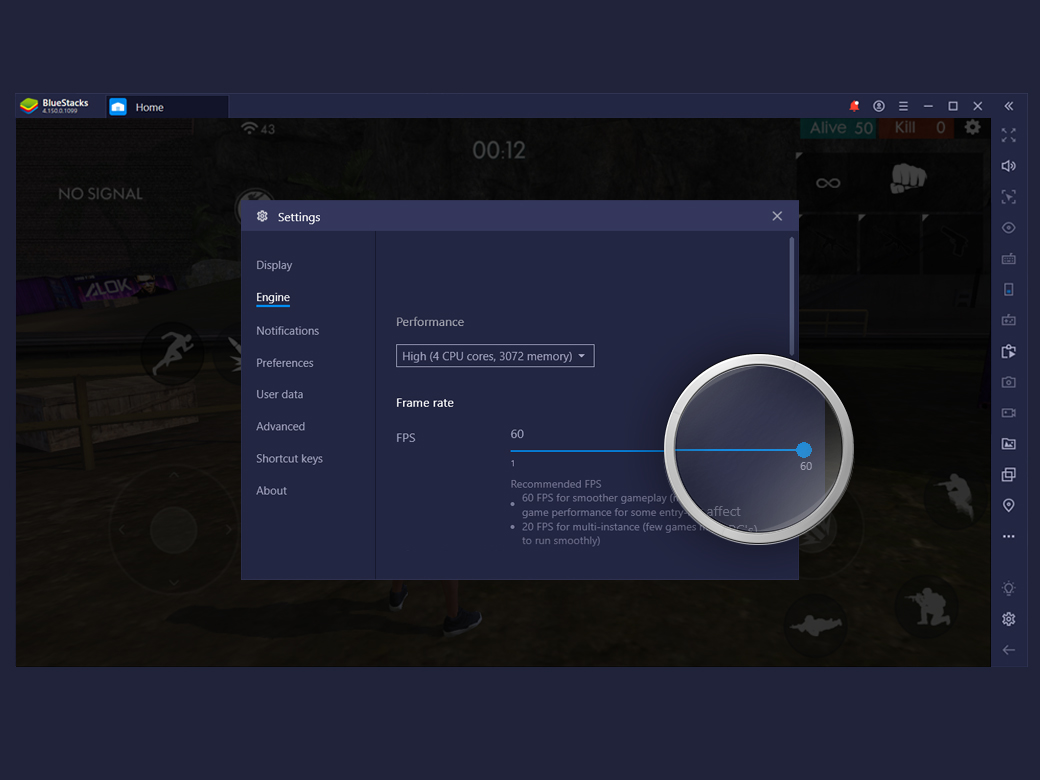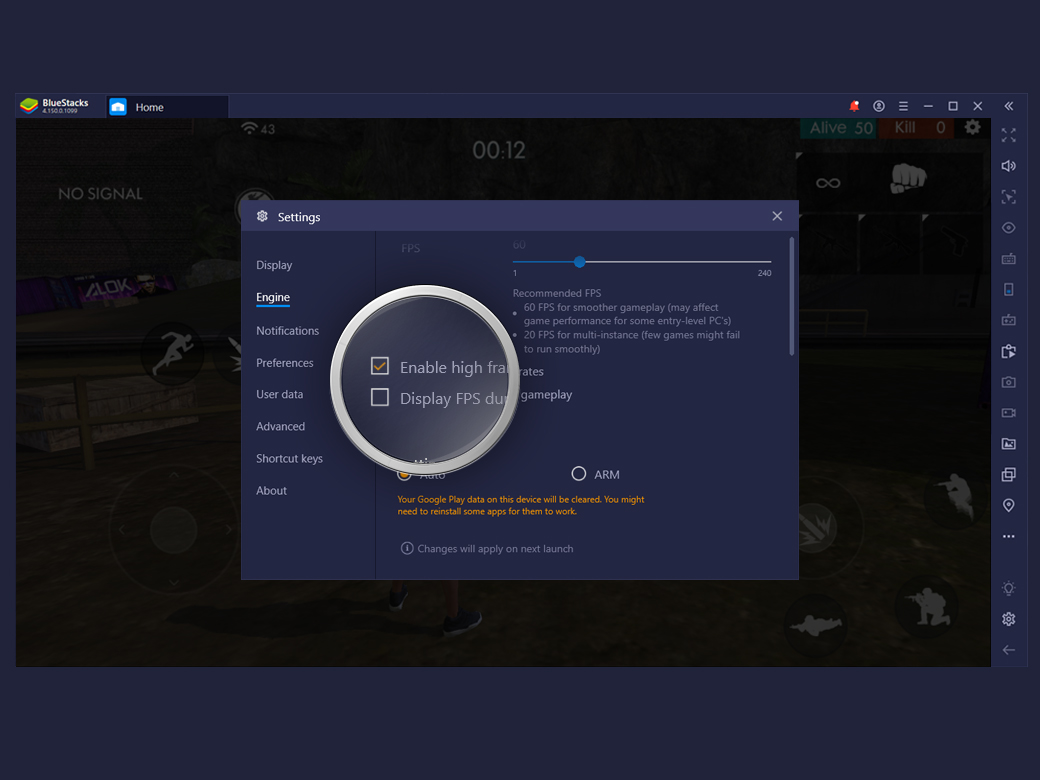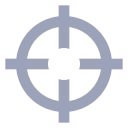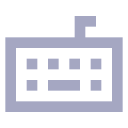Why Play at High FPS?
The difference between low and high frame rates is especially noticeable when playing shooting games that involve a lot of motion. These fast-paced games are developed to run at higher FPS (240 FPS or more), leading to better visual clarity and incredible gaming performance.