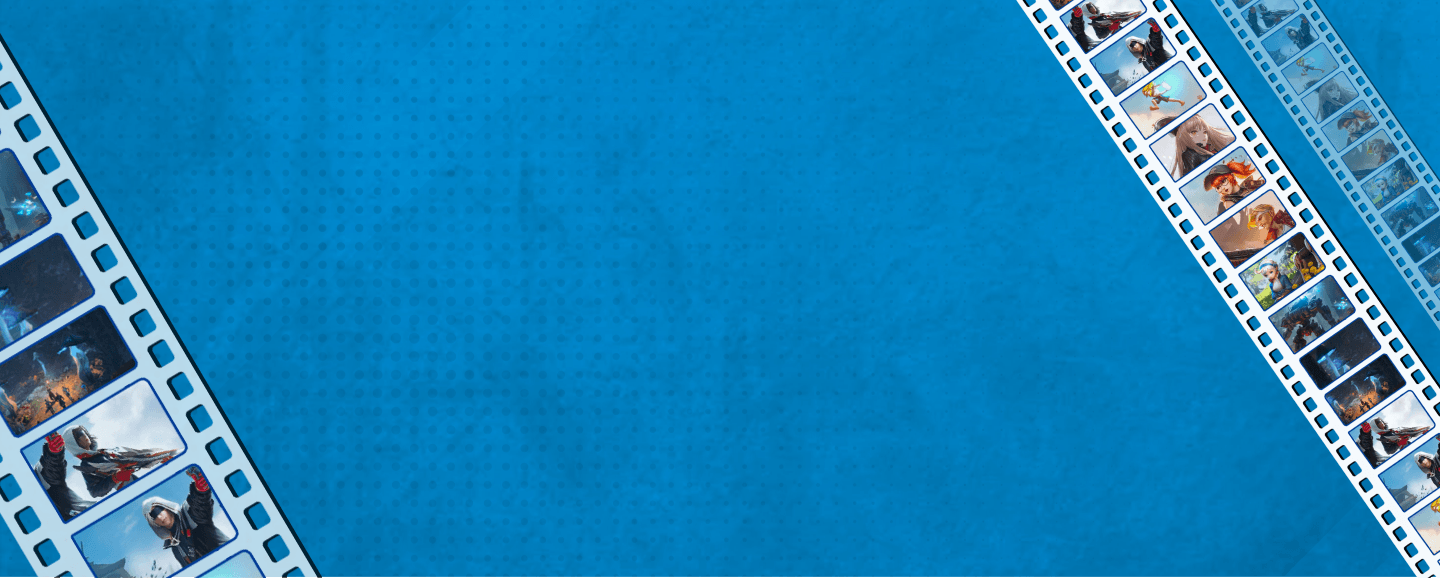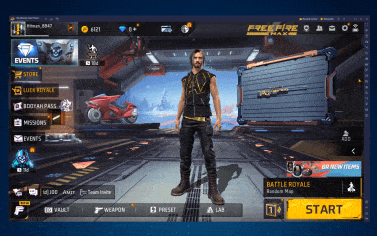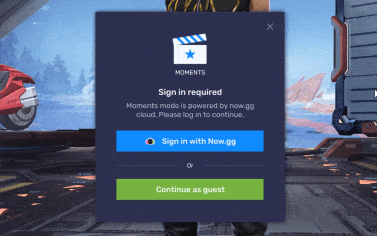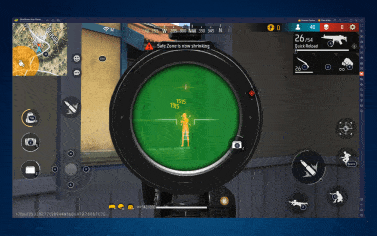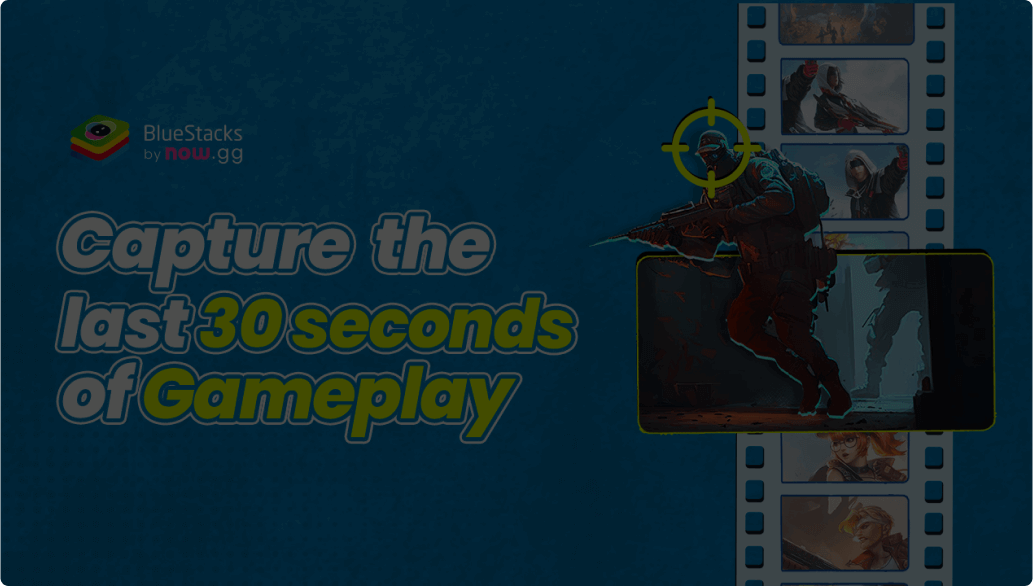What is Moments Mode?
Moments mode is an intelligent mode on BlueStacks that lets you instantly capture the last 30 seconds of your gameplay. Once enabled, you won’t miss any iconic/funny/unexpected gaming moments.
How can I access and manage my captured Moments?
1.Save a Moment, then click on the "Media Gallery" icon on the Side toolbar 2.Click on "Moments" to view your saved highlights Here, you can watch and share your captured Moments and rename or delete your clips.
Can I edit the clips captured with Moments Mode?
Yes, you can. Just go to the Cloud folder and you’ll see the options to trim and resize right under the video clip.
How can I share my video on social media or with my friends?
To share your Moments with friends 1.Go to the Moments folder in the Media Gallery 2.Click on Play & you’ll see a ‘Copy Link’ option 3.Copy the link and share it anywhere with friends & fans
Does it work for all games?
Absolutely! No matter which game you’re playing on BlueStacks, you can use Moments mode since it’s a feature of your favorite gaming platform.
Do I need to pay for saving Moments to the Cloud?
There is no fee for using Moments Mode on BlueStacks.
Can I record longer gameplay videos using Moments?
You can use ‘Record Gameplay’ on BlueStacks to record longer PC gameplay videos. Using Moments Mode, you can create and save 30-second clips only.
Do I need to download the latest version of BlueStacks?
To use Moments Mode, you must be on version BlueStacks 5.13.200 or higher.
What are the machine specs needed for Moments?
We recommend allocating 4 CPU Cores and 4 GB of memory to BlueStacks 5 for smooth performance.
Does enabling Moments Mode have an impact on performance?
Moments Mode is hardware accelerated, meaning you can leave it running in the background without worrying about video capture impacting your PC performance. Just enable it and forget it.
How do you turn off Moments Mode?
You can turn Moments Mode ON and OFF using the Screen Recording icon on the right-hand menu. Once you open it, just click on the toggle button.
What is the resolution of the video that is captured with Moments Mode?
For now, most recordings will be in 720p.