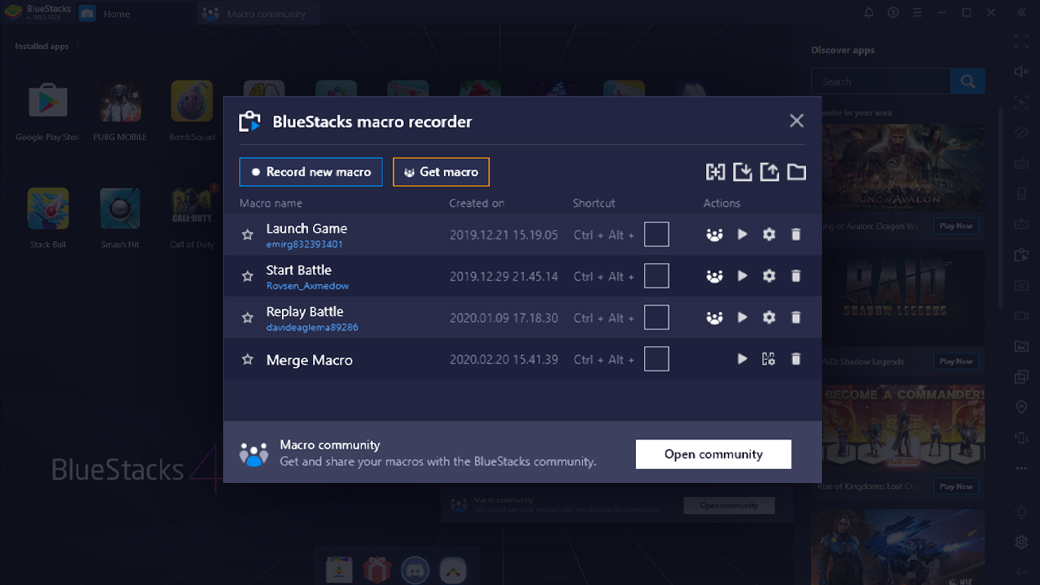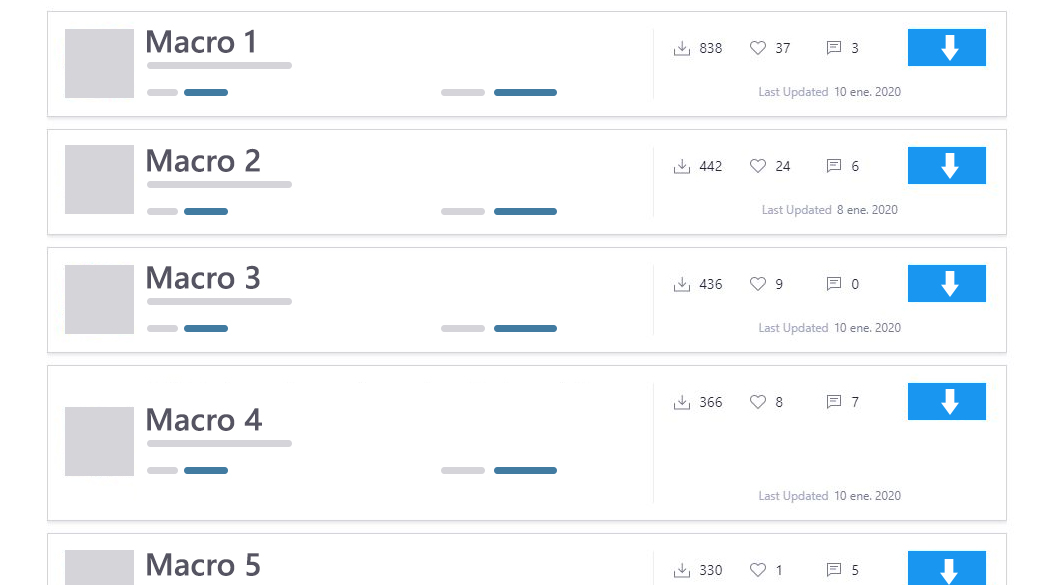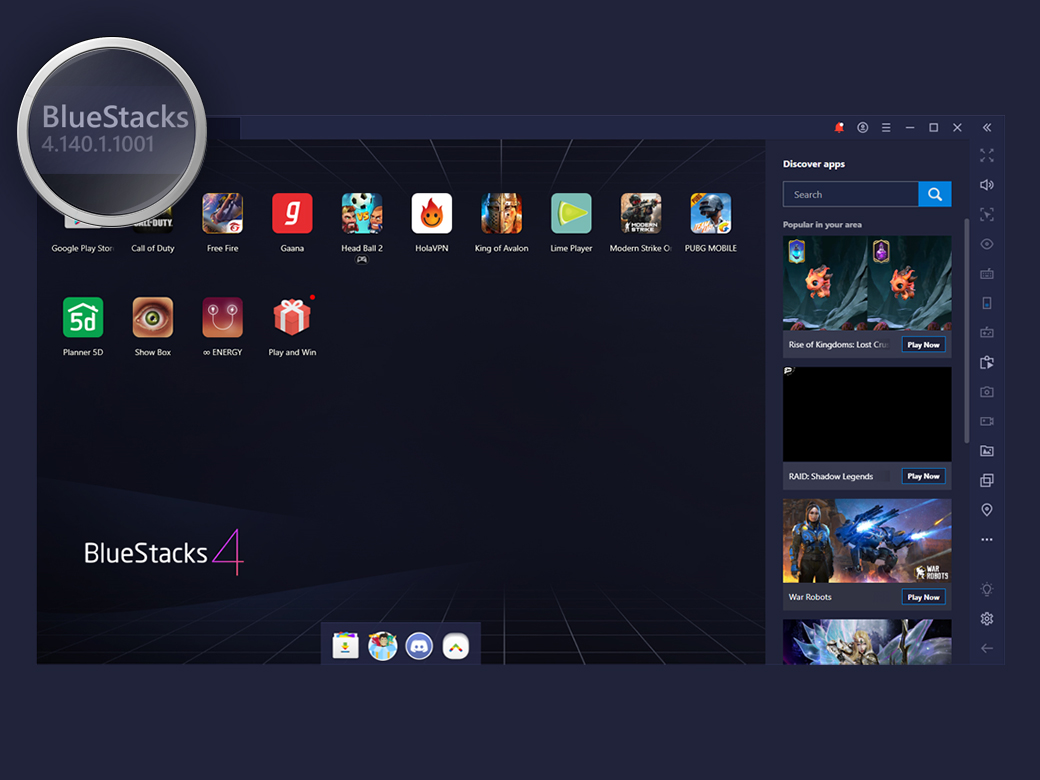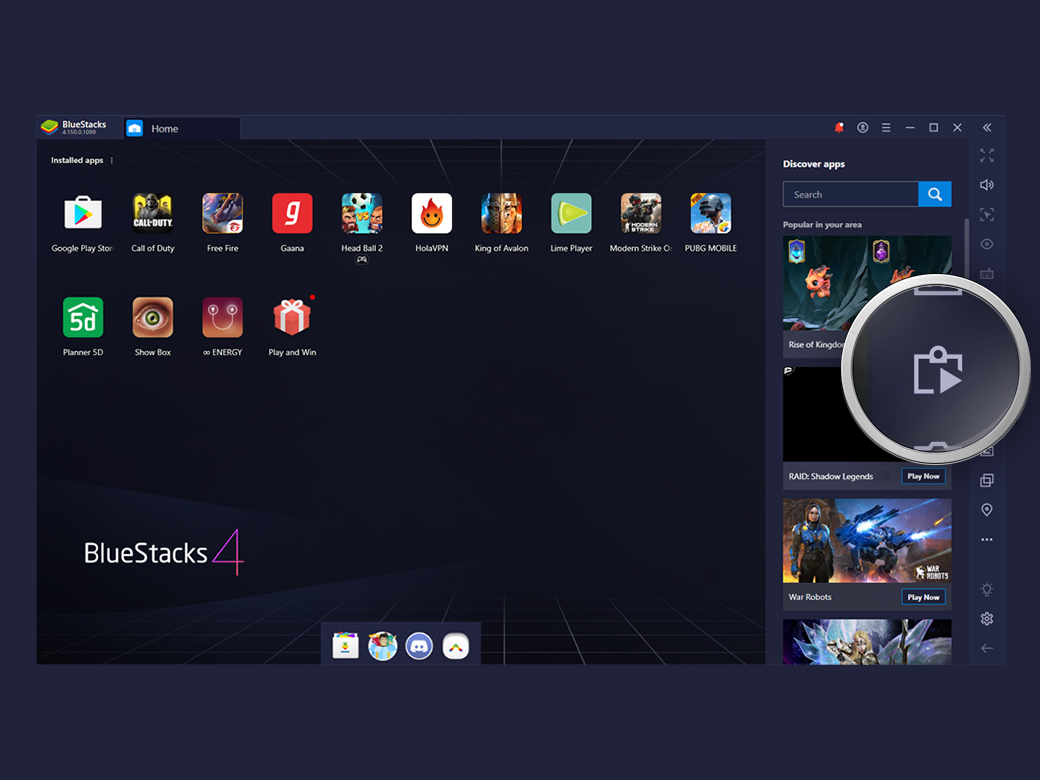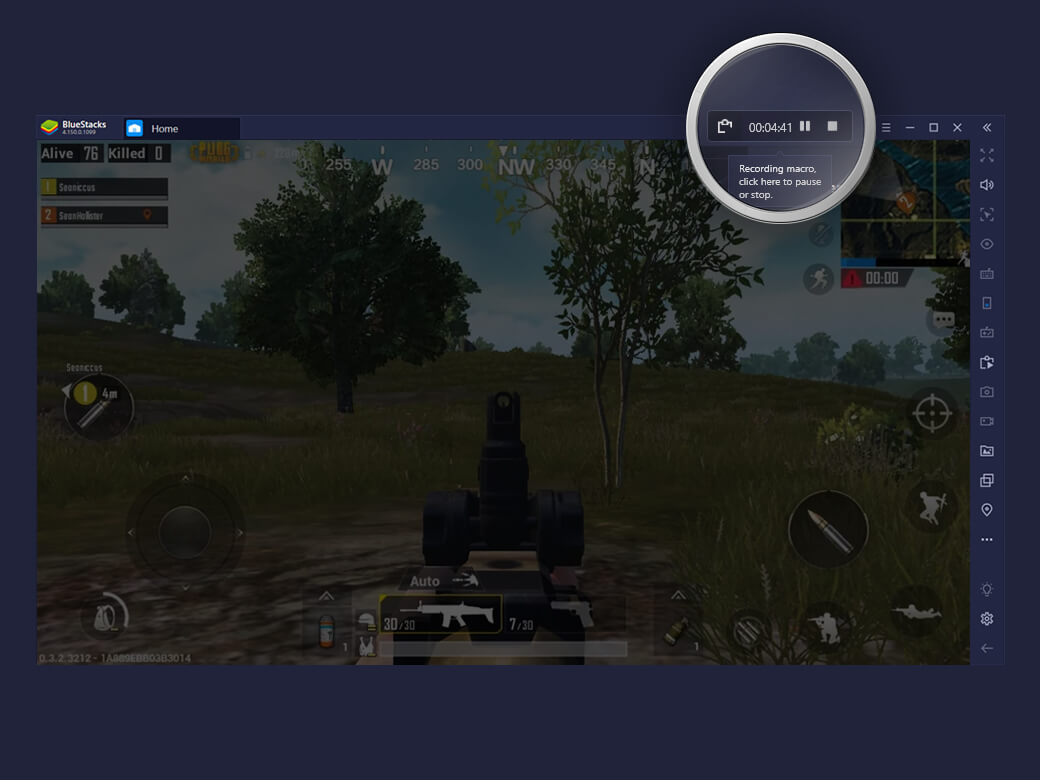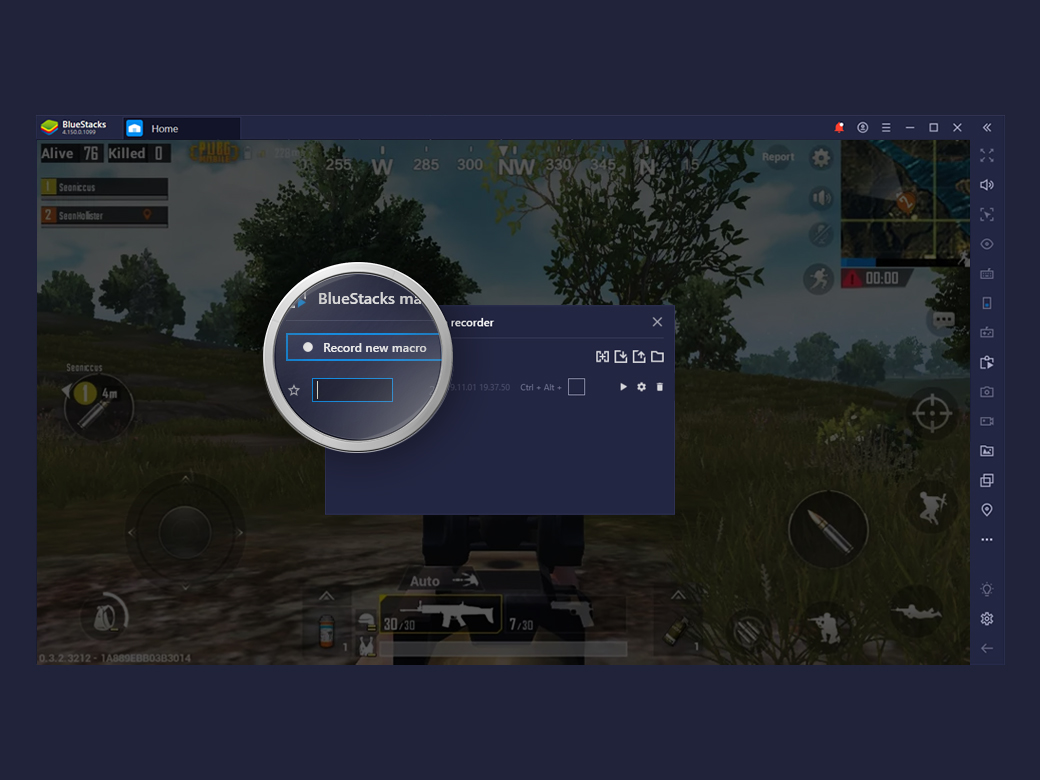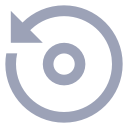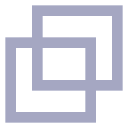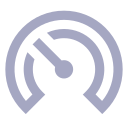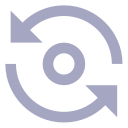Automate Login and Harvesting in Rise of Kingdoms
Get right into the action in Rise of Kingdoms. Log into the game automatically with Macros. The moment BlueStacks opens, it starts harvesting resources right away from the production buildings in your city layout.
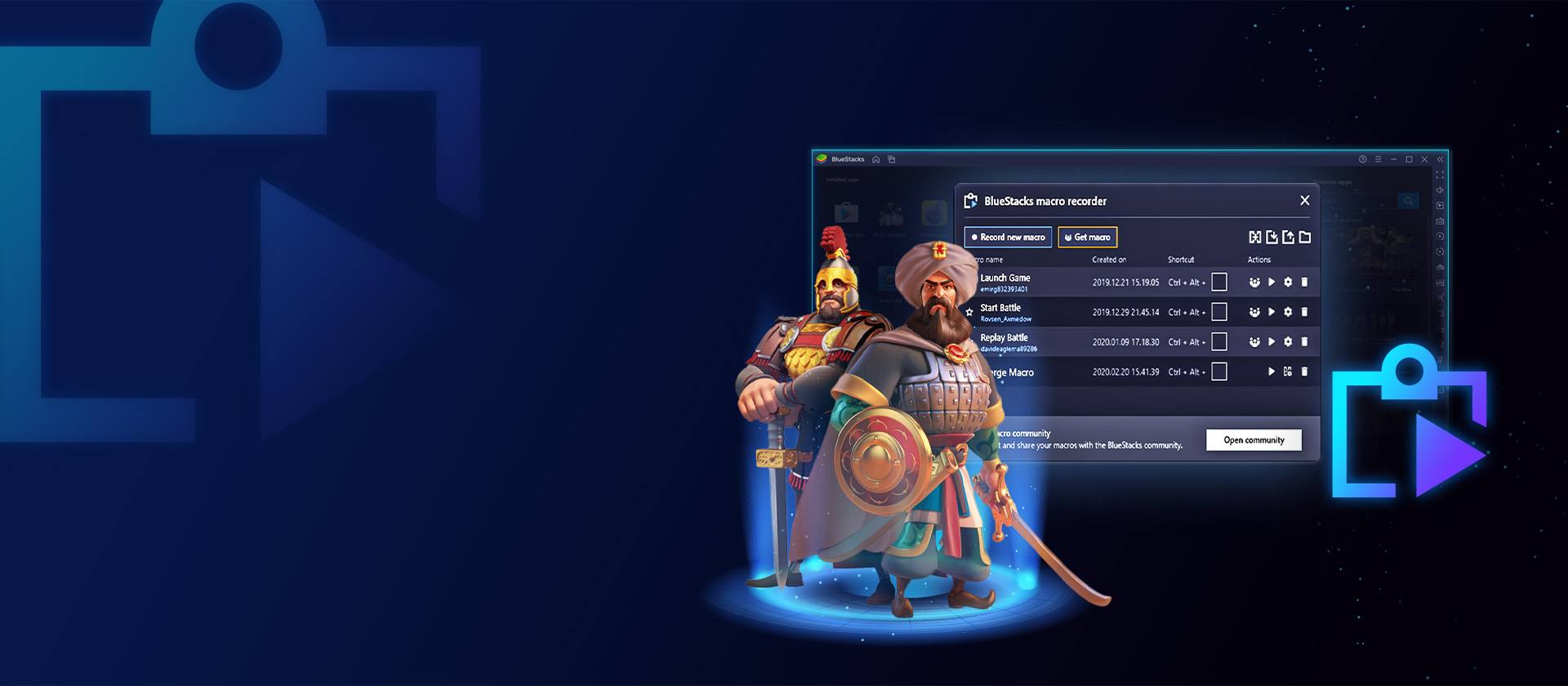
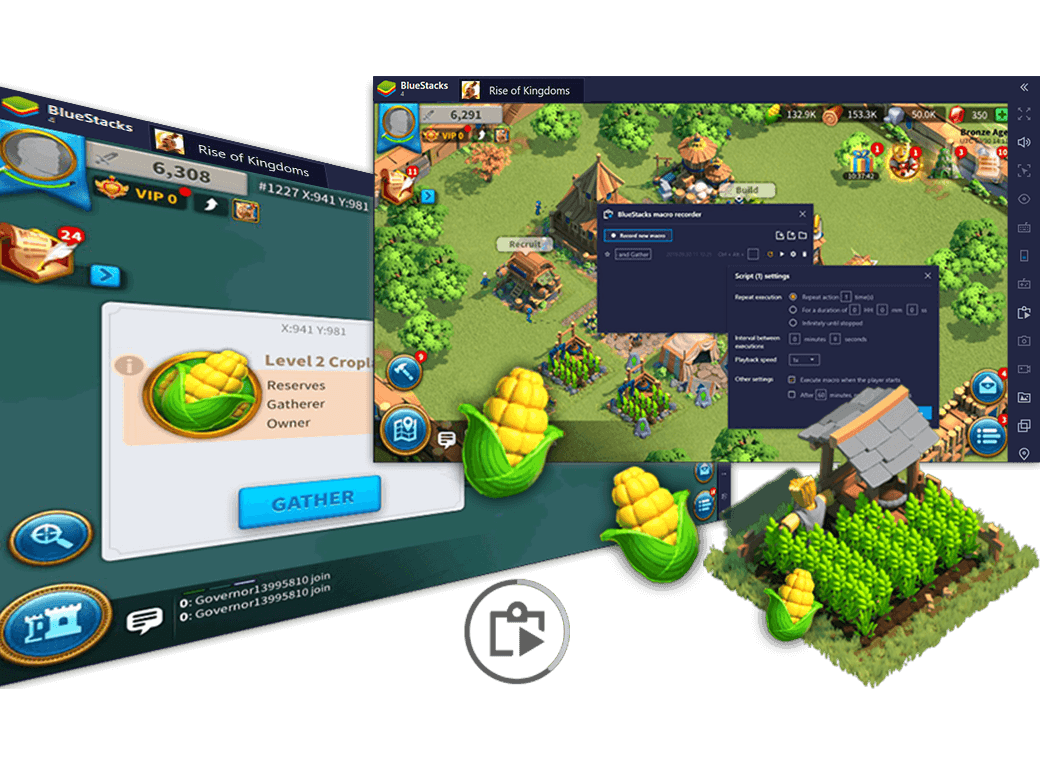
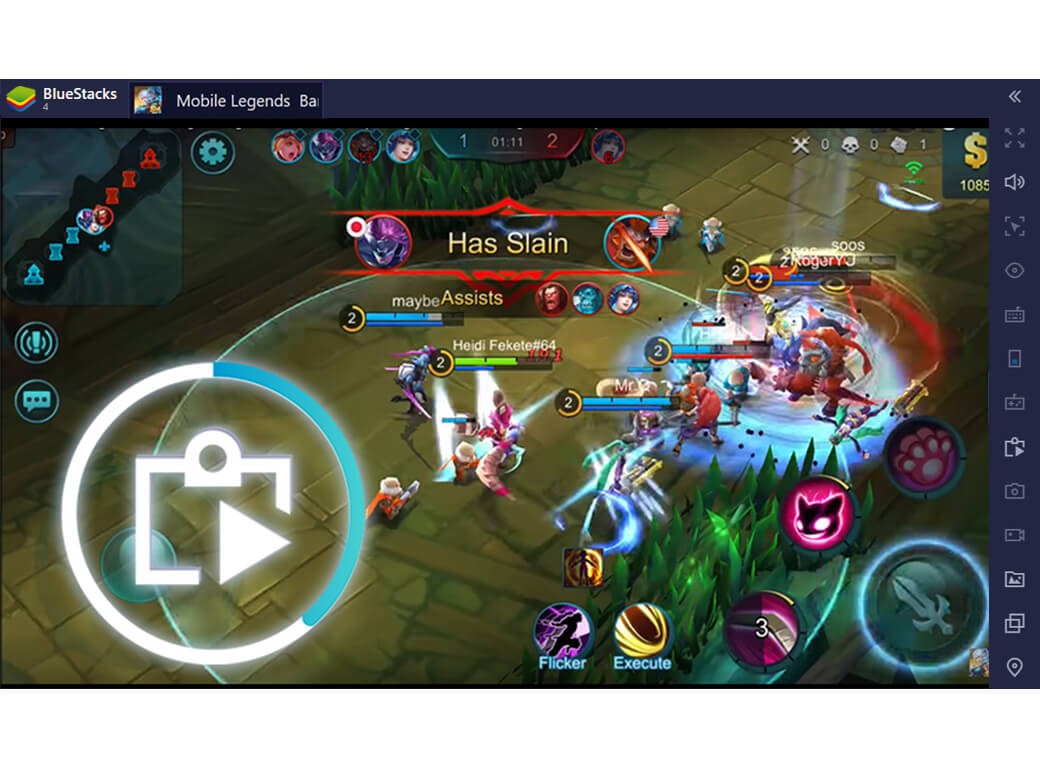
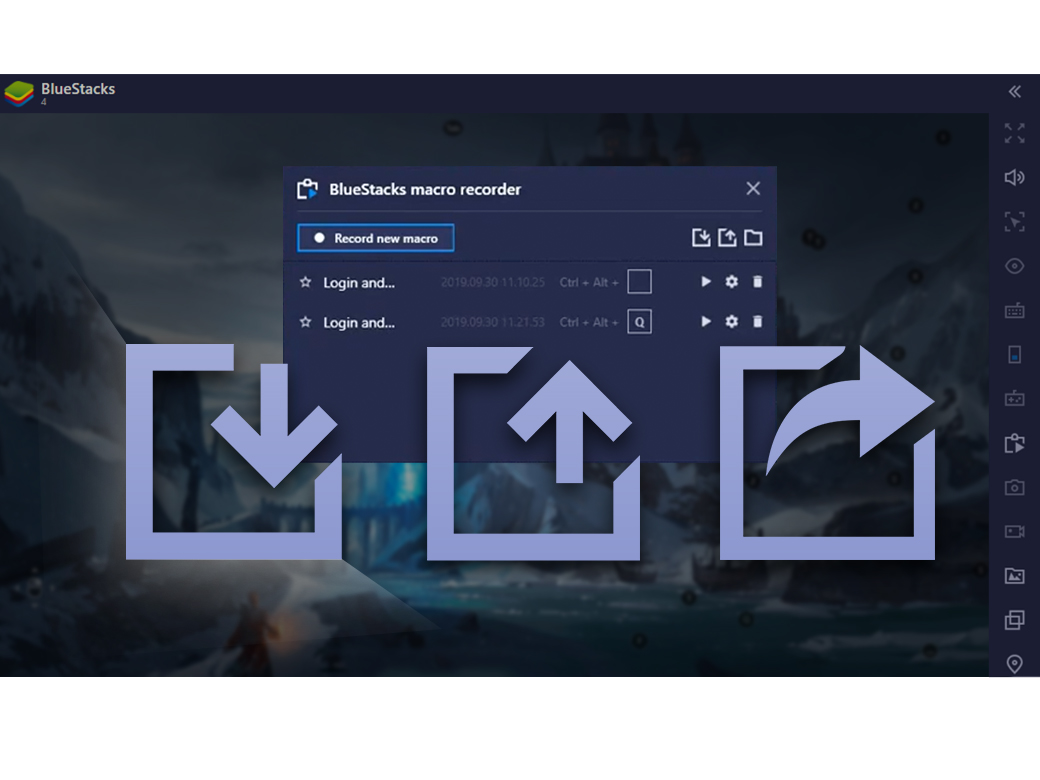
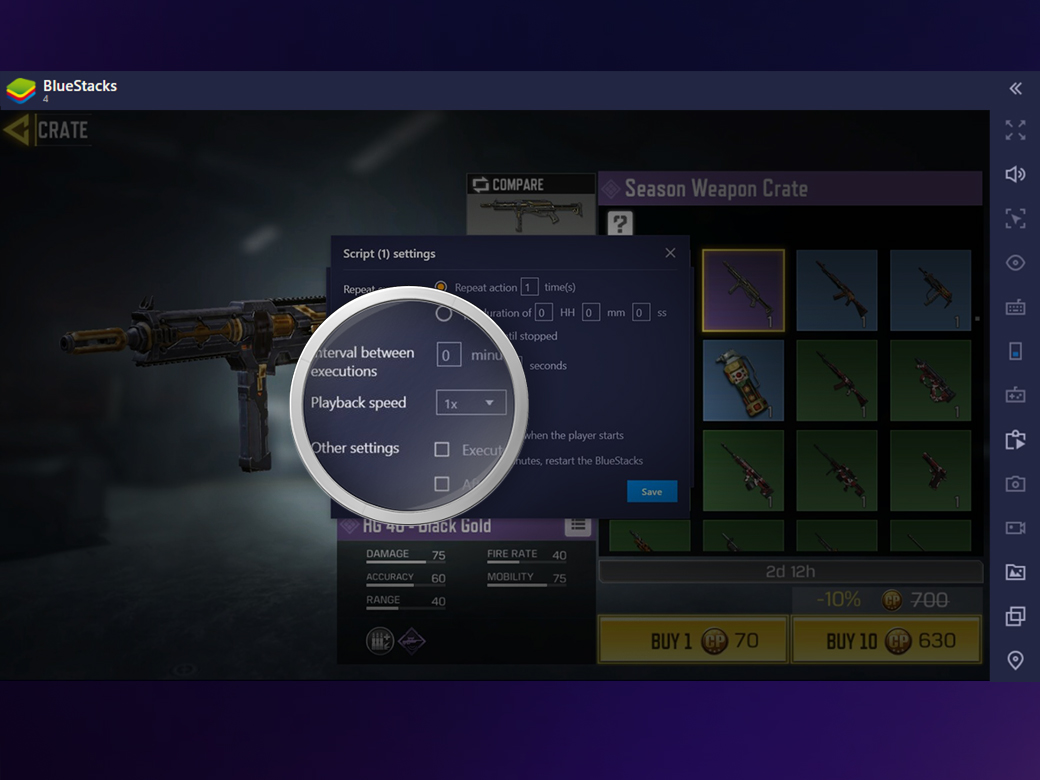
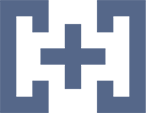 and follow the ‘How to Merge Macros’ instructions.
and follow the ‘How to Merge Macros’ instructions.