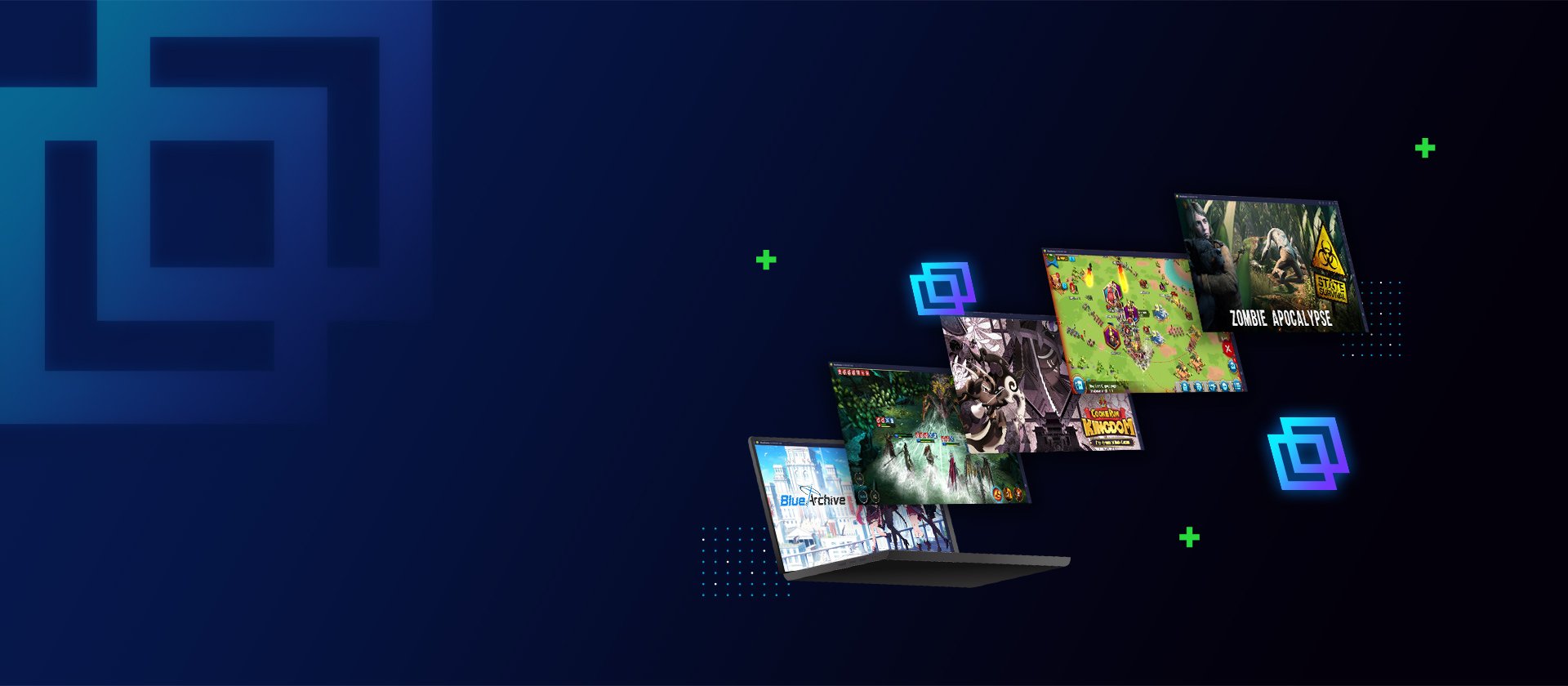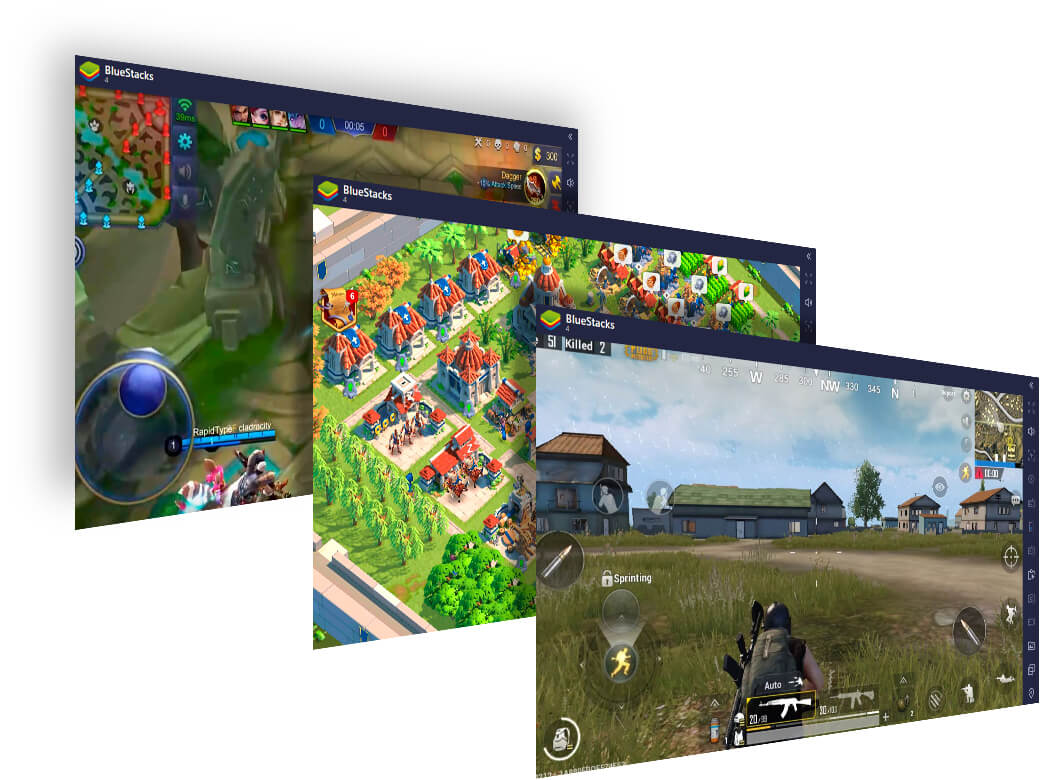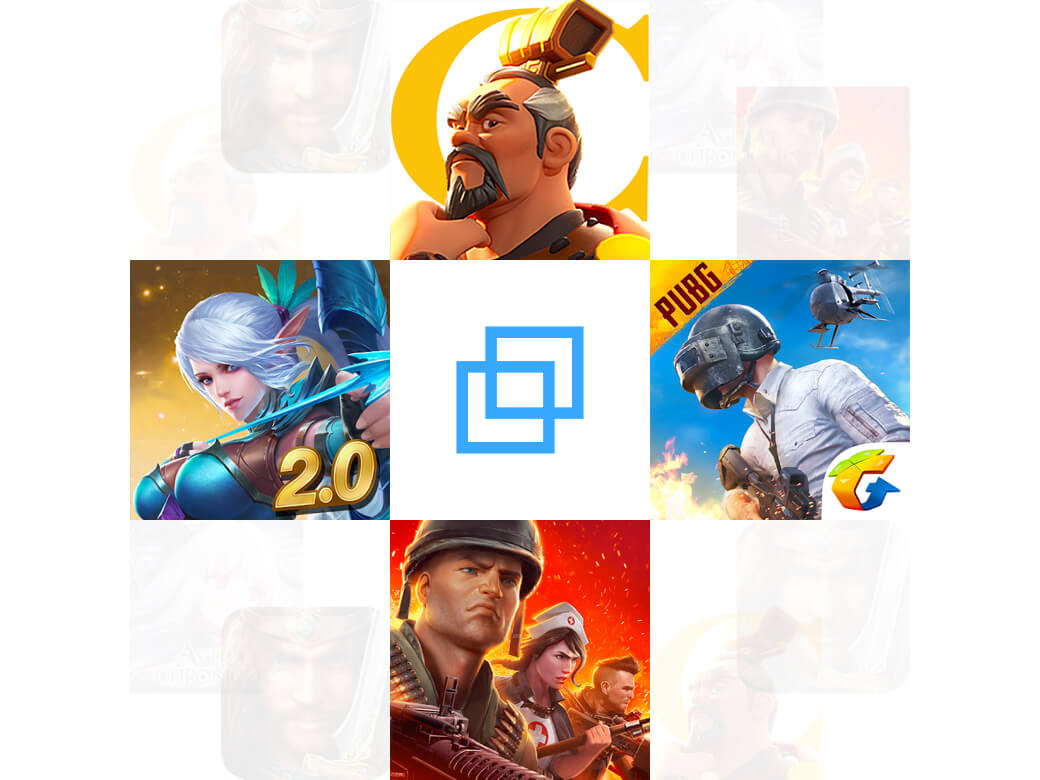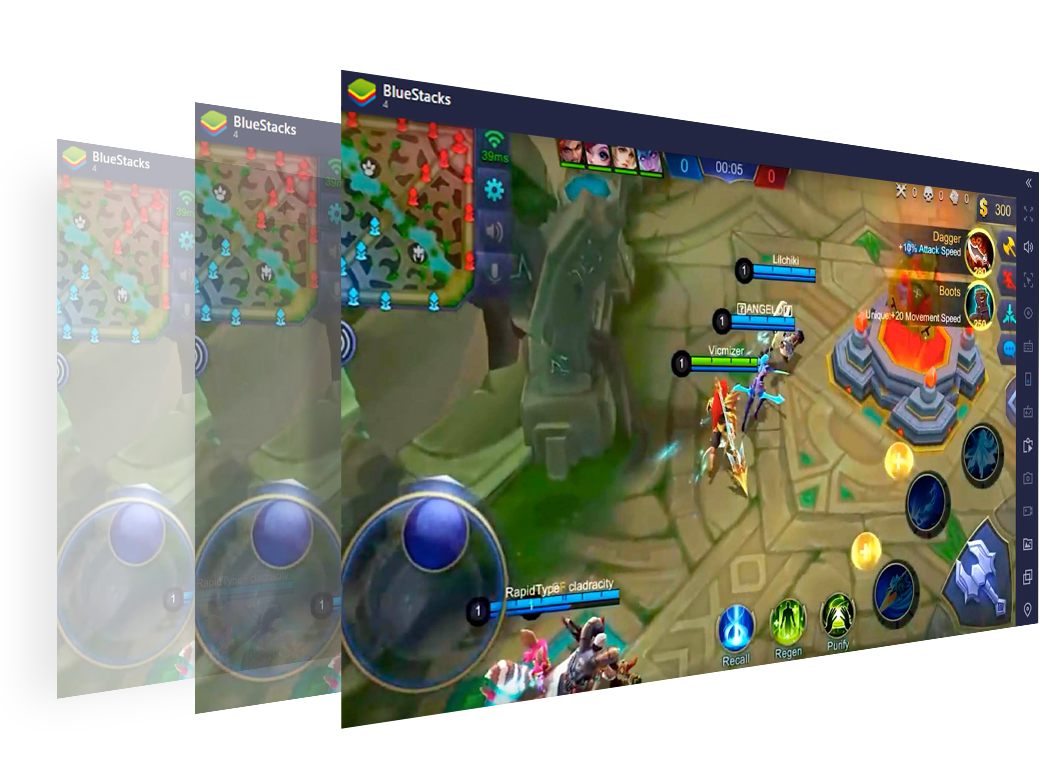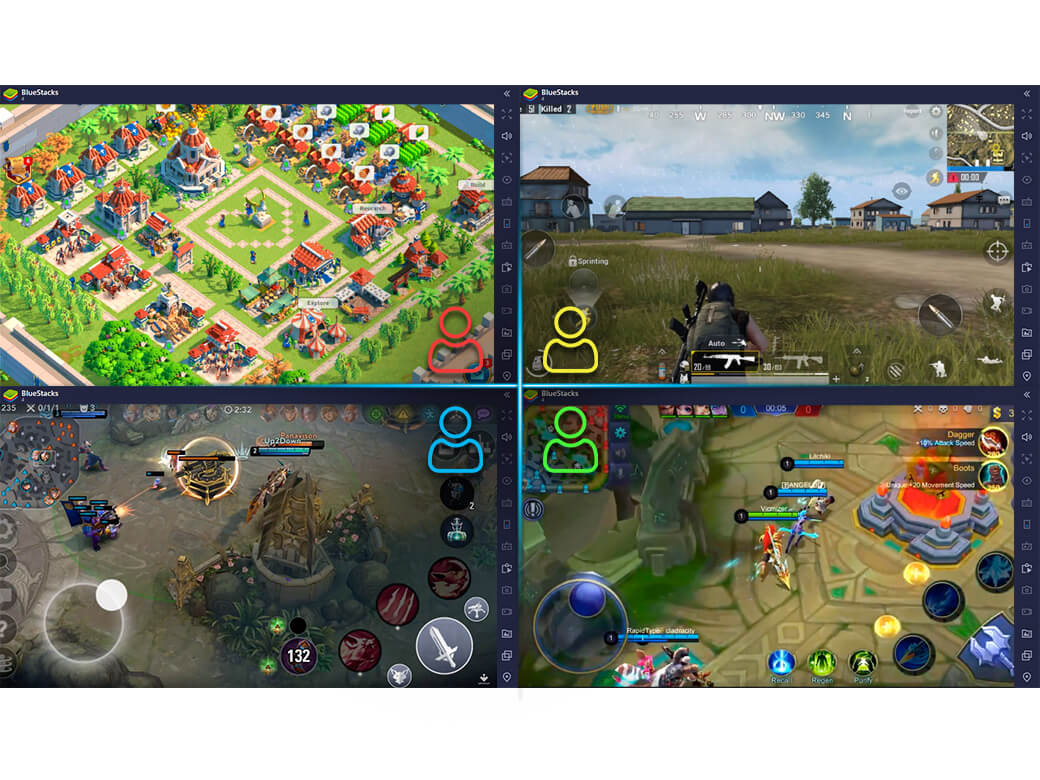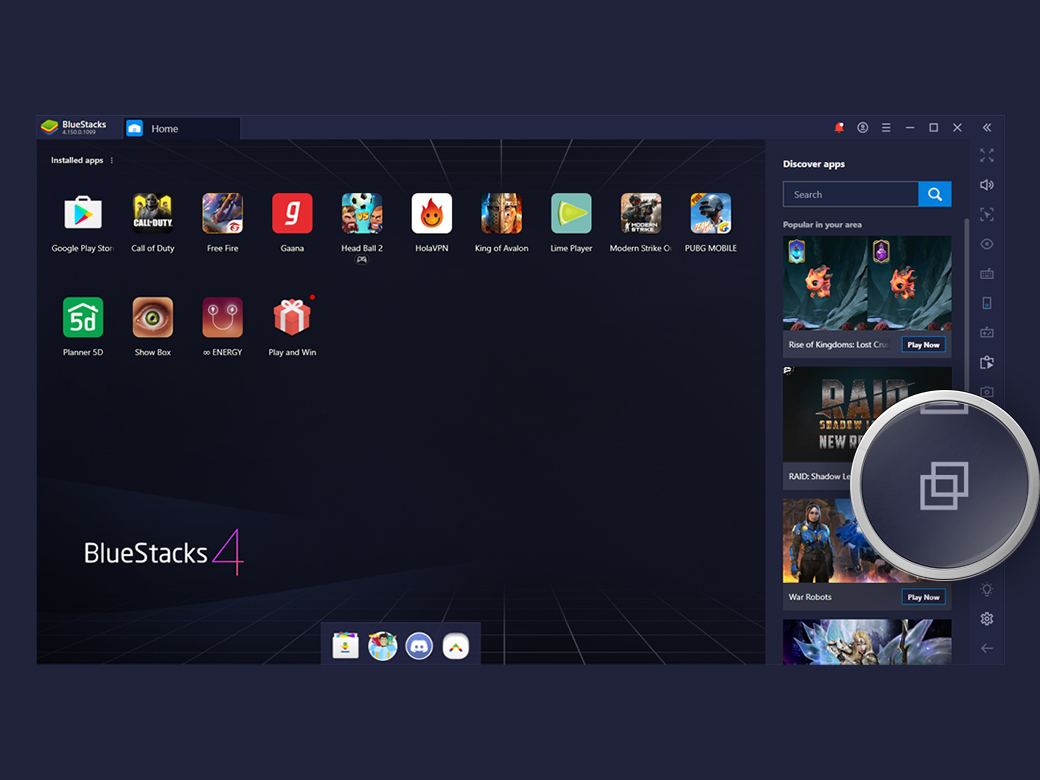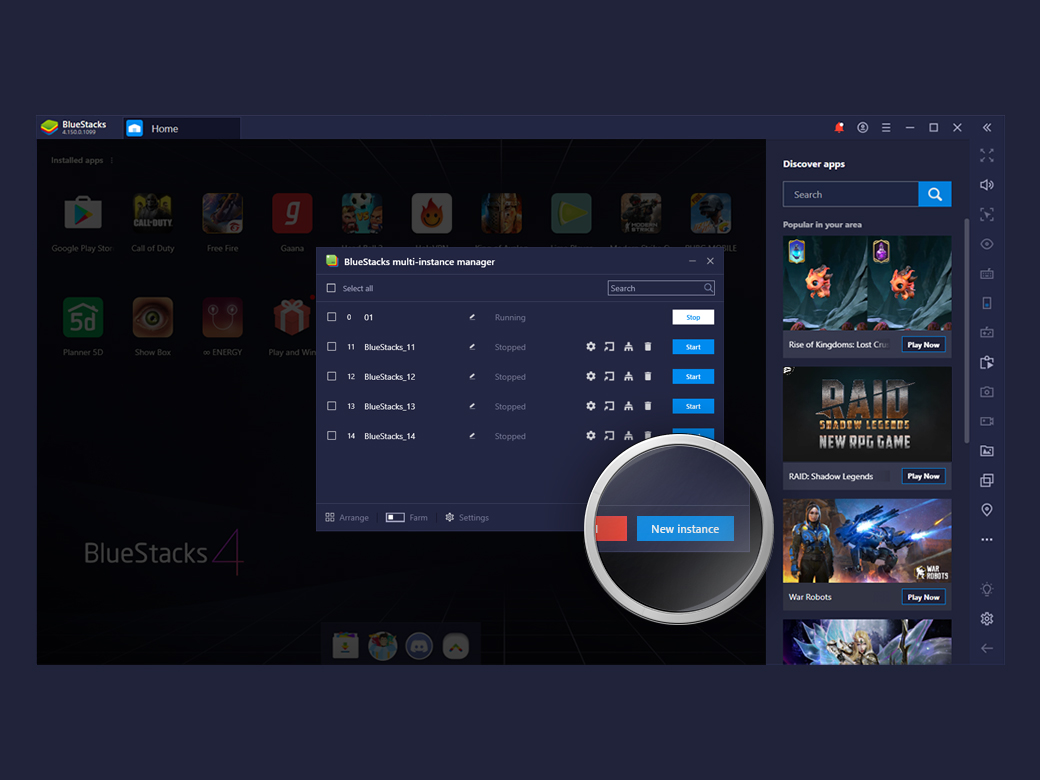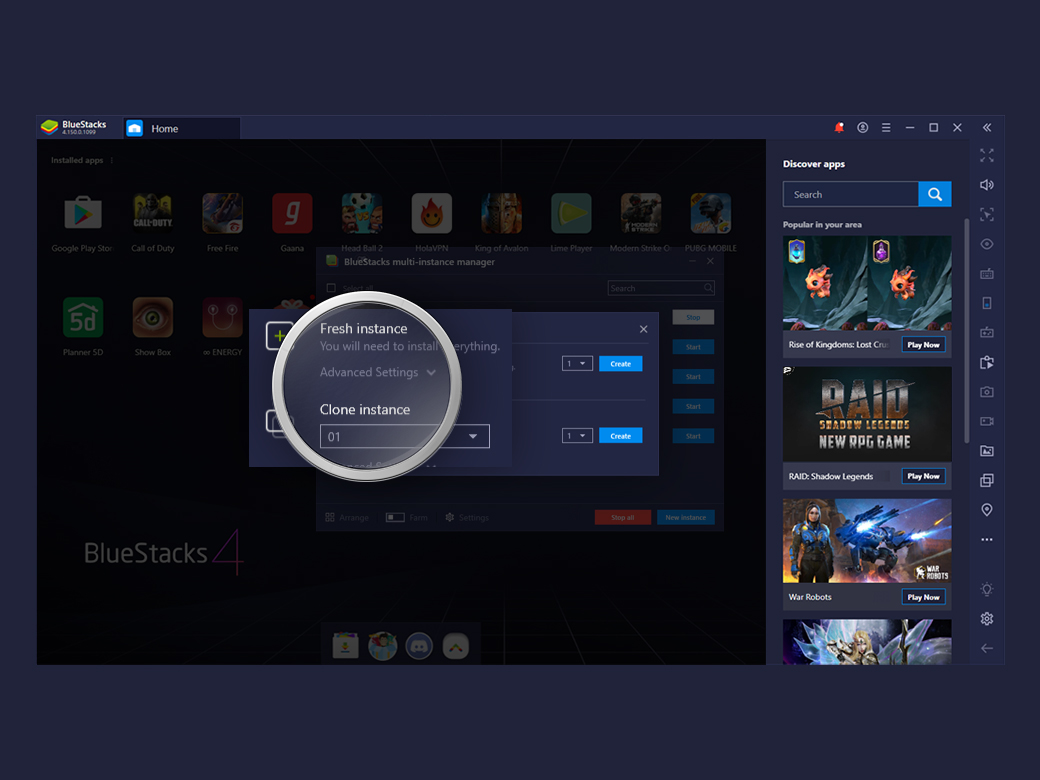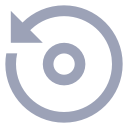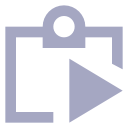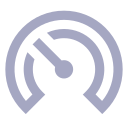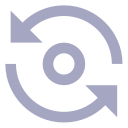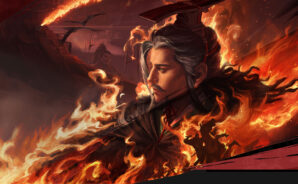Many Instances. Multiple Possibilities.
The Multi-Instance Manager makes it easy to play your favorite Strategy and Gacha games. Optimize your PC for the best performance even with multiple instances running in the background by using the ‘Eco Mode’ feature. Create, close, launch and remove instances in batches or arrange them in Grid or diagonal layout.