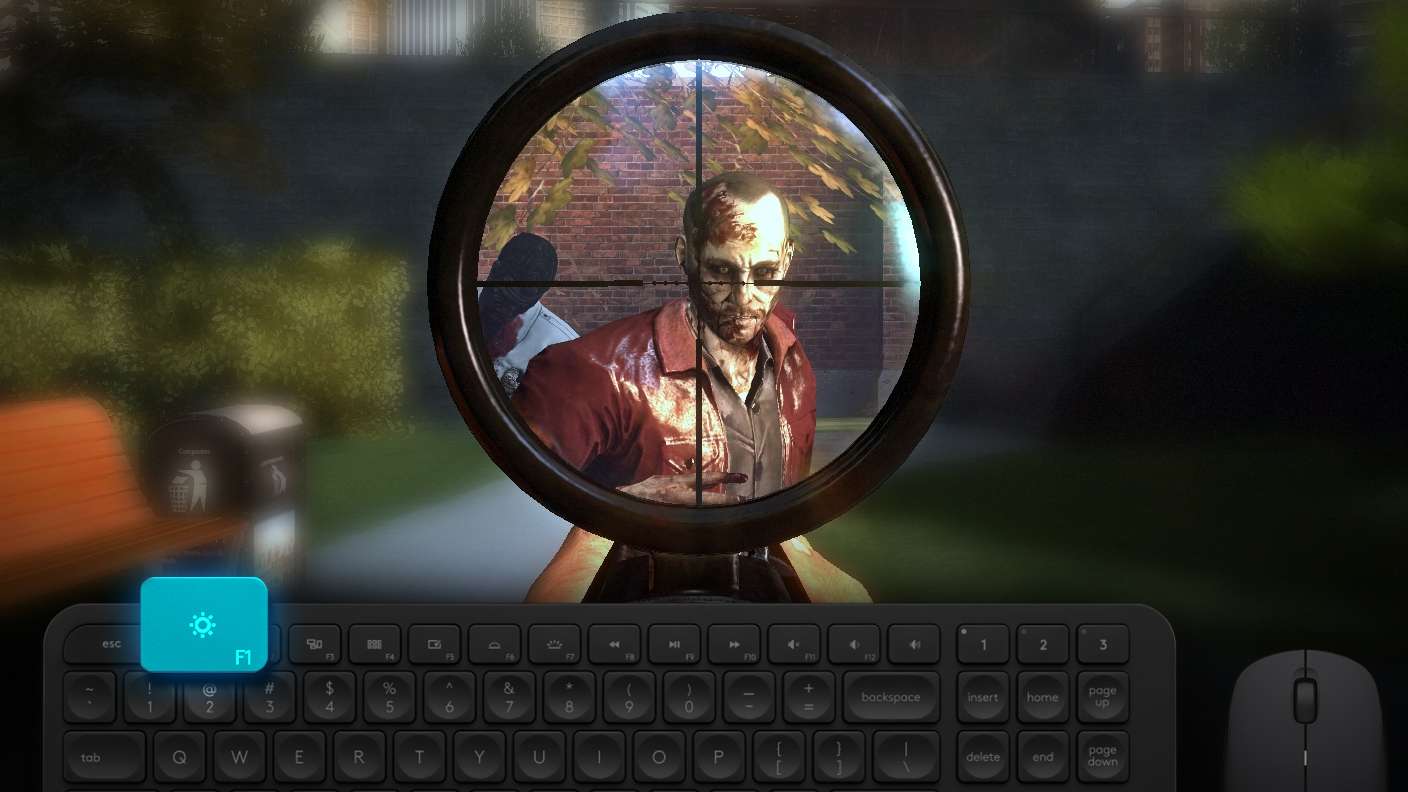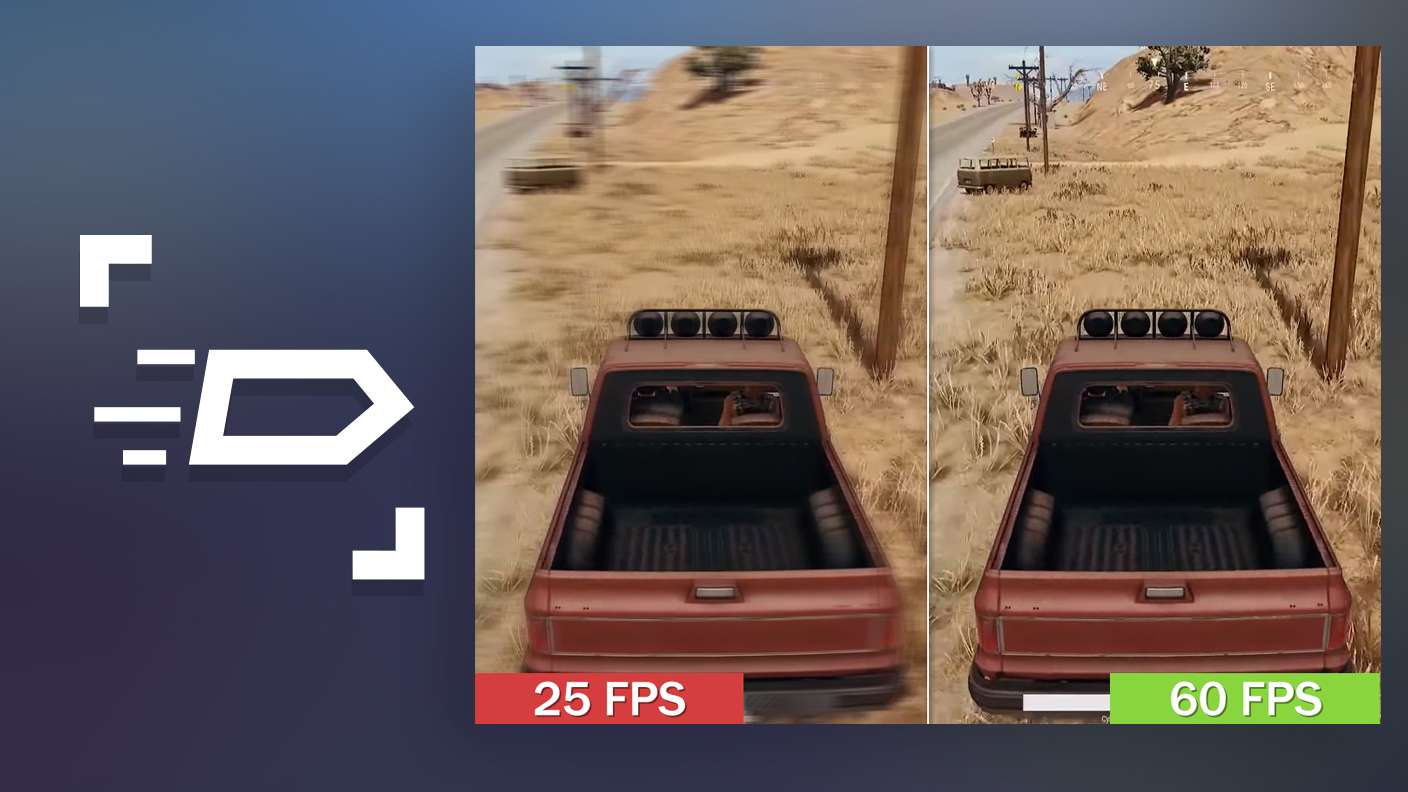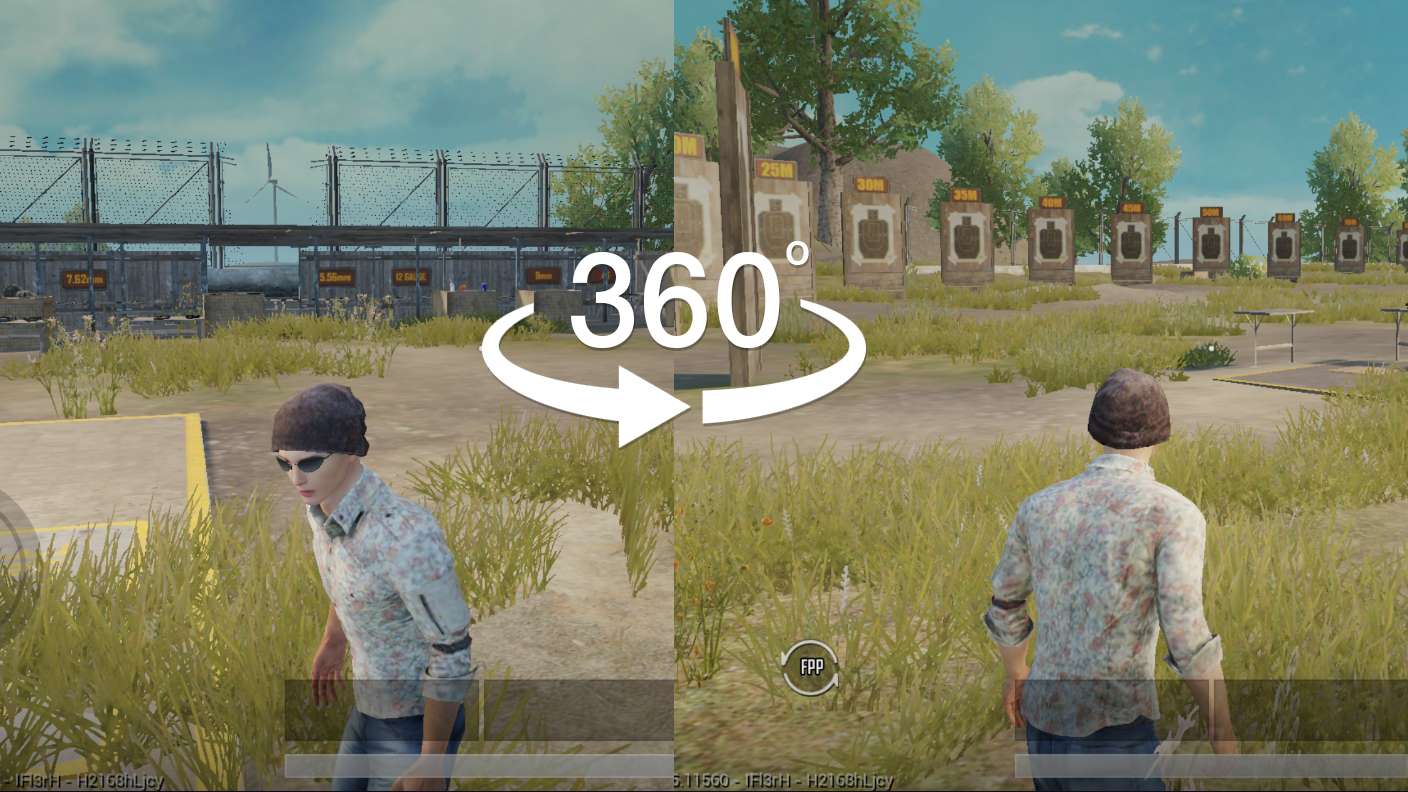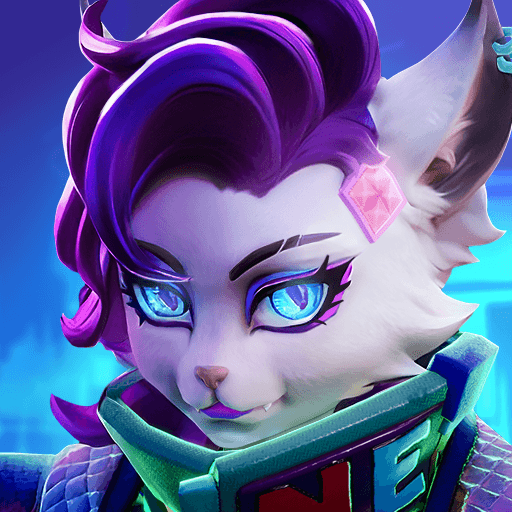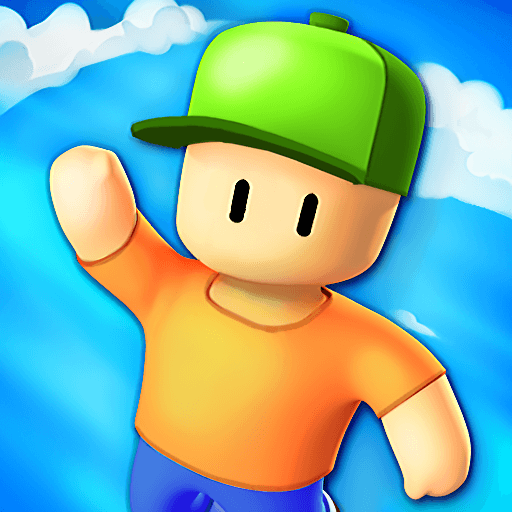Chicken Gun is an Action Game developed by ChaloApps. BlueStacks app player is the best platform to play this Android Game on your PC or Mac for an immersive Android experience.
Download Chicken Gun on PC with BlueStacks and play as poultry with pistols provisioned to perforate other pecky persons in this bizarre and quirky first-person Action shooter for Android.
Chicken Gun is about chickens with guns: shotguns, machine guns, pistols, assault rifles, and carbines. Jump into the arena as a chicken on a mission to blast their birdy brothers to oblivion in hilarious first-person shooter combat.
Customize your chicken from beak to tail. Modify their muzzle, strap on some slick sneakers, wrap your nogging with all manner of head raiment, and select a weapon to rain down doom on the battlefield. You can even throw explosive eggs to clear out an entire nest!
Download Chicken Gun on PC with BlueStacks. Shoot first, cluck questions later.