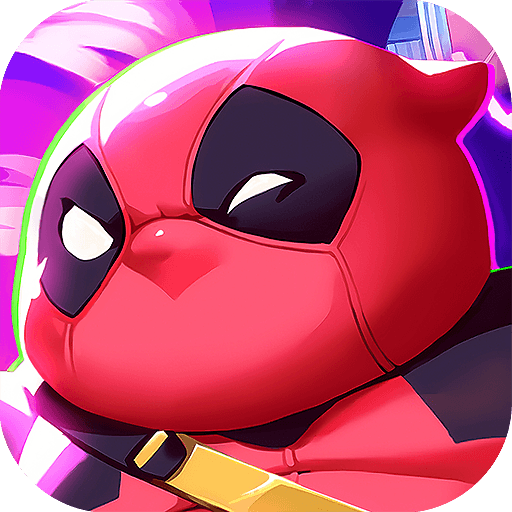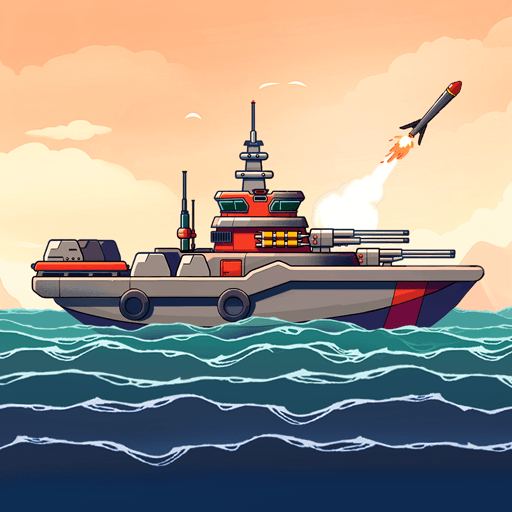Revelation M is a Role-playing game developed by HaoPlay Limited. BlueStacks app player is the best platform to play this Android game on your PC or Mac for an immersive gaming experience. Download Revelation M on PC with BlueStacks. Explore amazing adventures, and various PVP modes, enjoy a variety of distinct classes and expand your character creation horizons. Discover a vibrant, mysterious world from the past.
Enjoy breathtaking views of cliffs, forests, mountains, and cities while experiencing complete freedom of exploration thanks to the power of flight. To soar through the air, spread your wings or learn how to ride one of the many aerial mounts. You can freely travel anywhere in Revelation M, whether you want to dive into the ocean or scale the highest mountain. Within the borders of Nuanor, which has ten provinces and three impressive cities, you can always find a new adventure.
Each Great City has a magnificent castle within it. Seven more strongholds, from castles in the sky to those buried below, are scattered throughout the world and are waiting for intrepid travelers. Fly to legendary locations where you can always make new friends to raid a variety of dungeons hidden in caves, barren wasteland, and realms of eternal shadow. To earn glory and distinctive clothing, gather your group of 5 or 10 to overcome obstacles and defeat the bosses inside.
Download Revelation M on PC with BlueStacks and start playing.