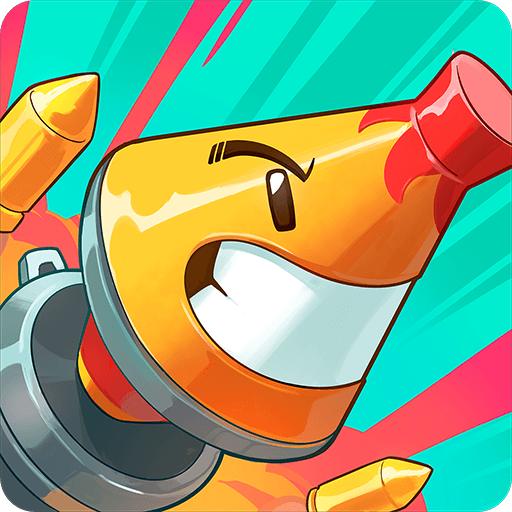Cyber Space is an action game developed by Cyber Space Studio. BlueStacks app player is the best PC platform (emulator) to play this Android game on your PC or Mac for an immersive gaming experience!
Play Cyber Space on PC and enjoy this action game from the large and gorgeous display on your PC! Play with four other players, with the mission to destroy the cyber-monsters and enemies you encounter in the battle!
In the Cyber Space PC game, you must compete in the cyberpunk world. Modify various types of cyberware, strengthen your unique abilities, and fight against cyber-monsters using your gun-shooting skills.
Collect supplies to upgrade your cyberware and clash with all opponents until you’re the last person standing. Defeat several cyber-monsters like mechanical dogs and self-destructing robots for a chance to win prosthetic limbs (cyberware) and advanced firearms as rewards!
Enjoy a cyberpunk battle royale shooting game where you upgrade your cyberware to increase your combat capabilities. And don’t forget to equip yourself with high-powered guns and upgrade to higher quality firearms to secure stronger power.
Download Cyber Space on PC for an immersive, fast-paced battle royale game experience