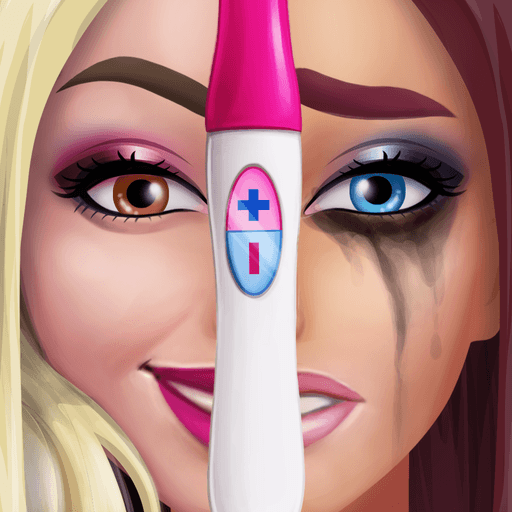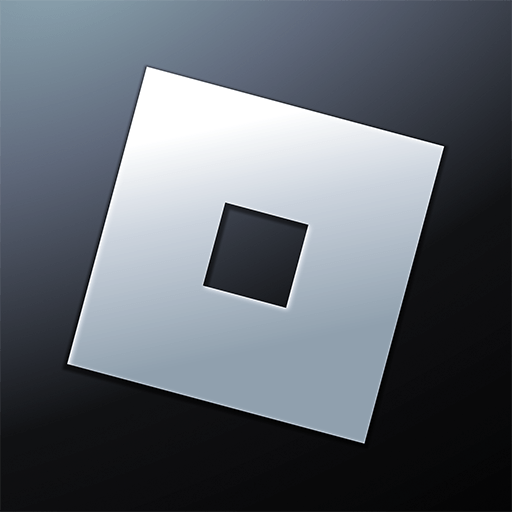Diana’s Zoo – Family Zoo is a Puzzle game developed by AIR Game. BlueStacks app player is the best platform to play this Android game on your PC or Mac for an immersive gaming experience.
Welcome to Diana’s Zoo, a fun and exciting game where you get to help Diana, Dana, and their family rebuild the city zoo! The city authorities wanted to demolish the zoo, but Diana and her family have a dream to create the biggest animal park around.
In the game, you will help repair animal enclosures, install necessary equipment, and treat the animals to create a comfortable environment for them. You will learn interesting facts about the animals such as which ones can’t yawn, which ones can drink salt water, and more!
You will also take part in exciting adventures like rescuing an elephant from poachers and delivering it safely to the zoo. You’ll learn how to make snow all year round and take veterinary courses to help treat the animals.
Diana’s zoo also cares about the animals’ well-being and ensures they never get bored. You will find out what toys ostriches like to play with and which ones are better for giraffes. And, there’s even a separate game designed to entertain both you and the animals!
Download Diana’s Zoo – Family Zoo on PC with BlueStacks and start your journey.