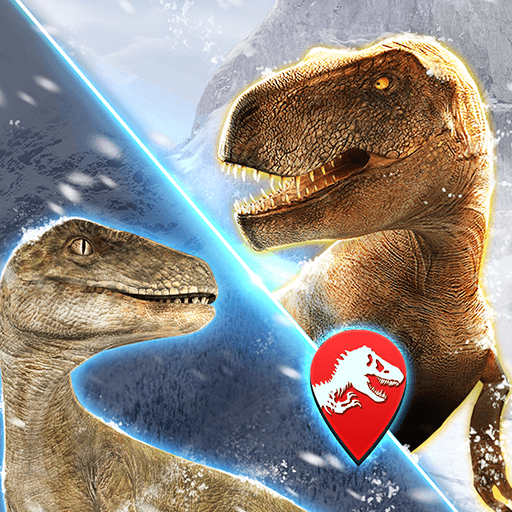Soulworld legend is an Adventure game developed by mushroomcloudgame. BlueStacks app player is the best platform to play this Android game on your PC or Mac for an immersive gaming experience.
Are you ready to dive into a world of magic and mystery? Where the fight between good and evil is in full swing? Then welcome to Soulworld Legend – an exciting and action-packed game that will keep you hooked for hours on end.
As a player, you will take on the role of a legendary warrior who must battle against hordes of monsters and villains. With a range of weapons at your disposal, including swords, bows, and magic spells, you must fight your way through each level, defeating the enemies that stand in your way.
But Soulworld Legend isn’t just about fighting – it’s also about exploring the world around you, discovering hidden treasures and unlocking new powers and abilities. From dark and foreboding forests to ancient ruins and magical kingdoms, there is a wealth of secrets to uncover.
And for the best gaming experience, we recommend playing Soulworld Legend on your PC with BlueStacks. This emulator software allows you to enjoy all the excitement and action of the game on a larger screen, with improved graphics and smoother gameplay.
Download Soulworld legend on PC with BlueStacks and become a legend in your own right.