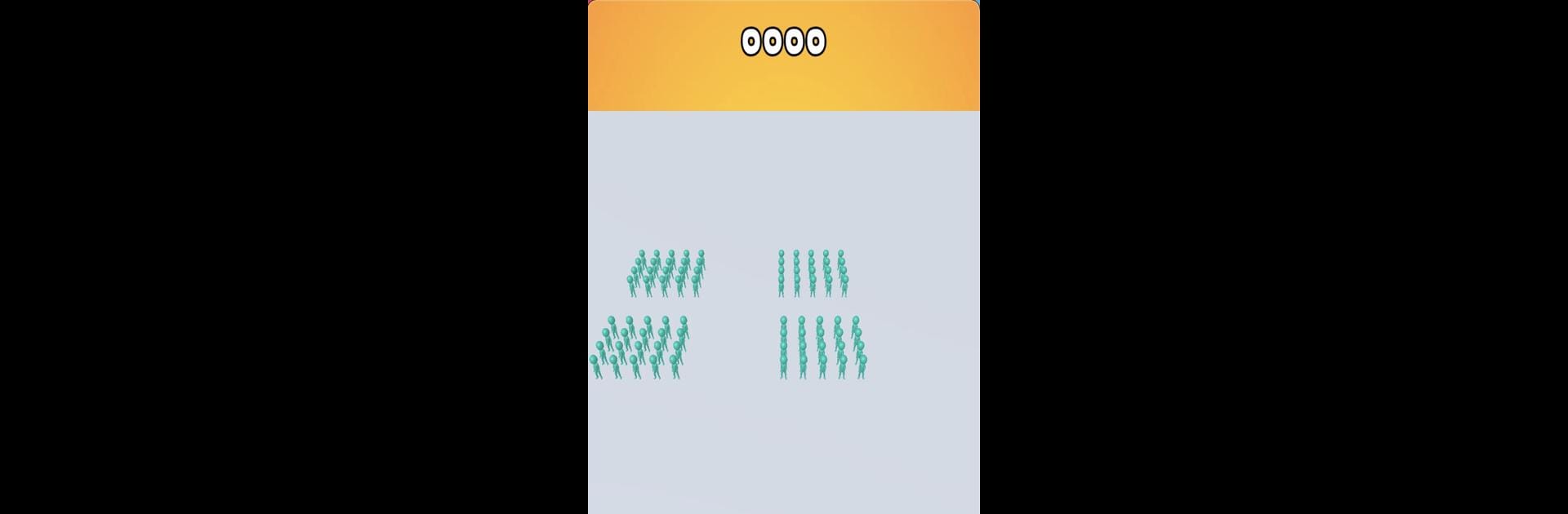Blow ’em Up is a Arcade game developed by FourM Inc.. BlueStacks app player is the best Android emulator to play this Android game on your PC or Mac for an immersive gaming experience.
About the Game
In “Blow ’em Up” by FourM Inc., step into a high-octane arcade experience where your car is your only weapon. Drift, dodge, and demolish enemies that dare stand in your way. Engage in thrilling encounters where every swipe and drift counts to dismantle foes and stay on the platform.
Game Features
- Dynamic Drifting: Master the art of drifting by tapping and holding your screen to swirl around enemies and send them flying.
- Intuitive Controls: Simple tap and hold mechanics let you focus on flawless maneuvers and strategic attacks, keeping the action engaging yet accessible.
- Challenging Enemies: Face relentless adversaries trying to knock you off course—outsmart them with your drifting skills.
Experience all the excitement on your PC using BlueStacks for seamless gameplay. “Blow ’em Up” is where quick reflexes and daring drifts reign supreme!