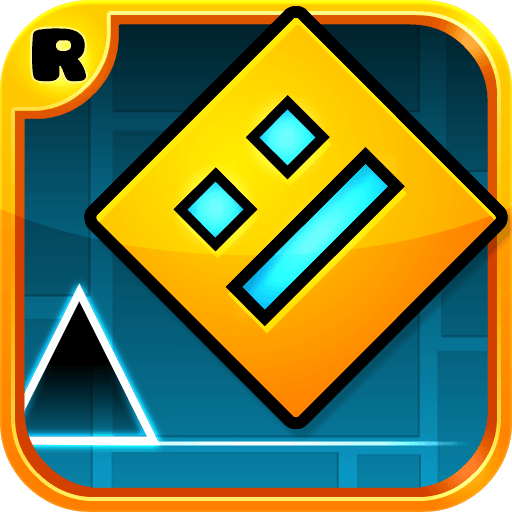Cage Fight 3D is an arcade game developed by Brew Games. BlueStacks app player is the best platform to play this Android Game on your PC or Mac for an immersive gaming experience. Download Cage Fight 3D on PC with BlueStacks.
The game puts you in the position of a boxing club manager. Talented boxers must be enlisted, and they must be trained to become the best fighters on the planet. When your boxers are ready, you’ll enter them in competitions and matches to show them what they’ve learned.
Make sure to provide them with the best tools so they can perform to the best of their abilities. If they succeed, your club’s reputation will grow and you’ll draw in more skilled boxers. You will receive money for each victory, which you can use to upgrade your boxing club.
Finding the right talent is the first step to becoming a champion, just like in real life. You will need to scour the streets for young boxers with what it takes to be a champion. After that, you can train them in your own boxing gym. They will get better the more they practice.
Download Cage Fight 3D with BlueStacks and start playing.