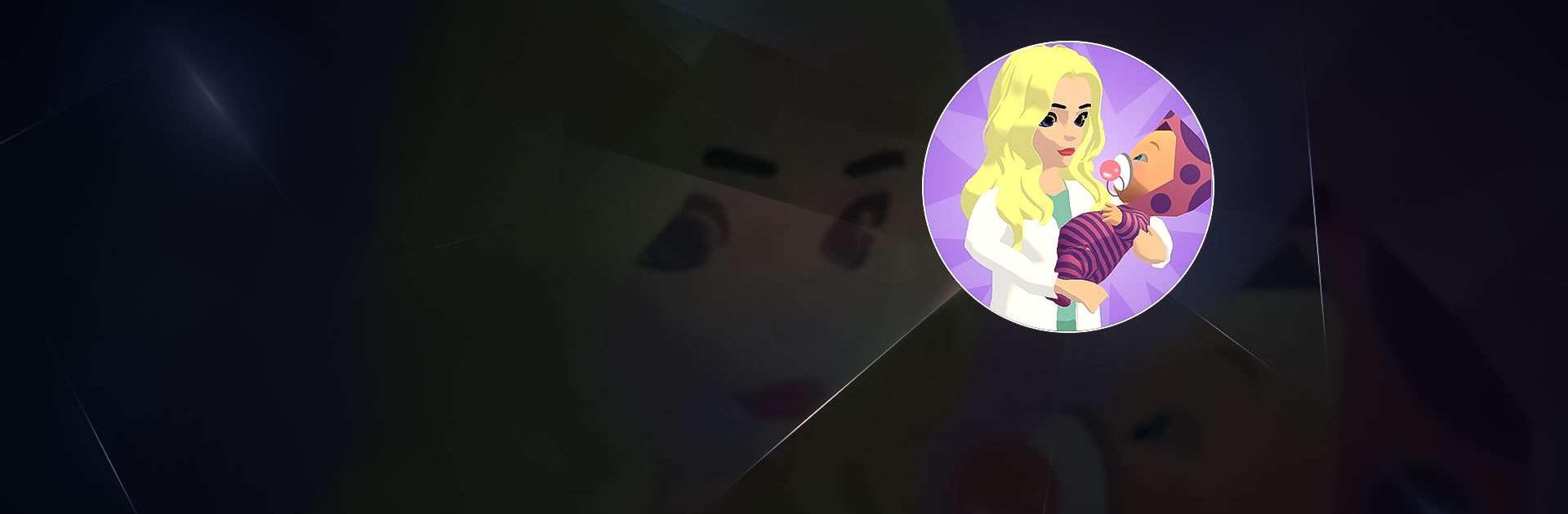Nursery Room 3D is an arcade game developed by DORA STUDIO. BlueStacks app player is the best platform (emulator) to play this Android game on your PC or Mac for an immersive gaming experience!
Play Nursery Room 3D on PC and enjoy this arcade game from the large and gorgeous display on your PC! Do you have what it takes to run a maternity hospital and earn money? Prove it!
In the Nursery Room 3D PC game, you’re to play as the owner of a maternity hospital and help expectant parents deliver their newborns. Earn tons of money from managing the nursery and delivering babies for couples!
Expand your hospital space to enhance your delivery capacity and make more money. Make your maternity hospital stand out among the rest to attract more visitors!
Earn more money from VIP parents and use the money to develop and upgrade your hospital equipment! With an entirely upgraded system, you will be more productive, and you can easily achieve your goal of delivering as many newborns as possible!
Do you have what it takes to run this maternity hospital and achieve all your objectives? It’s time to find out! Download Nursery Room 3D on PC to play this exciting arcade game!