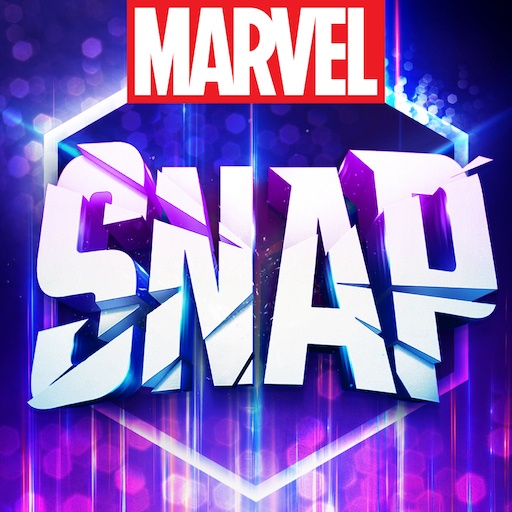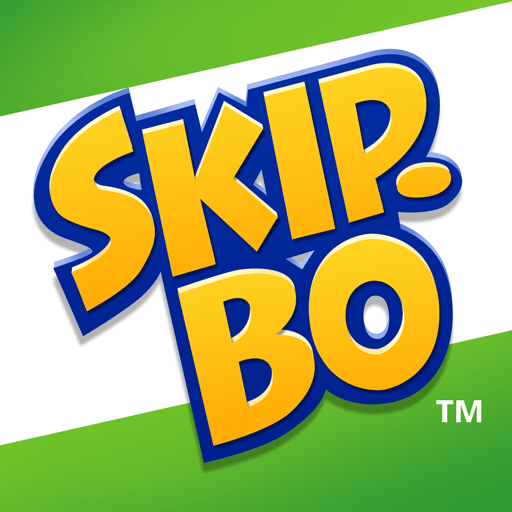Junglee Rummy: Play Rummy Game is a Card game developed by Junglee Games. BlueStacks app player is the best platform to play this Android game on your PC or Mac for an immersive gaming experience.
Junglee Rummy is a popular card game that, according to Junglee Games, is played by over 50 million people. This game revolutionized the favorite card game played in India and all over the world. You join online tables and face human opponents to see who can win each hand.
This Android game features appealing 3D graphics with a wide variety of avatars to personalize your account. You can unlock royal avatars when you collect enough points to separate yourself from the peasants trying to make a name for themselves.
There are several variants of this this game available. Points Rummy is a quick multiplayer game where you can hone your gaming skills. Deals rummy allows for more time to think to ensure that you play the right cards. Pool rummy is about eliminating players from the table.
Not sure how to play Rummy? Don’t worry—this Android game comes with a tutorial that shows you exactly how to win. When you’re confident in your skills, try playing against other players with varying levels of expertise to perfect your strategy.
Download Junglee Rummy: Play Rummy Game on PC with BlueStacks and become a Rummy master.