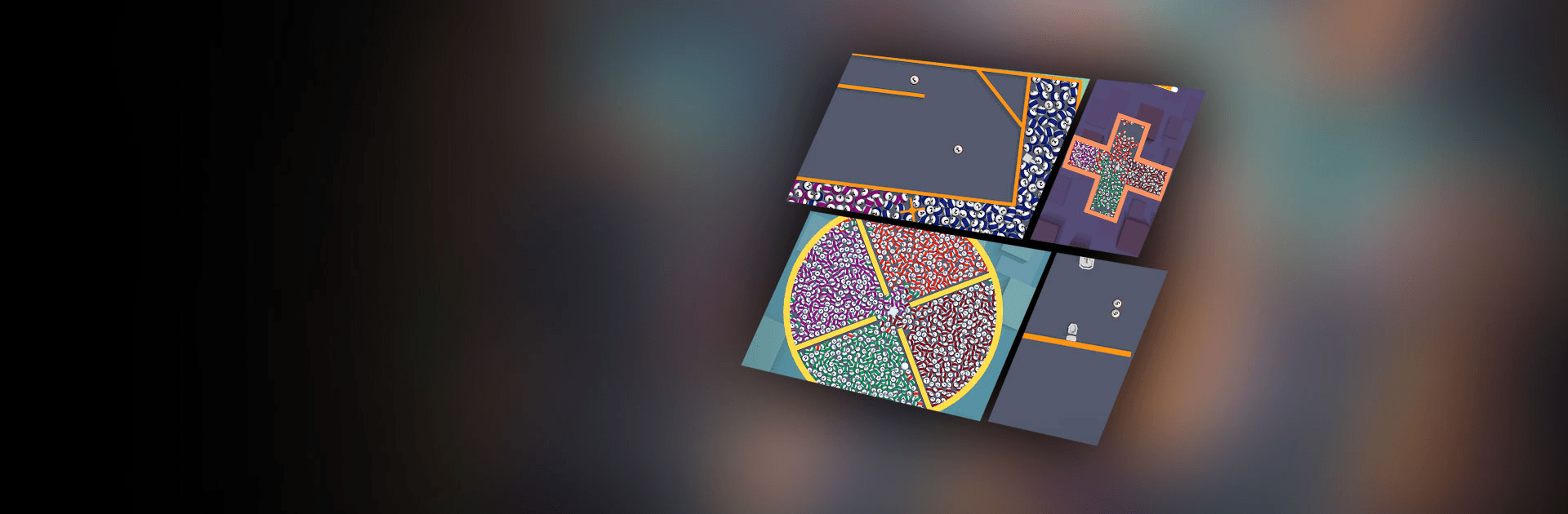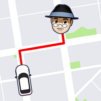Clone Ball is a casual game developed by Supersonic Studios LTD. BlueStacks app player is the best platform to play this Android game on your PC or Mac for an immersive gaming experience!
Play Clone Ball on PC and enjoy this casual game from the large and gorgeous display on your PC! Get ready to aim and shoot your cue ball at other crazy balls and watch them burst into hundreds of balls with different colors when they collide!
The Clone Ball PC game tests your ability to aim and shoot balls with awesome physics mechanics. Aim at a ball and shoot at it with your best accuracy. If you’re lucky, it will hit the next ball and explode into hundreds of other balls. Your cue ball can ricochet off the wall – note that!
If one of the cloned balls also touches another fixed ball, there will be multiple of other balls till all the fixed balls are hit and the level is completed. Each stage comes with a different shape of play area which adds to the fun and complexity of the game!
Download Clone Ball on PC and enjoy the feeling of cloning! It’s time to kick and shoot some awesome balls around!