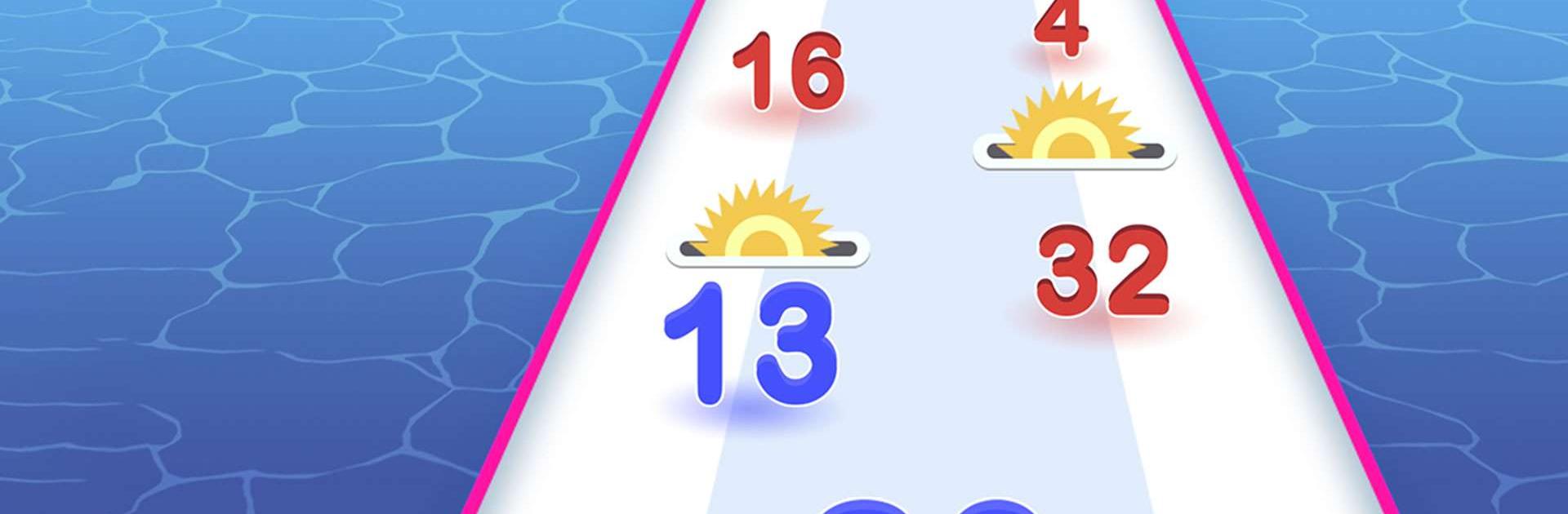Number Run: Merge Master is a Casual Game developed by HIGAME Global. BlueStacks app player is the best platform to play this Android Game on your PC or Mac for an immersive Android experience.
Download Number Run: Merge Master on PC with BlueStacks and dash your way through dozens of challenging stages while solving math equations at the same time! Number Run: Merge Master is the fun and funky casual puzzle racer that will test your reflexes and your arithmetic ability.
Arithmetic while jogging? That doesn’t sound too hard, right? You’d be surprised! All you have to do is merge the numbers and not run into anything, but the numbers get bigger and bigger as you progress. Give Number Run: Merge Master a go and see how long you can avoid the obstacles while solving wave after wave of math challenges.
With fun and colorful 3D visuals and dozens of fun and challenging levels to take on, Number Run: Merge Master is the ultimate casual gaming experience. Download Number Run: Merge Master on PC with BlueStacks and see how well you fare, today!