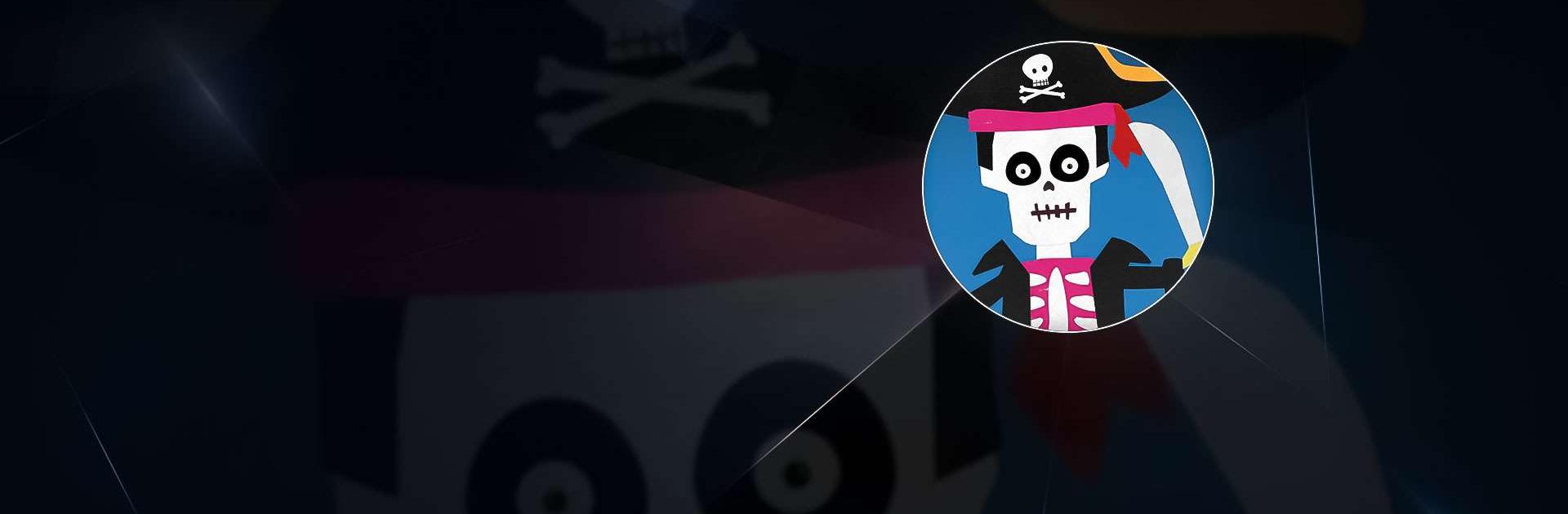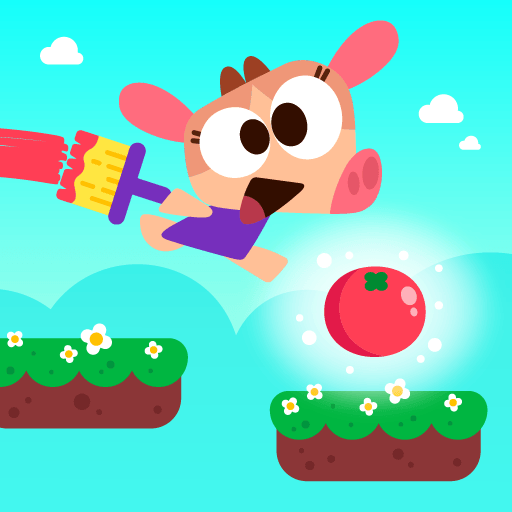Labo Halloween Art,Draw & Dood is a educational game developed by Labo Lado Co., Ltd. BlueStacks app player is the best platform to play this Android game on your PC or Mac for an immersive gaming experience.
Make your own spooky and funny Halloween characters using the materials provided. Putting some finger-dancing moves into your characters. App geared targeting kids between the ages of 4 and 8.
A few of the stickers had representations of heads, faces, hair, eyebrows, noses, glasses, horns, mouths, torsos, and limbs. You may give the character color or change the surface roughness of the character. Bring up an image on your computer that you took with your camera or from an album.
Take part in the action as the main character in the rhythm game. Make a record to keep track of your characters in an album. You have the option of uploading your own characters on the web or searching for and downloading those of other users.
Kids are crazy over the DIY Halloween app, and it’s easy to see why. In the game, children are allowed unrestricted latitude to express their individual creativity by concocting their own renditions of Halloween-related iconography such as ghosts, goblins, skeletons, pumpkins lighted up with candles, witches, pirates, monsters, the dead, zombies, and elves.
This page features the artwork, graffiti, and improvised games created by youngsters specifically for the entertainment of younger children.